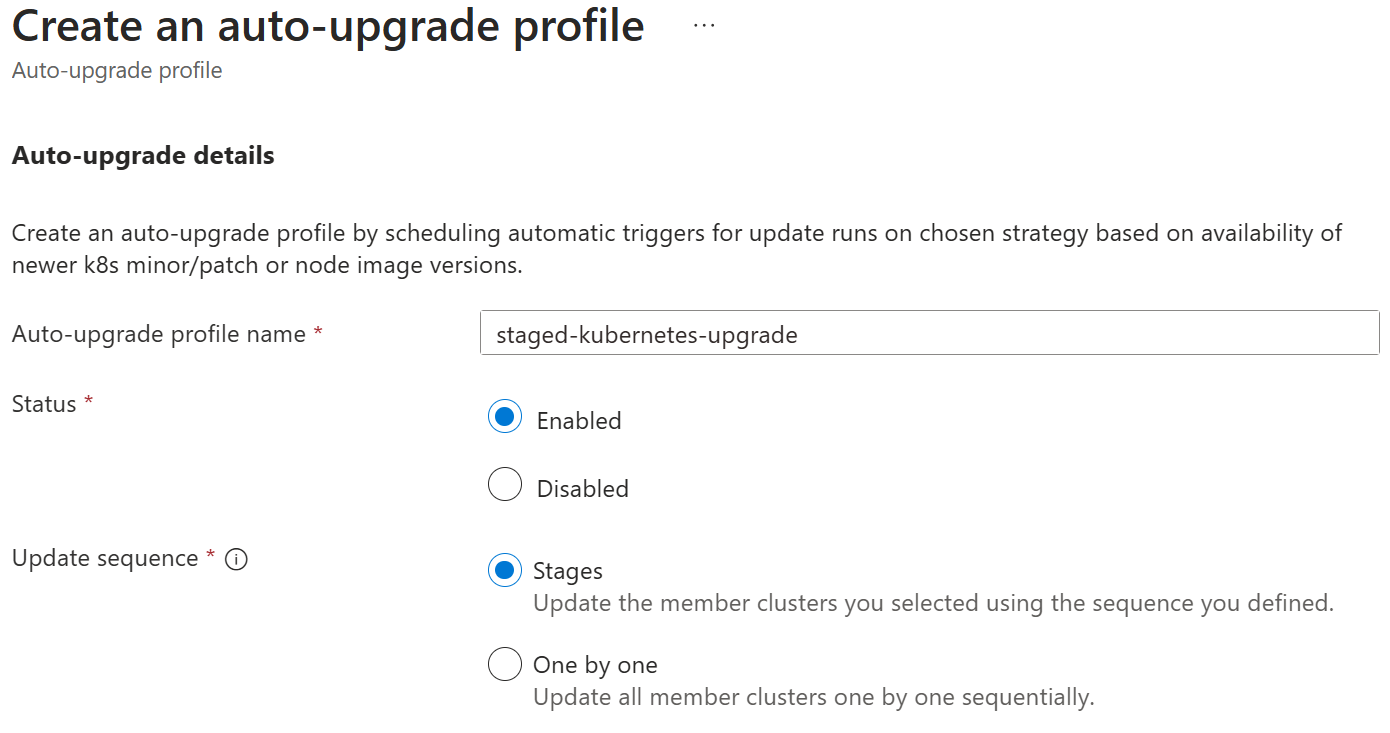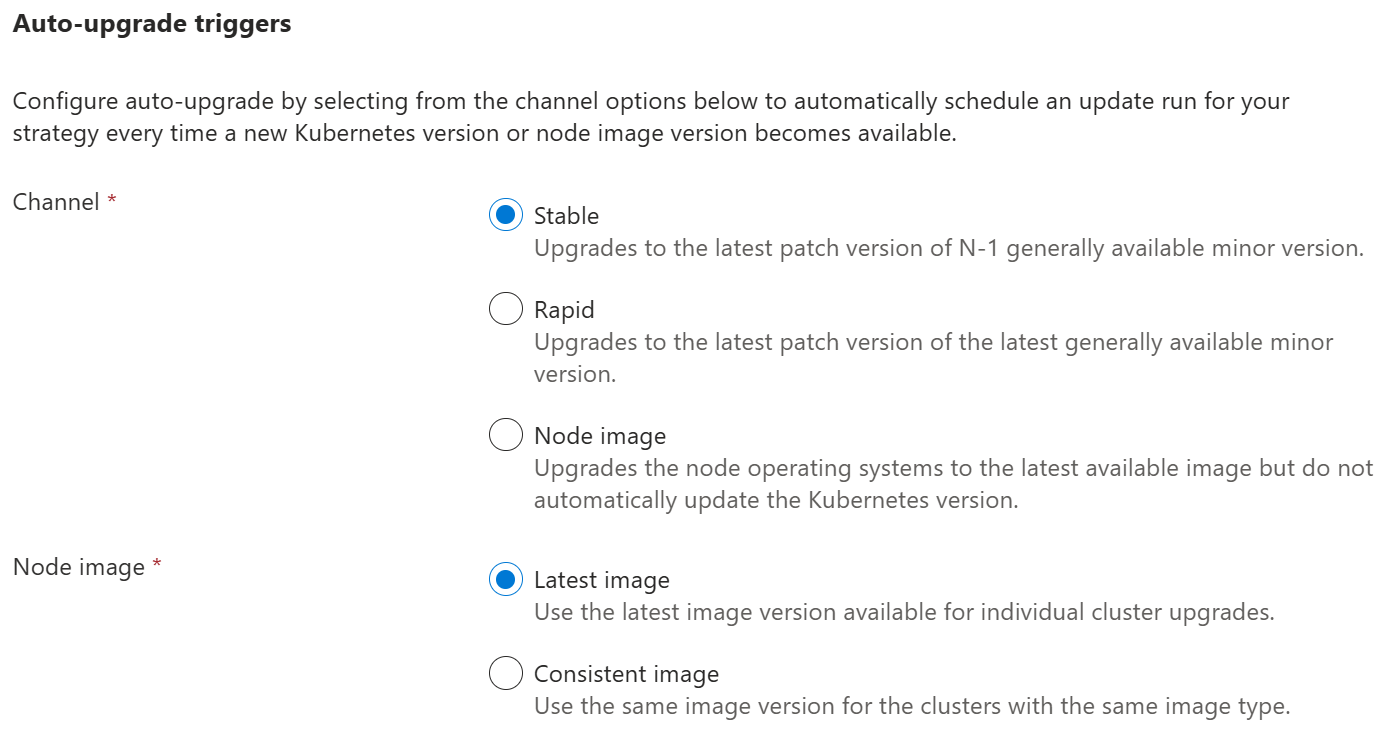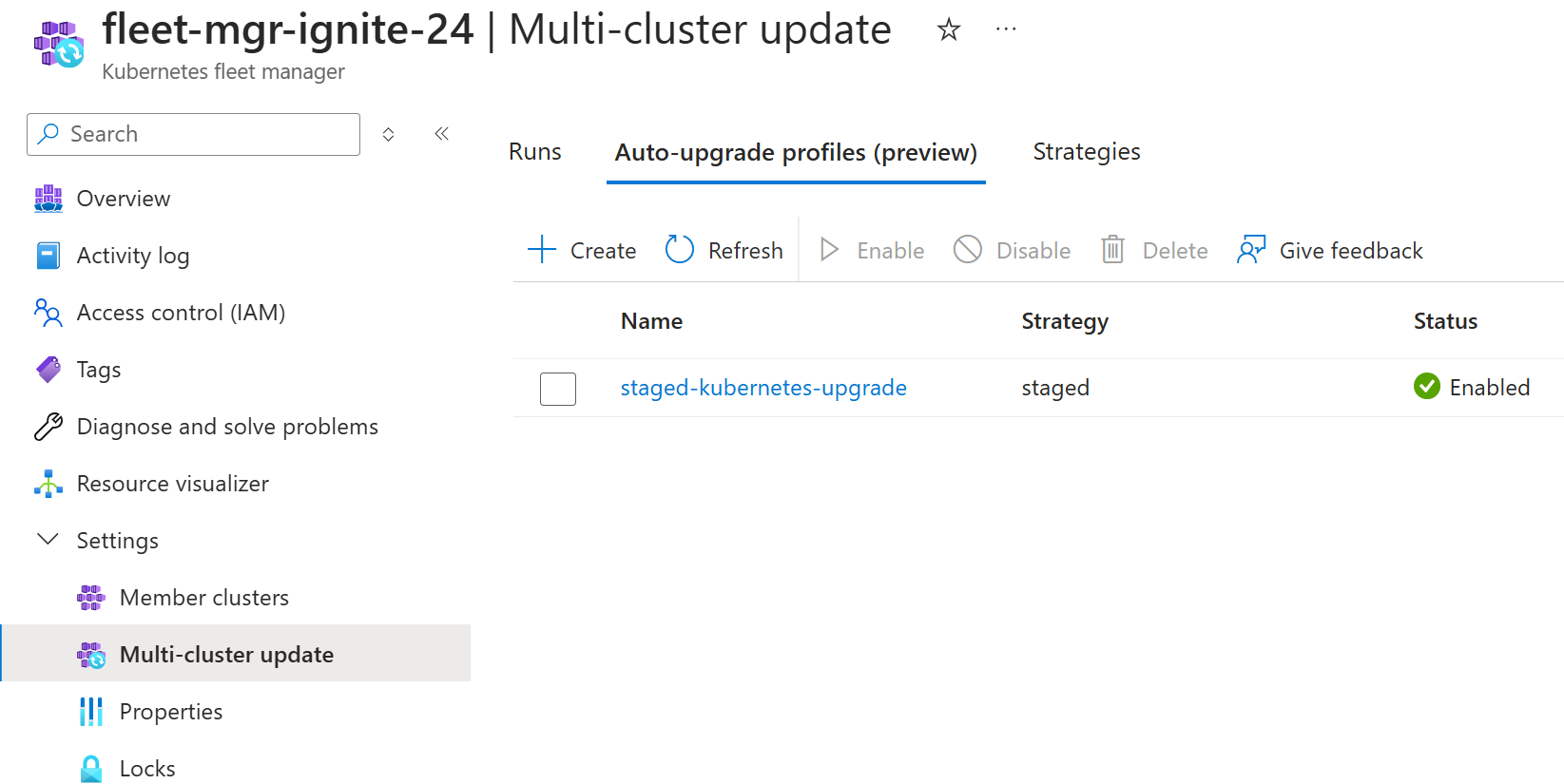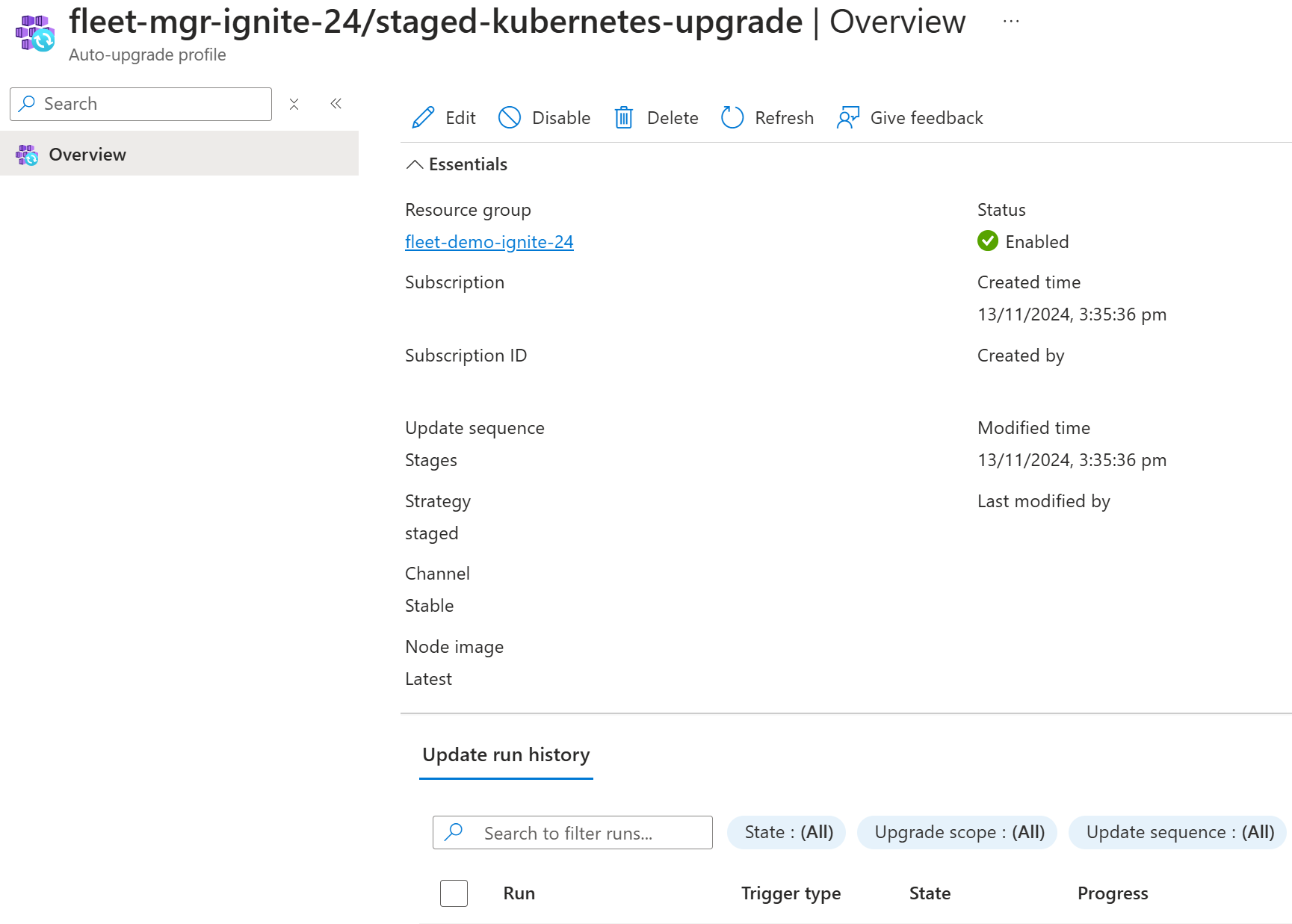Note
Access to this page requires authorization. You can try signing in or changing directories.
Access to this page requires authorization. You can try changing directories.
Platform admins managing large number of clusters often have problems with staging the updates of multiple clusters (for example, upgrading node OS image or Kubernetes versions) in a safe and predictable way. To address this challenge, Azure Kubernetes Fleet Manager (Fleet) allows you to orchestrate updates across multiple clusters using update runs.
Update runs consist of stages, groups, and strategies and can be applied either manually, for one-time updates, or automatically, for ongoing regular updates using auto-upgrade profiles. All update runs (manual or automated) honor member cluster maintenance windows.
This article covers how to use auto-upgrade profiles to automatically trigger update runs when new Kubernetes or node image versions are made available.
Prerequisites
Read the conceptual overview of auto-upgrade profiles, which provides an explanation of configurations referenced in this guide.
You must have a Fleet resource with one or more member clusters. If not, follow the quickstart to create a Fleet resource and join Azure Kubernetes Service (AKS) clusters as members.
To use an update strategy, configure one using the instructions in the update run how-to article. You need the update strategy resource identifier to use with an auto-upgrade profile.
Set the following environment variables:
export GROUP=<resource-group> export FLEET=<fleet-name> export AUTOUPGRADEPROFILE=<upgrade-profile-name> # Optional export STRATEGYID=<strategy-id> export CLUSTER=<aks-cluster-name>You need Azure CLI version 2.61.0 or later installed. To install or upgrade, see Install the Azure CLI.
You also need the
fleetAzure CLI extension version 1.3.0 or later, which you can install by running the following command:az extension add --name fleetRun the following command to update to the latest version of the extension released:
az extension update --name fleet
Note
Auto-upgrade triggered update runs honor planned maintenance windows that you set at the AKS cluster level. For more information, see planned maintenance across multiple member clusters which explains how update runs handle member clusters that have been configured with planned maintenance windows.
Create auto-upgrade profiles
In the Azure portal, navigate to your Azure Kubernetes Fleet Manager resource.
From the service menu, under Settings, select Multi-cluster update > Auto-upgrade profiles.
Select Create, enter a name for the profile, and then select whether the profile is Enabled or not. Disabled auto-upgrade profiles don't trigger when new versions are released.
Select the update sequence of either Stages or One by one.
Select one of the following options for the Channel:
- Stable - update clusters with patches for N-1 Kubernetes generally available minor version.
- Rapid - update clusters with patches for the latest (N) Kubernetes generally available minor version.
- Node image - update node image version only.
If you select either the Stable or Rapid channel, you can choose how node image updates are applied:
- Latest image: Updates every AKS cluster in the auto-upgrade profile to the latest image available for that cluster in its Azure region.
- Consistent image: It's possible for an auto-upgrade to have AKS clusters across multiple Azure regions where the latest available node images can be different (check release tracker for more information). Selecting this option ensures the auto-upgrade picks the latest common image across all Azure regions to achieve consistency.
Note
The Node image channel always uses consistent image.
If you selected an update sequence using Stages, select or create a Strategy.
Select Create to create the auto-upgrade profile.
View auto-upgrade profile
Delete auto-upgrade profile
Note
Deleting an auto-upgrade profile for an in-progress update run won't affect the existing update run which continues.
Validate auto-upgrade
Auto-upgrades happen only when new Kubernetes or node images are made available. When auto-upgrade is triggered, a linked update run is created, so you can use manage update run to see the results of the auto-upgrade.
You can also check your existing versions as a baseline as follows.
# Get Kubernetes version for a member cluster
az aks show \
--resource-group $GROUP \
--name $CLUSTER \
--query currentKubernetesVersion
# Get NodeImage version for a member cluster
az aks show \
--resource-group $GROUP \
--name $CLUSTER \
--query "agentPoolProfiles[].{name:name,mode:mode, nodeImageVersion:nodeImageVersion, osSku:osSku, osType:osType}"
Once update runs finish, you can rerun these commands and view the updated versions that are deployed.
Use an auto-upgrade profile to generate an update run
When you create an auto-upgrade profile, your clusters can be on various versions of Kubernetes or node image. Depending on your selected auto-upgrade channel, it may be some time before a new version release triggers auto-upgrade to create and execute an update run. Auto-upgrade allows you to generate a new update run at any time using the current AKS-published Kubernetes or node image version.
For more information on creating an on-demand update run from an auto-upgrade profile, see generate an update run from an auto-upgrade profile.