Note
Access to this page requires authorization. You can try signing in or changing directories.
Access to this page requires authorization. You can try changing directories.
What is Azure?
Azure is a complete cloud platform that can host your existing applications and streamline new application development. Azure can even enhance on-premises applications. Azure integrates the cloud services that you need to develop, test, deploy, and manage your applications, all while taking advantage of the efficiencies of cloud computing.
By hosting your applications in Azure, you can start small and easily scale your application as your customer demand grows. Azure also offers the reliability that's needed for high-availability applications, even including failover between different regions. The Azure portal lets you easily manage all your Azure services. You can also manage your services programmatically by using service-specific APIs and templates.
This guide is an introduction to the Azure platform for application developers. It provides guidance and direction that you need to start building new applications in Azure or migrating existing applications to Azure.
Where do I start?
With all the services that Azure offers, it can be an intimidating task to figure out which services you need to support your solution architecture. This section highlights the Azure services that developers commonly use. For a list of all Azure services, see the Azure documentation.
First, you must decide on how to host your application in Azure. Do you need to manage your entire infrastructure as a virtual machine (VM)? Can you use the platform management facilities that Azure provides? Maybe you need a serverless framework to host code execution only?
Your application needs cloud storage, which Azure provides several options for. You can take advantage of Azure's enterprise authentication. There are also tools for cloud-based development and monitoring, and most hosting services offer DevOps integration.
Now, let's look at some of the specific services that we recommend investigating for your applications.
Application hosting
Azure provides several cloud-based compute offerings to run your application so that you don't have to worry about the infrastructure details. You can easily scale up or scale out your resources as your application usage grows.
Azure offers services that support your application development and hosting needs. Azure provides Infrastructure as a Service (IaaS) to give you full control over your application hosting. Azure's Platform as a Service (PaaS) offerings provide the fully managed services needed to power your apps. There's even true serverless hosting in Azure where all you need to do is write your code.
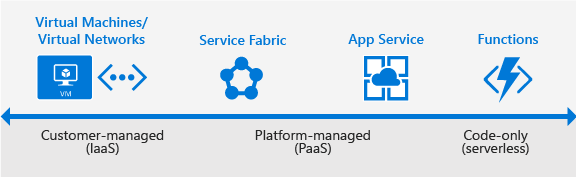
Azure App Service
When you want the quickest path to publish your web-based projects, consider Azure App Service. App Service makes it easy to extend your web apps to support your mobile clients and publish easily consumed REST APIs. This platform provides authentication by using social providers, traffic-based autoscaling, testing in production, and continuous and container-based deployments.
You can create web apps, mobile app back ends, and API apps. Develop in your favorite language, including .NET, .NET Core, Java, Node.js, PHP, and Python. Applications run and scale with ease on both Windows and Linux-based environments.
Because all three app types share the App Service runtime, you can host a website, support mobile clients, and expose your APIs in Azure, all from the same project or solution. To learn more about App Service, see What is Azure Web Apps.
App Service has been designed with DevOps in mind. It supports various tools for publishing and continuous integration deployments. These tools include GitHub webhooks, Jenkins, Azure DevOps, TeamCity, and others.
You can migrate your existing applications to App Service by using the online migration tool.
When to use: Use App Service when you're migrating existing web applications to Azure, and when you need a fully-managed hosting platform for your web apps. You can also use App Service when you need to support mobile clients or expose REST APIs with your app.
Get started: App Service makes it easy to create and deploy your first web app, mobile app, or API app.
Azure Virtual Machines
As an Infrastructure as a Service (IaaS) provider, Azure lets you deploy to or migrate your application to either Windows or Linux VMs. Together with Azure Virtual Network, Azure Virtual Machines supports the deployment of Windows or Linux VMs to Azure. With VMs, you have total control over the configuration of the machine. When using VMs, you're responsible for all server software installation, configuration, maintenance, and operating system patches.
Because of the level of control that you have with VMs, you can run a wide range of server workloads on Azure that don't fit into a PaaS model. These workloads include database servers, Windows Server Active Directory, and Microsoft SharePoint. For more information, see the Virtual Machines documentation for either Linux or Windows.
When to use: Use Virtual Machines when you want full control over your application infrastructure or to migrate on-premises application workloads to Azure without having to make changes.
Get started: Create a Linux VM or Windows VM from the Azure portal.
Azure Functions (serverless)
Rather than worrying about building out and managing a whole application or the infrastructure to run your code, what if you could just write your code and have it run in response to events or on a schedule? Azure Functions is a "serverless"-style offering that lets you write just the code you need. With Functions, you can trigger code execution with HTTP requests, webhooks, cloud service events, or on a schedule. You can code in your development language of choice, such as C#, F#, Node.js, Java, Python, or PHP. With consumption-based billing, you pay only for the time that your code executes, and Azure scales as needed.
When to use: Use Azure Functions when you have code that is triggered by other Azure services, by web-based events, or on a schedule. You can also use Functions when you don't need the overhead of a complete hosted project or when you only want to pay for the time that your code runs. To learn more, see Azure Functions Overview.
Get started: Follow the Functions quickstart tutorial to create your first function from the portal.
Try it now: Azure Functions lets you run your code without having to sign up for an Azure account. Try it now at and create your first Azure Function.
Azure Service Fabric
Azure Service Fabric is a distributed systems platform. This platform makes it easy to build, package, deploy, and manage scalable and reliable microservices. It also provides comprehensive application management capabilities such as:
- Provisioning
- Deploying
- Monitoring
- Upgrading/Patching
- Deleting
Apps, which run on a shared pool of machines, can start small and scale to hundreds or thousands of machines as needed.
Service Fabric supports WebAPI with Open Web Interface for .NET (OWIN) and ASP.NET Core. It provides SDKs for building services on Linux in both .NET Core and Java. To learn more about Service Fabric, see the Service Fabric documentation.
When to use: Service Fabric is a good choice when you're creating an application or rewriting an existing application to use a microservice architecture. Use Service Fabric when you need more control over, or direct access to, the underlying infrastructure.
Get started: Create your first Azure Service Fabric application.
Azure Spring Apps
Azure Spring Apps is a serverless app platform that enables you to build, deploy, scale and monitor your Java Spring middleware applications in the cloud. Use Spring Cloud to bring modern microservice patterns to Spring Boot apps, eliminating boilerplate code to quickly build robust Java Spring middleware apps.
- Leverage managed versions of Spring Cloud Service Discovery and Config Server, while we ensure those critical components are running in optimum conditions.
- Focus on building your business logic and we will take care of your service runtime with security patches, compliance standards and high availability.
- Manage application lifecycle (for example, deploy, start, stop, scale) on top of Azure Kubernetes Service.
- Easily bind connections between your apps and Azure services such as Azure Database for MySQL and Azure Cache for Redis.
- Monitor and troubleshoot applications using enterprise-grade unified monitoring tools that offer deep insights on application dependencies and operational telemetry.
When to use: As a fully managed service Azure Spring Apps is a good choice when you're minimizing operational cost running Spring Boot and Spring Cloud apps on Azure.
Get started: Deploy your first Spring Boot app in Azure Spring Apps.
Enhance your applications with Azure services
Along with application hosting, Azure provides service offerings that can enhance the functionality. Azure can also improve the development and maintenance of your applications, both in the cloud and on-premises.
Hosted storage and data access
Most applications must store data, so however you decide to host your application in Azure, consider one or more of the following storage and data services.
Azure Cosmos DB: A multiple-regionally distributed, multi-model database service. This database enables you to elastically scale throughput and storage across any number of geographical regions with a comprehensive SLA.
When to use: When your application needs document, table, or graph databases, including MongoDB databases, with multiple well-defined consistency models.
Get started: Build an Azure Cosmos DB web app. If you're a MongoDB developer, see Build a MongoDB web app with Azure Cosmos DB.
Azure Storage: Offers durable, highly available storage for blobs, queues, files, and other kinds of nonrelational data. Storage provides the storage foundation for VMs.
When to use: When your app stores nonrelational data, such as key-value pairs (tables), blobs, files shares, or messages (queues).
Get started: Choose from one of these types of storage: blobs, tables, queues, or files.
Azure SQL Database: An Azure-based version of the Microsoft SQL Server engine for storing relational tabular data in the cloud. SQL Database provides predictable performance, scalability with no downtime, business continuity, and data protection.
When to use: When your application requires data storage with referential integrity, transactional support, and support for TSQL queries.
Get started: Create a database in Azure SQL Database in minutes by using the Azure portal.
You can use Azure Data Factory to move existing on-premises data to Azure. If you aren't ready to move data to the cloud, Hybrid Connections in Azure App Service lets you connect your App Service hosted app to on-premises resources. You can also connect to Azure data and storage services from your on-premises applications.
Docker support
Docker containers, a form of OS virtualization, let you deploy applications in a more efficient and predictable way. A containerized application works in production the same way as on your development and test systems. You can manage containers by using standard Docker tools. You can use your existing skills and popular open-source tools to deploy and manage container-based applications on Azure.
Azure provides several ways to use containers in your applications.
Azure Kubernetes Service: Lets you create, configure, and manage a cluster of virtual machines that are preconfigured to run containerized applications. To learn more about Azure Kubernetes Service, see Azure Kubernetes Service introduction.
When to use: When you need to build production-ready, scalable environments that provide additional scheduling and management tools, or when you're deploying a Docker Swarm cluster.
Get started: Deploy a Kubernetes Service cluster.
Docker Machine: Lets you install and manage a Docker Engine on virtual hosts by using docker-machine commands.
When to use: When you need to quickly prototype an app by creating a single Docker host.
Custom Docker image for App Service: Lets you use Docker containers from a container registry or a customer container when you deploy a web app on Linux.
When to use: When deploying a web app on Linux to a Docker image.
Get started: Use a custom Docker image for App Service on Linux.
Azure Container Apps: Azure Container Apps is a fully managed environment that enables you to run microservices and containerized applications on a serverless platform. To learn more about Azure Container Apps, see Azure Container Apps overview.
When to use: When you want build production-ready, scalable containers, but leave behind the concerns of managing cloud infrastructure and complex container orchestrators.
Get started: Quickstart: Deploy your first container app using the Azure portal.
Docker Machine: Lets you install and manage a Docker Engine on virtual hosts by using docker-machine commands.
When to use: When you need to quickly prototype an app by creating a single Docker host.
Custom Docker image for App Service: Lets you use Docker containers from a container registry or a customer container when you deploy a web app on Linux.
When to use: When deploying a web app on Linux to a Docker image.
Get started: Use a custom Docker image for App Service on Linux.
Authentication
It's crucial to not only know who is using your applications, but also to prevent unauthorized access to your resources. Azure provides several ways to authenticate your app clients.
Microsoft Entra ID: The Azure multitenant, cloud-based identity and access management service. You can add single-sign on (SSO) to your applications by integrating with Microsoft Entra ID. You can access directory properties by using the Microsoft Graph API. You can integrate with Microsoft Entra ID support for the OAuth2.0 authorization framework and OpenID Connect by using native HTTP/REST endpoints and the multiplatform Microsoft Entra authentication libraries.
When to use: When you want to provide an SSO experience, work with Graph-based data, or authenticate domain-based users.
Get started: To learn more, see the Microsoft Entra developer's guide.
App Service Authentication: When you choose App Service to host your app, you also get built-in authentication support for Microsoft Entra ID.
When to use: When you want to enable authentication in an App Service app by using Microsoft Entra ID, social identity providers, or both.
Get started: To learn more about authentication in App Service, see Authentication and authorization in Azure App Service.
To learn more about security best practices in Azure, see Azure security best practices and patterns.
Monitoring
With your application up and running in Azure, you need to monitor performance, watch for issues, and see how customers are using your app. Azure provides several monitoring options.
Application Insights: An Azure-hosted extensible analytics service that integrates with Visual Studio to monitor your live web applications. It gives you the data that you need to improve the performance and usability of your apps continuously. This improvement occurs whether you host your applications on Azure or not.
Get started: Follow the Application Insights tutorial.
Azure Monitor: A service that helps you to visualize, query, route, archive, and act on the metrics and logs that you generate with your Azure infrastructure and resources. Monitor is a single source for monitoring Azure resources and provides the data views that you see in the Azure portal.
Get started: Get started with Azure Monitor.
DevOps integration
Whether it's provisioning VMs or publishing your web apps with continuous integration, Azure integrates with most of the popular DevOps tools. You can work with the tools that you already have and maximize your existing experience with support for tools like:
- Jenkins
- GitHub
- Puppet
- Chef
- TeamCity
- Ansible
- Azure DevOps
Get started: To see DevOps options for an App Service app, see Continuous Deployment to Azure App Service.
Try it now: Try out several of the DevOps integrations.
Azure regions
Azure is a global cloud platform that is generally available in many regions around the world. When you provision a service, application, or VM in Azure, you're asked to select a region. This region represents a specific datacenter where your application runs or where your data is stored. These regions correspond to specific locations, which are published on the Azure regions page.
Note
Azure operated by 21Vianet is currently available in six regions in China: China East, China East 2, China East 3, China North, China North 2, and China North 3.
Choose the best region for your application and data
One of the benefits of using Azure is that you can deploy your applications to various datacenters around the globe. The region that you choose can affect the performance of your application. For example, it's better to choose a region that's closer to most of your customers to reduce latency in network requests. You might also want to select your region to meet the legal requirements for distributing your app in certain countries/regions. It's always a best practice to store application data in the same datacenter or in a datacenter as near as possible to the datacenter that is hosting your application.
Multi-region apps
Although unlikely, it's not impossible for an entire datacenter to go offline because of an event such as a natural disaster or Internet failure. It's a best practice to host vital business applications in more than one datacenter to provide maximum availability. Using multiple regions can also reduce latency for global users and provide additional opportunities for flexibility when updating applications.
Some services, such as Virtual Machine and App Services, use Azure Traffic Manager to enable multi-region support with failover between regions to support high-availability enterprise applications. For an example, see Azure reference architecture: Run a web application in multiple regions.
When to use: When you have enterprise and high-availability applications that benefit from failover and replication.
How do I manage my applications and projects?
Azure provides a rich set of experiences for you to create and manage your Azure resources, applications, and projects—both programmatically and in the Azure portal.
Command-line interfaces and PowerShell
Azure provides two ways to manage your applications and services from the command line. You can use tools like Bash, Terminal, the command prompt, or your command-line tool of choice. Usually, you can do the same tasks from the command line as in the Azure portal—such as creating and configuring virtual machines, virtual networks, web apps, and other services.
Azure CLI: Lets you connect to an Azure subscription and program various tasks against Azure resources from the command line.
Azure PowerShell: Provides a set of modules with cmdlets that enable you to manage Azure resources by using Windows PowerShell.
Azure portal
The Azure portal is a web-based application. You can use the Azure portal to create, manage, and remove Azure resources and services. It includes:
- A configurable dashboard
- Azure resource management tools
- Access to subscription settings and billing information
For more information, see the Azure portal overview.
REST APIs
Azure is built on a set of REST APIs that support the Azure portal UI. Most of these REST APIs are also supported to let you programmatically provision and manage your Azure resources and applications from any Internet-enabled device. For the complete set of REST API documentation, see the Azure REST SDK reference.
APIs
Along with REST APIs, many Azure services also let you programmatically manage resources from your applications by using platform-specific Azure SDKs, including SDKs for the following development platforms:
Services such as Mobile Apps and Azure Media Services provide client-side SDKs to let you access services from web and mobile client apps.
Azure Resource Manager
Running your app on Azure likely involves working with multiple Azure services. These services follow the same life cycle and can be thought of as a logical unit. For example, a web app might use Web Apps, SQL Database, Storage, Azure Cache for Redis, and Azure Content Delivery Network services. Azure Resource Manager lets you work with the resources in your application as a group. You can deploy, update, or delete all the resources in a single, coordinated operation.
Along with logically grouping and managing related resources, Azure Resource Manager includes deployment capabilities that let you customize the deployment and configuration of related resources. For example, you can use Resource Manager deploy and configure an application. This application can consist of multiple virtual machines, a load balancer, and a database in Azure SQL Database as a single unit.
You develop these deployments with an easy to use infrastructure-as-code language called Bicep. If you prefer a less semantically rich approach, you can use an Azure Resource Manager template, which is a JSON-formatted document. Bicep files or templates let you define a deployment and manage your applications declaratively, rather than with scripts. Your templates can work for different environments, such as testing, staging, and production. For example, you can use templates to add a button to a GitHub repo that deploys the code in the repo to a set of Azure services with a single click.
When to use: Use Bicep or Resource Manager templates when you want a template-based deployment for your app that you can manage programmatically by using REST APIs, the Azure CLI, and Azure PowerShell.
Get started: To get started using Bicep, see What is Bicep?. To get started using templates, see Authoring Azure Resource Manager templates.
Understanding accounts, subscriptions, and billing
As developers, we like to dive right into the code and try to get started as fast as possible with making our applications run. We certainly want to encourage you to start working in Azure as easily as possible. To help make it easy, Azure offers a trial subscription. As fun as it is to dive into coding and deploying your application to Azure, it's also important to take some time to understand how Azure works. Specifically, you should understand how it works from a standpoint of user accounts, subscriptions, and billing.
What is an Azure account?
To create or work with an Azure subscription, you must have an Azure account. An Azure account is simply an identity in Microsoft Entra ID or in some other directory, such as a work or school organization, that Microsoft Entra ID trusts. If you don't belong to such an organization, you can always create a subscription by using your Microsoft Account, which is trusted by Microsoft Entra ID. To learn more about integrating on-premises Windows Server Active Directory with Microsoft Entra ID, see Integrating your on-premises identities with Microsoft Entra ID.
Every Azure subscription has a trust relationship with a Microsoft Entra instance. This means the subscription delegates the task of authenticating users, services, and devices to that Microsoft Entra instance. Multiple subscriptions can trust the same directory, but a subscription trusts only one directory. To learn more, see How Azure subscriptions are associated with Microsoft Entra ID.
As well as defining individual Azure account identities, also called users, you can define groups in Microsoft Entra ID. Creating user groups is a good way to manage access to resources in a subscription by using role-based access control (RBAC). To learn how to create groups, see Create a group in Microsoft Entra ID. You can also create and manage groups by using PowerShell.
Manage your subscriptions
A subscription is a logical grouping of Azure services that is linked to an Azure account. A single Azure account can contain multiple subscriptions. Billing for Azure services is done on a per-subscription basis. For a list of the available subscription offers by type, see Azure Offer Details. Azure subscriptions have an Account Administrator who has full control over the subscription. They also have a Service Administrator who has control over all services in the subscription. For information about classic subscription administrators, see Add or change Azure subscription administrators. Individual accounts can be granted detailed control of Azure resources using Azure role-based access control (Azure RBAC).
Resource groups
When you provision new Azure services, you do so in a given subscription. Individual Azure services, which are also called resources, are created in the context of a resource group. Resource groups make it easier to deploy and manage your application's resources. A resource group should contain all the resources for your application that you want to work with as a unit. You can move resources between resource groups and even to different subscriptions. To learn about moving resources, see Move resources to new resource group or subscription.
The Azure Resource Explorer is a great tool for visualizing the resources that you've already created in your subscription. To learn more, see Use Azure Resource Explorer to view and modify resources.
Grant access to resources
When you allow access to Azure resources, it's always a best practice to provide users with the least privilege that's required to do a given task.
Azure role-based access control (Azure RBAC): In Azure, you can grant access to user accounts (principals) at a specified scope: subscription, resource group, or individual resources. Azure RBAC lets you deploy resources into a resource group and grant permissions to a specific user or group. It also lets you limit access to only the resources that belong to the target resource group. You can also grant access to a single resource, such as a virtual machine or virtual network. To grant access, you assign a role to the user, group, or service principal. There are many predefined roles, and you can also define your own custom roles. To learn more, see What is Azure role-based access control (Azure RBAC)?.
When to use: When you need fine-grained access management for users and groups or when you need to make a user an owner of a subscription.
Get started: To learn more, see Assign Azure roles using the Azure portal.
Managed identities for Azure resources: A common challenge for developers is the management of secrets, credentials, certificates, and keys used to secure communication between services. Managed identities eliminate the need for developers to manage these credentials.
When to use: When you want to manage the granting of access and authentication to Azure resources without having to manage credentials. For more information see What are managed identities for Azure resources?.
Service principal objects: Along with providing access to user principals and groups, you can grant the same access to a service principal.
When to use: When you're programmatically managing Azure resources or granting access for applications. For more information, see Create Active Directory application and service principal.
Tags
Azure Resource Manager lets you assign custom tags to individual resources. Tags, which are key-value pairs, can be helpful when you need to organize resources for billing or monitoring. Tags provide you a way to track resources across multiple resource groups. You can assign tags the following ways:
- In the portal
- In the Azure Resource Manager template
- Using the REST API
- Using the Azure CLI
- Using PowerShell
You can assign multiple tags to each resource. To learn more, see Using tags to organize your Azure resources.
Billing
In the move from on-premises computing to cloud-hosted services, tracking and estimating service usage and related costs are significant concerns. It's important to estimate what new resources cost to run on a monthly basis. You can also project how the billing looks for a given month based on the current spending.
Get resource usage data
Azure provides a set of Billing REST APIs that give access to resource consumption and metadata information for Azure subscriptions. These Billing APIs give you the ability to better predict and manage Azure costs. You can track and analyze spending in hourly increments and create spending alerts. You can also predict future billing based on current usage trends.
Note
Get started: To learn more about using the Billing APIs, see Cost Management automation overview
Predict future costs
Although it's challenging to estimate costs ahead of time, Azure has tools that can help. It has a pricing calculator to help estimate the cost of deployed resources. You can also use the Billing resources in the portal and the Billing REST APIs to estimate future costs, based on current consumption.
Note
Get started: To learn more, see Cost Management automation overview.