Continuous deployment to Azure App Service
Note
Starting June 1, 2024, newly created App Service apps can generate a unique default hostname that uses the naming convention <app-name>-<random-hash>.<region>.chinacloudsites.cn. Existing app names remain unchanged. For example:
myapp-ds27dh7271aah175.chinanorth3-01.chinacloudsites.cn
Azure App Service enables continuous deployment from GitHub, Bitbucket, and Azure Repos repositories by pulling in the latest updates.
Prepare your repository
To get automated builds from Azure App Service build server, make sure that your repository root has the correct files in your project.
| Runtime | Root directory files |
|---|---|
| ASP.NET (Windows only) | *.sln, *.csproj, or default.aspx |
| ASP.NET Core | *.sln or *.csproj |
| PHP | index.php |
| Ruby (Linux only) | Gemfile |
| Node.js | server.js, app.js, or package.json with a start script |
| Python | *.py, requirements.txt, or runtime.txt |
| HTML | default.htm, default.html, default.asp, index.htm, index.html, or iisstart.htm |
| WebJobs | <job_name>/run.<extension> under App_Data/jobs/continuous for continuous WebJobs, or App_Data/jobs/triggered for triggered WebJobs. For more information, see Kudu WebJobs documentation. |
To customize your deployment, include a .deployment file in the repository root. For more information, see Customize deployments and Custom deployment script.
Note
If you develop in Visual Studio, let Visual Studio create a repository for you. The project is immediately ready to be deployed by using Git.
Configure the deployment source
In the Azure portal, go to the management page for your App Service app.
In the left pane, select Deployment Center. Then select Settings.
In the Source box, select one of the CI/CD options:
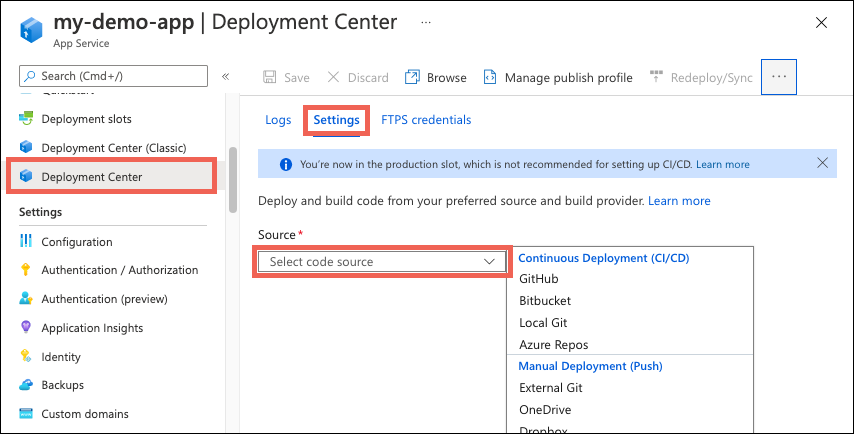
Select the tab that corresponds to your build provider to continue.
Disable continuous deployment
In the Azure portal, go to the management page for your App Service app.
In the left pane, select Deployment Center. Then select Settings > Disconnect:
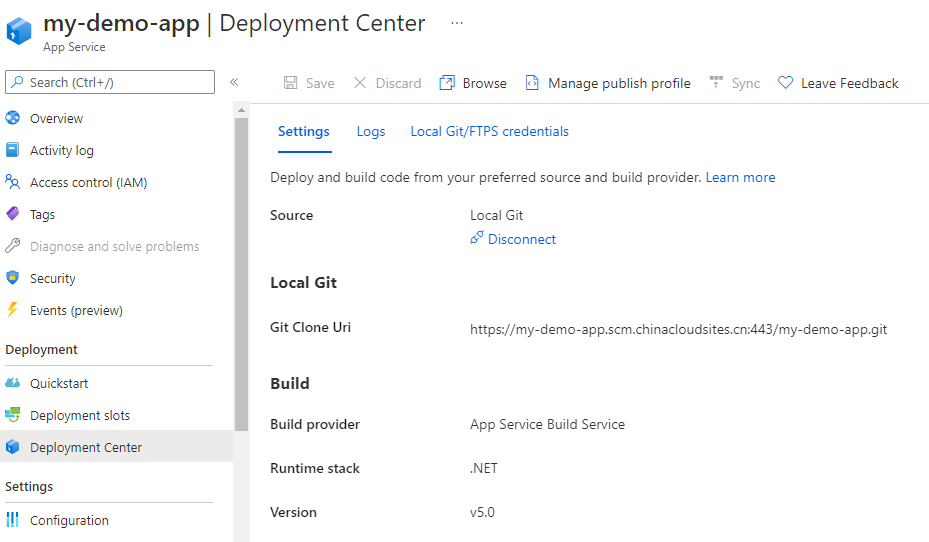
By default, the GitHub Actions workflow file is preserved in your repository, but it continues to trigger deployment to your app. To delete the file from your repository, select Delete workflow file.
Select OK.
What are the build providers?
Depending on your deployment source in the Deployment Center, you might see a few options to select for build providers. Build providers help you build a CI/CD solution with Azure App Service by automating build, test, and deployment.
You're not limited to the build provider options found in the Deployment Center, but App Service lets you set them up quickly and offers some integrated deployment logging experience.
The GitHub Actions build provider is available only for GitHub deployment. When configured from the app's Deployment Center, it completes these actions to set up CI/CD:
- Deposits a GitHub Actions workflow file into your GitHub repository to handle build and deploy tasks to App Service.
- For basic authentication, adds the publish profile for your app as a GitHub secret. The workflow file uses this secret to authenticate with App Service.
- For user-assigned identity, see What does the user-assigned identity option do for GitHub Actions?
- Captures information from the workflow run logs and displays it on the Logs tab in the Deployment Center.
You can customize the GitHub Actions build provider in these ways:
- Customize the workflow file after it's generated in your GitHub repository. For more information, see Workflow syntax for GitHub Actions. Just make sure that the workflow deploys to App Service with the azure/webapps-deploy action.
- If the selected branch is protected, you can still preview the workflow file without saving the configuration and then manually add it into your repository. This method doesn't give you log integration with the Azure portal.
- Instead of using basic authentication or a user-assigned identity, you can also deploy by using a service principal in Microsoft Entra ID. This can't be configured in the portal.