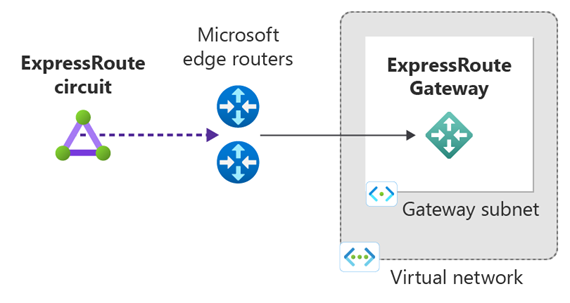Note
Access to this page requires authorization. You can try signing in or changing directories.
Access to this page requires authorization. You can try changing directories.
This article shows you how to link virtual networks (VNets) to Azure ExpressRoute circuits using Azure CLI. To link using Azure CLI, the virtual networks must be created using the Resource Manager deployment model. They can either be in the same subscription, or part of another subscription. If you want to use a different method to connect your VNet to an ExpressRoute circuit, you can select an article from the following list:
Prerequisites
You need the latest version of the command-line interface (CLI). For more information, see Install the Azure CLI.
Review the prerequisites, routing requirements, and workflows before you begin configuration.
You must have an active ExpressRoute circuit.
- Follow the instructions to create an ExpressRoute circuit and have the circuit enabled by your connectivity provider.
- Ensure that you have Azure private peering configured for your circuit. See the configure routing article for routing instructions.
- Ensure that Azure private peering is configured. The BGP peering between your network and Azure must be established so that you can enable end-to-end connectivity.
- Ensure that you have a virtual network and a virtual network gateway created and fully provisioned. Follow the instructions to Configure a virtual network gateway for ExpressRoute. Be sure to use
--gateway-type ExpressRoute.
You can link up to 10 virtual networks to a standard ExpressRoute circuit. All virtual networks must be in the same geopolitical region when using a standard ExpressRoute circuit.
A single VNet can be linked to up to 16 ExpressRoute circuits. Use the following process to create a new connection object for each ExpressRoute circuit you're connecting to. The ExpressRoute circuits can be in the same subscription, different subscriptions, or a mix of both.
If you enable the ExpressRoute premium add-on, you can link virtual networks outside of the geopolitical region of the ExpressRoute circuit. The premium add-on will also allow you to connect more than 10 virtual networks to your ExpressRoute circuit depending on the bandwidth chosen. Check the FAQ for more details on the premium add-on.
In order to create the connection from the ExpressRoute circuit to the target ExpressRoute virtual network gateway, the number of address spaces advertised from the local or peered virtual networks needs to be equal to or less than 200. Once the connection has been successfully created, you can add additional address spaces, up to 1,000, to the local or peered virtual networks.
Review guidance for connectivity between virtual networks over ExpressRoute.
Connect a virtual network in the same subscription to a circuit
You can connect a virtual network gateway to an ExpressRoute circuit by using the example. Make sure that the virtual network gateway is created and is ready for linking before you run the command.
az network vpn-connection create --name ERConnection --resource-group ExpressRouteResourceGroup --vnet-gateway1 VNet1GW --express-route-circuit2 MyCircuit
Connect a virtual network in a different subscription to a circuit
You can share an ExpressRoute circuit across multiple subscriptions. The following figure shows a simple schematic of how sharing works for ExpressRoute circuits across multiple subscriptions.
Note
Connecting virtual networks between Azure sovereign clouds and Public Azure cloud is not supported. You can only link virtual networks from different subscriptions in the same cloud.
Each of the smaller clouds within the large cloud is used to represent subscriptions that belong to different departments within an organization. Each of the departments within the organization uses their own subscription for deploying their services--but they can share a single ExpressRoute circuit to connect back to your on-premises network. A single department (in this example: IT) can own the ExpressRoute circuit. Other subscriptions within the organization may use the ExpressRoute circuit.
Note
Connectivity and bandwidth charges for the dedicated circuit will be applied to the ExpressRoute Circuit Owner. All virtual networks share the same bandwidth.
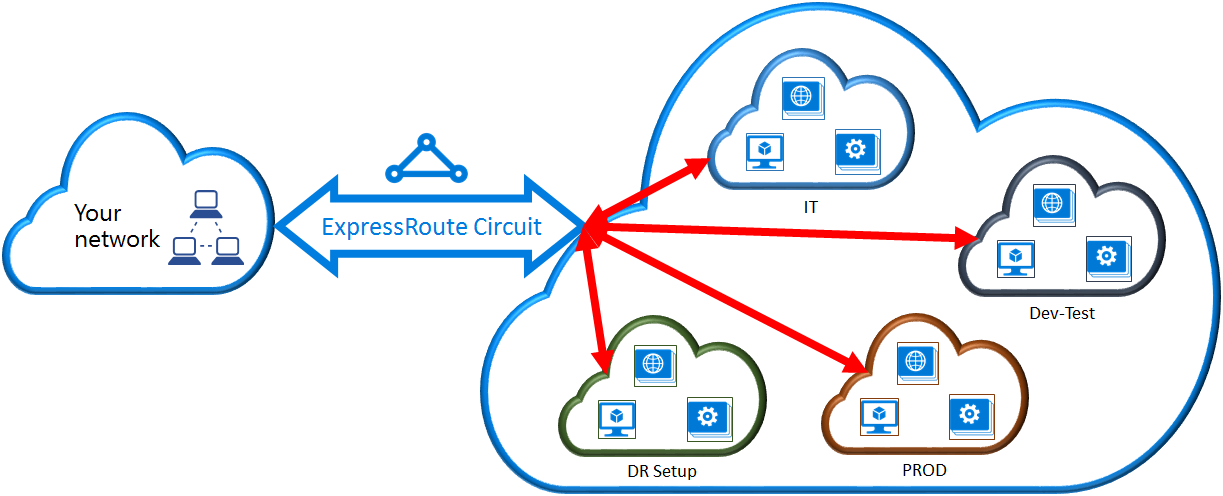
Administration - Circuit Owners and Circuit Users
The 'Circuit Owner' is an authorized Power User of the ExpressRoute circuit resource. The Circuit Owner can create authorizations that can be redeemed by 'Circuit Users'. Circuit Users are owners of virtual network gateways that aren't within the same subscription as the ExpressRoute circuit. Circuit Users can redeem authorizations (one authorization per virtual network).
The Circuit Owner has the power to modify and revoke authorizations at any time. When an authorization is revoked, all link connections are deleted from the subscription whose access was revoked.
Note
Circuit owner is not an built-in RBAC role or defined on the ExpressRoute resource. The definition of the circuit owner is any role with the following access:
- Microsoft.Network/expressRouteCircuits/authorizations/write
- Microsoft.Network/expressRouteCircuits/authorizations/read
- Microsoft.Network/expressRouteCircuits/authorizations/delete
This includes the built-in roles such as Contributor, Owner and Network Contributor. Detailed description for the different built-in roles.
Circuit Owner operations
To create an authorization
The circuit owner creates an authorization, which creates an authorization key to be used by a circuit user to connect their virtual network gateways to the ExpressRoute circuit. An authorization is valid for only one connection.
The following example shows how to create an authorization:
az network express-route auth create --circuit-name MyCircuit -g ExpressRouteResourceGroup -n MyAuthorization
The response contains the authorization key and status:
"authorizationKey": "0a7f3020-541f-4b4b-844a-5fb43472e3d7",
"authorizationUseStatus": "Available",
"etag": "W/\"010353d4-8955-4984-807a-585c21a22ae0\"",
"id": "/subscriptions/aaaa0a0a-bb1b-cc2c-dd3d-eeeeee4e4e4e/resourceGroups/ExpressRouteResourceGroup/providers/Microsoft.Network/expressRouteCircuits/MyCircuit/authorizations/MyAuthorization1",
"name": "MyAuthorization1",
"provisioningState": "Succeeded",
"resourceGroup": "ExpressRouteResourceGroup"
To review authorizations
The Circuit Owner can review all authorizations that are issued on a particular circuit by running the following example:
az network express-route auth list --circuit-name MyCircuit -g ExpressRouteResourceGroup
To create an authorization
The Circuit Owner can create an authorization by using the following example:
az network express-route auth create --circuit-name MyCircuit -g ExpressRouteResourceGroup -n MyAuthorization1
To delete authorizations
The Circuit Owner can revoke/delete authorizations to the user by running the following example:
az network express-route auth delete --circuit-name MyCircuit -g ExpressRouteResourceGroup -n MyAuthorization1
Circuit User operations
The Circuit User needs the peer ID and an authorization key from the Circuit Owner. The authorization key is a GUID.
az network express-route show -n MyCircuit -g ExpressRouteResourceGroup
To redeem a connection authorization
The Circuit User can run the following example to redeem a link authorization:
az network vpn-connection create --name ERConnection --resource-group ExpressRouteResourceGroup --vnet-gateway1 VNet1GW --express-route-circuit2 MyCircuit --authorization-key "^^^^^^^^^^^^^^^^^^^^^^^^^^^^^^^^^^^^^^^^^^^^^"
To release a connection authorization
You can release an authorization by deleting the connection that links the ExpressRoute circuit to the virtual network.
Modify a virtual network connection
You can update certain properties of a virtual network connection.
To update the connection weight
Your virtual network can be connected to multiple ExpressRoute circuits. You may receive the same prefix from more than one ExpressRoute circuit. To choose which connection to send traffic destined for this prefix, you can change RoutingWeight of a connection. Traffic will be sent on the connection with the highest RoutingWeight.
az network vpn-connection update --name ERConnection --resource-group ExpressRouteResourceGroup --routing-weight 100
The range of RoutingWeight is 0 to 32000. The default value is 0.
Clean up resources
If you no longer need the ExpressRoute connection, from the subscription where the gateway is located use the az network vpn-connection delete command to remove the link between the gateway and the circuit.
az network vpn-connection delete --name ERConnection --resource-group ExpressRouteResourceGroup
Next steps
In this tutorial, you learned how to connect a virtual network to a circuit in the same subscription and in a different subscription. For more information about the ExpressRoute gateway, see: ExpressRoute virtual network gateways.
To learn how to configure route filters for Microsoft peering using Azure CLI, advance to the next tutorial.