Note
Access to this page requires authorization. You can try signing in or changing directories.
Access to this page requires authorization. You can try changing directories.
Important
- Databricks recommends using AI/BI dashboards (formerly Lakeview dashboards). Earlier versions of dashboards, previously referred to as Databricks SQL dashboards are now called legacy dashboards. Databricks does not recommend creating new legacy dashboards.
- Convert legacy dashboards using the migration tool or the REST API.
- See Clone a legacy dashboard to an AI/BI dashboard for instructions on using the built-in migration tool.
- See Migrate a dashboard for instructions on migrating legacy dashboards using the API.
- See the Migrate dashboard POST /api/2.0/lakeview/dashboards/migrate endpoint in the REST API reference.
This article describes how to create a new draft dashboard by cloning an existing legacy dashboard. Clone to AI/BI dashboard is a menu option in the UI that simplifies the conversion process. Clone to AI/BI dashboard is supported for legacy dashboards with a maximum of 100 widgets.
Using this button to create a new dashboard does not affect the original legacy dashboard or queries. Instead, this process uses the underlying queries and widget settings to create an equivalent dashboard.
Note
AI/BI dashboards (formerly Lakeview dashboards) do not support all legacy dashboard functionality. See Dashboards to learn about the available features.
Required permissions
You must have at least CAN VIEW permission on the legacy dashboard and all upstream queries, including those backing query-based drop-down list parameters. Legacy dashboards handle permissions for Databricks SQL queries and dashboards separately. Insufficient permissions on an upstream query causes the clone operation to fail.
Clone to AI/BI dashboard
The following animation shows a successful conversion.
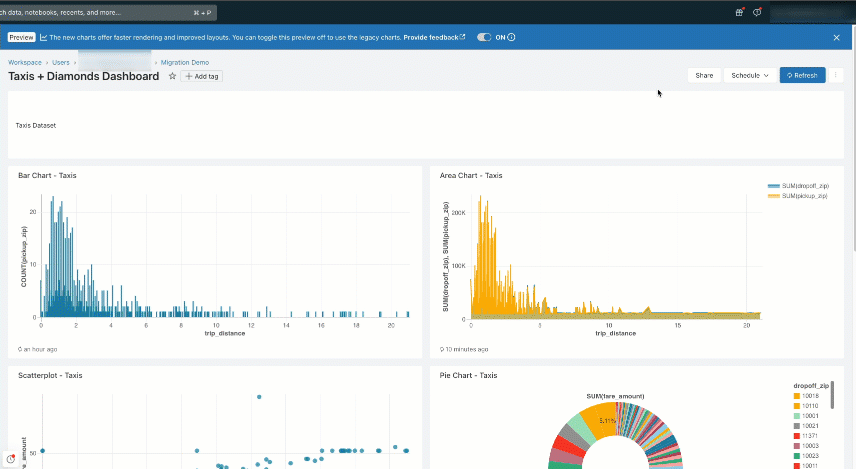
Complete the following steps to clone a dashboard:
Click Clone to AI/BI dashboard.
You can access the Clone to AI/BI dashboard option from the following areas in the UI:
The Workspace file browser.
Right-click on the dashboard title, then click Clone to AI/BI dashboard. Alternatively, use the
 kebab menu to access the same option.
kebab menu to access the same option.A legacy dashboard.
- When viewing a saved dashboard: Click Clone to AI/BI dashboard from the
 kebab menu on an existing legacy dashboard.
kebab menu on an existing legacy dashboard. - When editing a saved dashboard: Click the
 kebab menu, then Clone to AI/BI.
kebab menu, then Clone to AI/BI.
- When viewing a saved dashboard: Click Clone to AI/BI dashboard from the
(Optional) Specify a title and folder location for the new dashboard.
By default, you save the new dashboard in the same folder as the original legacy dashboard, with (AI/BI) appended to the original title. You can retitle the new dashboard and choose a different destination folder at this stage.
Click Clone.

After the operation completes, look for a notification in the screen's upper-right corner. Use the link to navigate to your new dashboard.
Review cloned dashboard results
A successful cloning operation creates a new draft dashboard. The existing legacy dashboard and related queries remain unchanged. The two dashboards are unrelated, and updates to one do not affect the other.
The new dashboard is created as a draft. It inherits any sharing permissions applied at the folder level. Permissions set on the source dashboard are not propagated.
All dashboard drafts are automatically granted Run as Viewer credentials, regardless of existing credential settings in the original legacy dashboard. When you publish a dashboard, you can choose to embed credentials or not. This affects how other users view and interact with your dashboard. See AI/BI dashboard ACLs to learn how to share and manage permissions for published dashboards.
Adjust legacy parameters
When you clone a dashboard that includes queries with parameters, those queries must be updated to use named parameter syntax. The migration tool attempts to make this conversion automatically. To update the syntax manually, right-click on the widget to open and edit the query. See Syntax changes for syntax and examples.
On the Data tab, open the dataset that you want to edit. On conversion, all mustache syntax parameters ({{ }}) from queries used in legacy dashboards are automatically added to the collection of parameters shown in the UI.
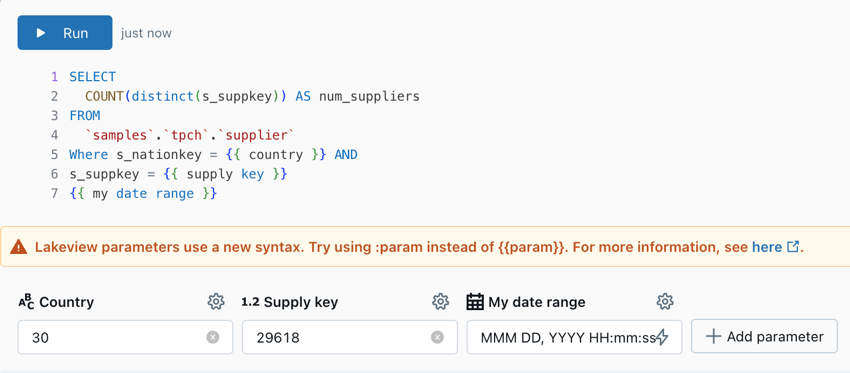
Work with parameter widgets
During the clone operation, all legacy dashboard-level parameter widgets are converted to filters and appear at the top of the new dashboard Canvas. Date and time parameter widgets are added as Date picker filters, and all other types of parameter widgets are converted to Single value filters.
Troubleshooting and manual adjustments
AI/BI dashboards do not support all chart types available in legacy dashboards. When you clone a legacy dashboard with unsupported elements, widgets on the new dashboard show an error message instead of a copy of the original widget. Commonly, errors occur from converting unsupported visualizations or filters. See Add pages, visualizations, text, and filters to the canvas to learn which visualizations and filters are supported.
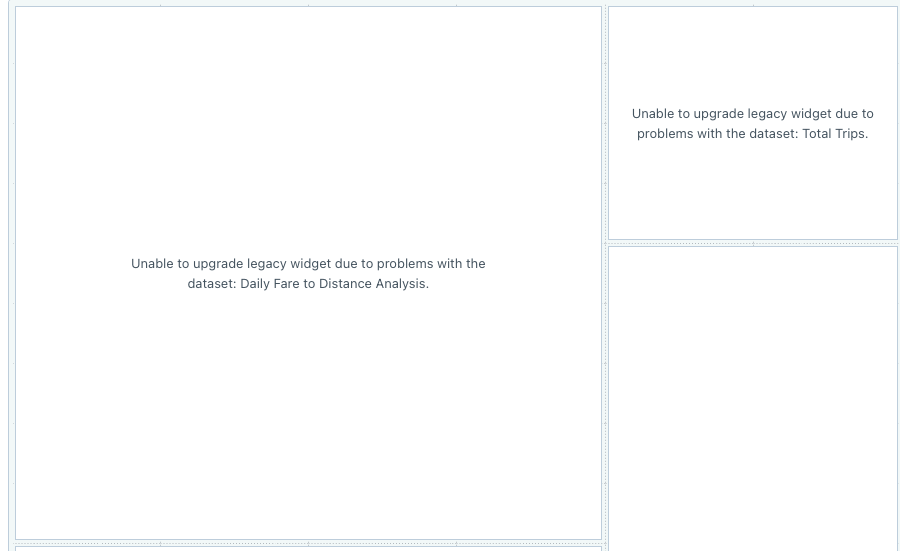
See Dashboard visualizations types to learn how to use chart types supported in dashboards.