Note
Access to this page requires authorization. You can try signing in or changing directories.
Access to this page requires authorization. You can try changing directories.
APPLIES TO:  Azure Data Factory
Azure Data Factory  Azure Synapse Analytics]
Azure Synapse Analytics]
This article describes how an ISV can develop and install paid or licensed custom components for SQL Server Integration Services (SSIS) packages that run in Azure in the Azure-SSIS integration runtime, and proxy with self-hosted integration runtime.
Install paid or licensed custom components for the Azure-SSIS integration runtime
The problem
The nature of the Azure-SSIS integration runtime presents several challenges, which make the typical licensing methods used for the on-premises installation of custom components inadequate. As a result, the Azure-SSIS IR requires a different approach.
The nodes of the Azure-SSIS IR are volatile and can be allocated or released at any time. For example, you can start or stop nodes to manage the cost, or scale up and down through various node sizes. As a result, binding a third-party component license to a particular node by using machine-specific info such as MAC address or CPU ID is no longer viable.
You can also scale the Azure-SSIS IR in or out, so that the number of nodes can shrink or expand at any time.
The solution
As a result of the limitations of traditional licensing methods described in the previous section, the Azure-SSIS IR provides a new solution. This solution uses Windows environment variables and SSIS system variables for the license binding and validation of third-party components. ISVs can use these variables to obtain unique and persistent info for an Azure-SSIS IR, such as Cluster ID and Cluster Node Count. With this info, ISVs can then bind the license for their component to an Azure-SSIS IR as a cluster. This binding uses an ID that doesn't change when customers start or stop, scale up or down, scale in or out, or reconfigure the Azure-SSIS IR in any way.
The following diagram shows the typical installation, activation and license binding, and validation flows for third-party components that use these new variables:
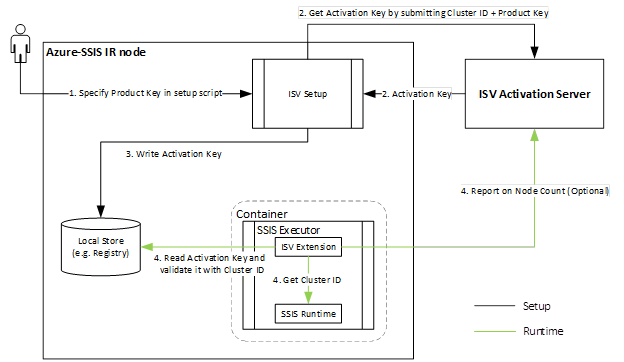
Instructions
ISVs can offer their licensed components in various SKUs or tiers (for example, single node, up to 5 nodes, up to 10 nodes, and so forth). The ISV provides the corresponding Product Key when customers purchase a product. The ISV can also provide an Azure Storage blob container that contains an ISV Setup script and associated files. Customers can copy these files into their own storage container and modify them with their own Product Key (for example, by running
IsvSetup.exe -pid xxxx-xxxx-xxxx). Customers can then provision or reconfigure the Azure-SSIS IR with the SAS URI of their container as parameter. For more info, see Custom setup for the Azure-SSIS integration runtime.When the Azure-SSIS IR is provisioned or reconfigured, ISV Setup runs on each node to query the Windows environment variables,
SSIS_CLUSTERIDandSSIS_CLUSTERNODECOUNT. Then the Azure-SSIS IR submits its Cluster ID and the Product Key for the licensed product to the ISV Activation Server to generate an Activation Key.After receiving the Activation Key, ISV Setup can store the key locally on each node (for example, in the Registry).
When customers run a package that uses the ISV's licensed component on a node of the Azure-SSIS IR, the package reads the locally stored Activation Key and validates it against the node's Cluster ID. The package can also optionally report the Cluster Node Count to the ISV activation server.
Here is an example of code that validates the activation key and reports the cluster node count:
public override DTSExecResult Validate(Connections, VariableDispenser, IDTSComponentEvents componentEvents, IDTSLogging log) { Variables vars = null; variableDispenser.LockForRead("System::ClusterID"); variableDispenser.LockForRead("System::ClusterNodeCount"); variableDispenser.GetVariables(ref vars); // Validate Activation Key with ClusterID // Report on ClusterNodeCount vars.Unlock(); return base.Validate(connections, variableDispenser, componentEvents, log); }
Enable custom/3rd party data flow components using self-hosted IR as a proxy
To enable your custom/3rd party data flow components to access data on premises using self-hosted IR as a proxy for Azure-SSIS IR, follow these instructions:
Install your custom/3rd party data flow components targeting SQL Server 2017 on Azure-SSIS IR via standard/express custom setups.
Create the following DTSPath registry keys on self-hosted IR if they don't exist already:
Computer\HKEY_LOCAL_MACHINE\SOFTWARE\Microsoft\Microsoft SQL Server\140\SSIS\Setup\DTSPathset toC:\Program Files\Microsoft SQL Server\140\DTS\Computer\HKEY_LOCAL_MACHINE\SOFTWARE\WOW6432Node\Microsoft\Microsoft SQL Server\140\SSIS\Setup\DTSPathset toC:\Program Files (x86)\Microsoft SQL Server\140\DTS\
Install your custom/3rd party data flow components targeting SQL Server 2017 on self-hosted IR under the DTSPath above and ensure that your installation process:
Creates
<DTSPath>,<DTSPath>/Connections,<DTSPath>/PipelineComponents, and<DTSPath>/UpgradeMappingsfolders if they don't exist already.Creates your own XML file for extension mappings in
<DTSPath>/UpgradeMappingsfolder.Installs all assemblies referenced by your custom/3rd party data flow component assemblies in the global assembly cache (GAC).
Here's an example from our partner, Aecorsoft, who has adapted their data flow components to use our express custom setup and self-hosted IR as a proxy for Azure-SSIS IR.
ISV partners
You can find a list of ISV partners who have adapted their components and extensions for the Azure-SSIS IR at the end of this blog post - Enterprise Edition, Custom Setup, and 3rd Party Extensibility for SSIS in ADF.