Note
Access to this page requires authorization. You can try signing in or changing directories.
Access to this page requires authorization. You can try changing directories.
APPLIES TO:  Azure Data Factory
Azure Data Factory  Azure Synapse Analytics
Azure Synapse Analytics
A pipeline run in Azure Data Factory and Azure Synapse defines an instance of a pipeline execution. For example, say you have a pipeline that executes at 8:00 AM, 9:00 AM, and 10:00 AM. In this case, there are three separate runs of the pipeline or pipeline runs. Each pipeline run has a unique pipeline run ID. A run ID is a GUID that uniquely defines that particular pipeline run.
Pipeline runs are typically instantiated by passing arguments to parameters that you define in the pipeline. You can execute a pipeline either manually or by using a trigger. This article provides details about both ways of executing a pipeline.
Create triggers with UI
To manually trigger a pipeline or configure a new scheduled, tumbling window, storage event, or custom event trigger, select Add trigger at the top of the pipeline editor.
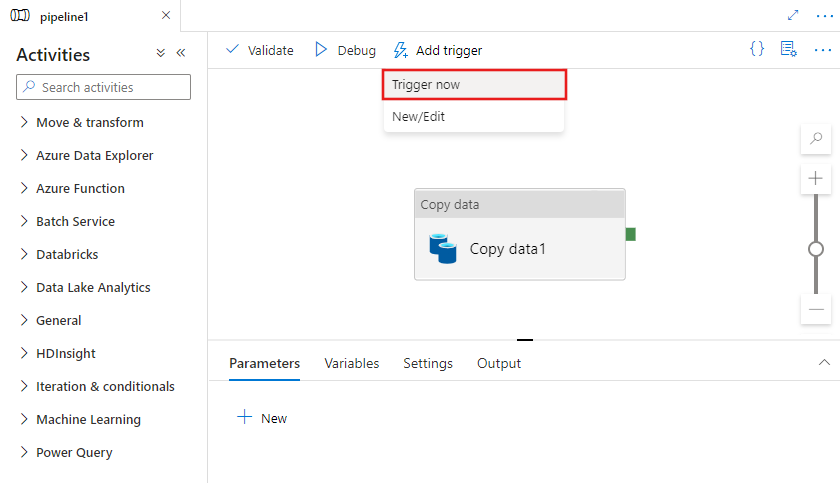
If you choose to manually trigger the pipeline, it will execute immediately. Otherwise if you choose New/Edit, you will be prompted with the add triggers window to either choose an existing trigger to edit, or create a new trigger.
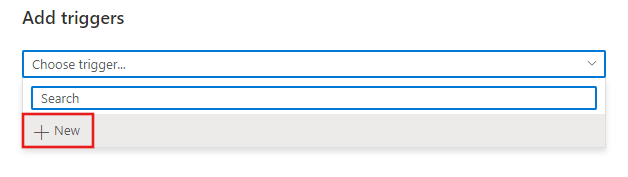
You will see the trigger configuration window, allowing you to choose the trigger type.
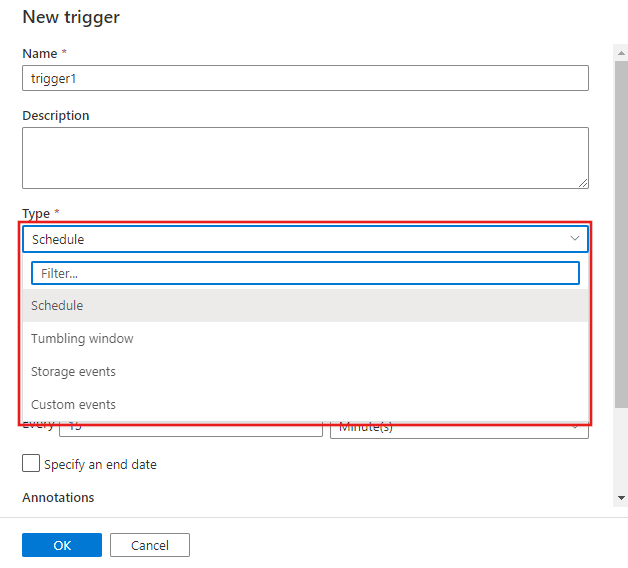
Read more about scheduled, tumbling window, storage event, and custom event triggers below.
Manual execution with JSON
The manual execution of a pipeline is also referred to as on-demand execution.
For example, say you have a basic pipeline named copyPipeline that you want to execute. The pipeline has a single activity that copies from an Azure Blob storage source folder to a destination folder in the same storage. The following JSON definition shows this sample pipeline:
{
"name": "copyPipeline",
"properties": {
"activities": [
{
"type": "Copy",
"typeProperties": {
"source": {
"type": "BlobSource"
},
"sink": {
"type": "BlobSink"
}
},
"name": "CopyBlobtoBlob",
"inputs": [
{
"referenceName": "sourceBlobDataset",
"type": "DatasetReference"
}
],
"outputs": [
{
"referenceName": "sinkBlobDataset",
"type": "DatasetReference"
}
]
}
],
"parameters": {
"sourceBlobContainer": {
"type": "String"
},
"sinkBlobContainer": {
"type": "String"
}
}
}
}
In the JSON definition, the pipeline takes two parameters: sourceBlobContainer and sinkBlobContainer. You pass values to these parameters at runtime.
Manual execution with other APIs/SDKs
You can manually run your pipeline by using one of the following methods:
- .NET SDK
- Azure PowerShell module
- REST API
- Python SDK
.NET SDK
The following sample call shows you how to run your pipeline by using the .NET SDK manually:
client.Pipelines.CreateRunWithHttpMessagesAsync(resourceGroup, dataFactoryName, pipelineName, parameters)
For a complete sample, see Quickstart: Create a data factory by using the .NET SDK.
Note
You can use the .NET SDK to invoke pipelines from Azure Functions, from your web services, and so on.
Azure PowerShell
Note
We recommend that you use the Azure Az PowerShell module to interact with Azure. See Install Azure PowerShell to get started. To learn how to migrate to the Az PowerShell module, see Migrate Azure PowerShell from AzureRM to Az.
The following sample command shows you how to manually run your pipeline by using Azure PowerShell:
Invoke-AzDataFactoryV2Pipeline -DataFactory $df -PipelineName "Adfv2QuickStartPipeline" -ParameterFile .\PipelineParameters.json -ResourceGroupName "myResourceGroup"
You pass parameters in the body of the request payload. In the .NET SDK, Azure PowerShell, and the Python SDK, you pass values in a dictionary that's passed as an argument to the call:
{
"sourceBlobContainer": "MySourceFolder",
"sinkBlobContainer": "MySinkFolder"
}
The response payload is a unique ID of the pipeline run:
{
"runId": "0448d45a-a0bd-23f3-90a5-bfeea9264aed"
}
For a complete sample, see Quickstart: Create a data factory by using Azure PowerShell.
Python SDK
For a complete sample, see Quickstart: Create a data factory and pipeline using Python
REST API
The following sample command shows you how to run your pipeline by using the REST API manually:
POST
https://management.chinacloudapi.cn/subscriptions/mySubId/resourceGroups/myResourceGroup/providers/Microsoft.DataFactory/factories/myDataFactory/pipelines/copyPipeline/createRun?api-version=2017-03-01-preview
For a complete sample, see Quickstart: Create a data factory by using the REST API.
Trigger execution with JSON
Triggers are another way that you can execute a pipeline run. Triggers represent a unit of processing that determines when a pipeline execution needs to be kicked off. Currently, the service supports three types of triggers:
Schedule trigger: A trigger that invokes a pipeline on a wall-clock schedule.
Tumbling window trigger: A trigger that operates on a periodic interval, while also retaining state.
Event-based trigger: A trigger that responds to an event.
Pipelines and triggers have a many-to-many relationship (except for the tumbling window trigger). Multiple triggers can kick off a single pipeline, or a single trigger can kick off multiple pipelines. In the following trigger definition, the pipelines property refers to a list of pipelines that are triggered by the particular trigger. The property definition includes values for the pipeline parameters.
Basic trigger definition
{
"properties": {
"name": "MyTrigger",
"type": "<type of trigger>",
"typeProperties": {...},
"pipelines": [
{
"pipelineReference": {
"type": "PipelineReference",
"referenceName": "<Name of your pipeline>"
},
"parameters": {
"<parameter 1 Name>": {
"type": "Expression",
"value": "<parameter 1 Value>"
},
"<parameter 2 Name>": "<parameter 2 Value>"
}
}
]
}
}
Schedule trigger with JSON
A schedule trigger runs pipelines on a wall-clock schedule. This trigger supports periodic and advanced calendar options. For example, the trigger supports intervals like "weekly" or "Monday at 5:00 PM and Thursday at 9:00 PM." The schedule trigger is flexible because the dataset pattern is agnostic, and the trigger doesn't discern between time-series and non-time-series data.
For more information about schedule triggers and, for examples, see Create a trigger that runs a pipeline on a schedule.
Schedule trigger definition
When you create a schedule trigger, you specify scheduling and recurrence by using a JSON definition.
To have your schedule trigger kick off a pipeline run, include a pipeline reference of the particular pipeline in the trigger definition. Pipelines and triggers have a many-to-many relationship. Multiple triggers can kick off a single pipeline. A single trigger can kick off multiple pipelines.
{
"properties": {
"type": "ScheduleTrigger",
"typeProperties": {
"recurrence": {
"frequency": <<Minute, Hour, Day, Week>>,
"interval": <<int>>, // How often to fire
"startTime": <<datetime>>,
"endTime": <<datetime>>,
"timeZone": "UTC",
"schedule": { // Optional (advanced scheduling specifics)
"hours": [<<0-24>>],
"weekDays": [<<Monday-Sunday>>],
"minutes": [<<0-60>>],
"monthDays": [<<1-31>>],
"monthlyOccurrences": [
{
"day": <<Monday-Sunday>>,
"occurrence": <<1-5>>
}
]
}
}
},
"pipelines": [
{
"pipelineReference": {
"type": "PipelineReference",
"referenceName": "<Name of your pipeline>"
},
"parameters": {
"<parameter 1 Name>": {
"type": "Expression",
"value": "<parameter 1 Value>"
},
"<parameter 2 Name>": "<parameter 2 Value>"
}
}
]}
}
Important
The parameters property is a mandatory property of the pipelines element. If your pipeline doesn't take any parameters, you must include an empty JSON definition for the parameters property.
Schema overview
The following table provides a high-level overview of the major schema elements that are related to recurrence and scheduling a trigger:
| JSON property | Description |
|---|---|
| startTime | A date-time value. For basic schedules, the value of the startTime property applies to the first occurrence. For complex schedules, the trigger starts no sooner than the specified startTime value. |
| endTime | The end date and time for the trigger. The trigger doesn't execute after the specified end date and time. The value for the property can't be in the past. |
| timeZone | The time zone. For a list of supported time zones, see Create a trigger that runs a pipeline on a schedule. |
| recurrence | A recurrence object that specifies the recurrence rules for the trigger. The recurrence object supports the frequency, interval, endTime, count, and schedule elements. When a recurrence object is defined, the frequency element is required. The other elements of the recurrence object are optional. |
| frequency | The unit of frequency at which the trigger recurs. The supported values include "minute", "hour", "day", "week", and "month". |
| interval | A positive integer that denotes the interval for the frequency value. The frequency value determines how often the trigger runs. For example, if the interval is 3 and the frequency is "week", the trigger recurs every three weeks. |
| schedule | The recurrence schedule for the trigger. A trigger with a specified frequency value alters its recurrence based on a recurrence schedule. The schedule property contains modifications for the recurrence that are based on minutes, hours, weekdays, month days, and week number. |
Schedule trigger example
{
"properties": {
"name": "MyTrigger",
"type": "ScheduleTrigger",
"typeProperties": {
"recurrence": {
"frequency": "Hour",
"interval": 1,
"startTime": "2017-11-01T09:00:00-08:00",
"endTime": "2017-11-02T22:00:00-08:00"
}
},
"pipelines": [{
"pipelineReference": {
"type": "PipelineReference",
"referenceName": "SQLServerToBlobPipeline"
},
"parameters": {}
},
{
"pipelineReference": {
"type": "PipelineReference",
"referenceName": "SQLServerToAzureSQLPipeline"
},
"parameters": {}
}
]
}
}
Schema defaults, limits, and examples
| JSON property | Type | Required | Default value | Valid values | Example |
|---|---|---|---|---|---|
| startTime | string | Yes | None | ISO 8601 date-times | "startTime" : "2013-01-09T09:30:00-08:00" |
| recurrence | object | Yes | None | A recurrence object | "recurrence" : { "frequency" : "monthly", "interval" : 1 } |
| interval | number | No | 1 | 1 to 1000 | "interval":10 |
| endTime | string | Yes | None | A date-time value that represents a time in the future | "endTime" : "2013-02-09T09:30:00-08:00" |
| schedule | object | No | None | A schedule object | "schedule" : { "minute" : [30], "hour" : [8,17] } |
startTime property
The following table shows you how the startTime property controls a trigger run:
| startTime value | Recurrence without schedule | Recurrence with schedule |
|---|---|---|
| Start time is in the past | Calculates the first future execution time after the start time, and runs at that time. Runs subsequent executions calculated from the last execution time. See the example that follows this table. |
The trigger starts no sooner than the specified start time. The first occurrence is based on the schedule, calculated from the start time. Runs subsequent executions based on the recurrence schedule. |
| Start time is in the future or the current time | Runs once at the specified start time. Runs subsequent executions calculated from the last execution time. |
The trigger starts no sooner than the specified start time. The first occurrence is based on the schedule, calculated from the start time. Runs subsequent executions based on the recurrence schedule. |
Let's look at an example of what happens when the start time is in the past, with a recurrence, but no schedule. Assume that the current time is 2017-04-08 13:00, the start time is 2017-04-07 14:00, and the recurrence is every two days. (The recurrence value is defined by setting the frequency property to "day" and the interval property to 2.) Notice that the startTime value is in the past and occurs before the current time.
Under these conditions, the first execution is 2017-04-09 at 14:00. The Scheduler engine calculates execution occurrences from the start time. Any instances in the past are discarded. The engine uses the next instance that occurs in the future. In this scenario, the start time is 2017-04-07 at 2:00 PM. The next instance is two days from that time, which is on 2017-04-09 at 2:00 PM.
The first execution time is the same even whether startTime is 2017-04-05 14:00 or 2017-04-01 14:00. After the first execution, subsequent executions are calculated by using the schedule. Therefore, the subsequent executions are on 2017-04-11 at 2:00 PM, then on 2017-04-13 at 2:00 PM, then on 2017-04-15 at 2:00 PM, and so on.
Finally, when hours or minutes aren't set in the schedule for a trigger, the hours or minutes of the first execution are used as defaults.
schedule property
You can use schedule to limit the number of trigger executions. For example, if a trigger with a monthly frequency is scheduled to run only on day 31, the trigger runs only in those months that have a thirty-first day.
You can also use schedule to expand the number of trigger executions. For example, a trigger with a monthly frequency that's scheduled to run on month days 1 and 2, runs on the first and second days of the month, rather than once a month.
If multiple schedule elements are specified, the order of evaluation is from the largest to the smallest schedule setting: week number, month day, weekday, hour, minute.
The following table describes the schedule elements in detail:
| JSON element | Description | Valid values |
|---|---|---|
| minutes | Minutes of the hour at which the trigger runs. | - Integer - Array of integers |
| hours | Hours of the day at which the trigger runs. | - Integer - Array of integers |
| weekDays | Days of the week the trigger runs. The value can be specified only with a weekly frequency. | - Monday - Tuesday - Wednesday - Thursday - Friday - Saturday - Sunday - Array of day values (maximum array size is 7) Day values aren't case-sensitive |
| monthlyOccurrences | Days of the month on which the trigger runs. The value can be specified with a monthly frequency only. | - Array of monthlyOccurrence objects: { "day": day, "occurrence": occurrence }- The day attribute is the day of the week on which the trigger runs. For example, a monthlyOccurrences property with a day value of {Sunday} means every Sunday of the month. The day attribute is required.- The occurrence attribute is the occurrence of the specified day during the month. For example, a monthlyOccurrences property with day and occurrence values of {Sunday, -1} means the last Sunday of the month. The occurrence attribute is optional. |
| monthDays | Day of the month on which the trigger runs. The value can be specified with a monthly frequency only. | - Any value <= -1 and >= -31 - Any value >= 1 and <= 31 - Array of values |
Tumbling window trigger
Tumbling window triggers are a type of trigger that fires at a periodic time interval from a specified start time, while retaining state. Tumbling windows are a series of fixed-sized, non-overlapping, and contiguous time intervals.
For more information about tumbling window triggers and, for examples, see Create a tumbling window trigger.
Examples of trigger recurrence schedules
This section provides examples of recurrence schedules. It focuses on the schedule object and its elements.
The examples assume that the interval value is 1 and that the frequency value is correct according to the schedule definition. For example, you can't have a frequency value of "day" and also have a monthDays modification in the schedule object. These kinds of restrictions are described in the table in the preceding section.
| Example | Description |
|---|---|
{"hours":[5]} |
Run at 5:00 AM every day. |
{"minutes":[15], "hours":[5]} |
Run at 5:15 AM every day. |
{"minutes":[15], "hours":[5,17]} |
Run at 5:15 AM and 5:15 PM every day. |
{"minutes":[15,45], "hours":[5,17]} |
Run at 5:15 AM, 5:45 AM, 5:15 PM, and 5:45 PM every day. |
{"minutes":[0,15,30,45]} |
Run every 15 minutes. |
{hours":[0, 1, 2, 3, 4, 5, 6, 7, 8, 9, 10, 11, 12, 13, 14, 15, 16, 17, 18, 19, 20, 21, 22, 23]} |
Run every hour. This trigger runs every hour. The minutes are controlled by the startTime value, when a value is specified. If a value isn't specified, the minutes are controlled by the creation time. For example, if the start time or creation time (whichever applies) is 12:25 PM, the trigger runs at 00:25, 01:25, 02:25, ..., and 23:25. This schedule is equivalent to having a trigger with a frequency value of "hour", an interval value of 1, and no schedule. This schedule can be used with different frequency and interval values to create other triggers. For example, when the frequency value is "month", the schedule runs only once a month, rather than every day when the frequency value is "day". |
{"minutes":[0]} |
Run every hour on the hour. This trigger runs every hour on the hour starting at 12:00 AM, 1:00 AM, 2:00 AM, and so on. This schedule is equivalent to a trigger with a frequency value of "hour" and a startTime value of zero minutes, and no schedule but a frequency value of "day". If the frequency value is "week" or "month", the schedule executes one day a week or one day a month only, respectively. |
{"minutes":[15]} |
Run at 15 minutes past every hour. This trigger runs every hour at 15 minutes past the hour starting at 00:15 AM, 1:15 AM, 2:15 AM, and so on, and ending at 11:15 PM. |
{"hours":[17], "weekDays":["saturday"]} |
Run at 5:00 PM on Saturdays every week. |
{"hours":[17], "weekDays":["monday", "wednesday", "friday"]} |
Run at 5:00 PM on Monday, Wednesday, and Friday every week. |
{"minutes":[15,45], "hours":[17], "weekDays":["monday", "wednesday", "friday"]} |
Run at 5:15 PM and 5:45 PM on Monday, Wednesday, and Friday every week. |
{"minutes":[0,15,30,45], "weekDays":["monday", "tuesday", "wednesday", "thursday", "friday"]} |
Run every 15 minutes on weekdays. |
{"minutes":[0,15,30,45], "hours": [9, 10, 11, 12, 13, 14, 15, 16] "weekDays":["monday", "tuesday", "wednesday", "thursday", "friday"]} |
Run every 15 minutes on weekdays between 9:00 AM and 4:45 PM. |
{"weekDays":["tuesday", "thursday"]} |
Run on Tuesdays and Thursdays at the specified start time. |
{"minutes":[0], "hours":[6], "monthDays":[28]} |
Run at 6:00 AM on the twenty-eighth day of every month (assuming a frequency value of "month"). |
{"minutes":[0], "hours":[6], "monthDays":[-1]} |
Run at 6:00 AM on the last day of the month. To run a trigger on the last day of a month, use -1 instead of day 28, 29, 30, or 31. |
{"minutes":[0], "hours":[6], "monthDays":[1,-1]} |
Run at 6:00 AM on the first and last day of every month. |
{monthDays":[1,14]} |
Run on the first and fourteenth day of every month at the specified start time. |
{"minutes":[0], "hours":[5], "monthlyOccurrences":[{"day":"friday", "occurrence":1}]} |
Run on the first Friday of every month at 5:00 AM. |
{"monthlyOccurrences":[{"day":"friday", "occurrence":1}]} |
Run on the first Friday of every month at the specified start time. |
{"monthlyOccurrences":[{"day":"friday", "occurrence":-3}]} |
Run on the third Friday from the end of the month, every month, at the specified start time. |
{"minutes":[15], "hours":[5], "monthlyOccurrences":[{"day":"friday", "occurrence":1},{"day":"friday", "occurrence":-1}]} |
Run on the first and last Friday of every month at 5:15 AM. |
{"monthlyOccurrences":[{"day":"friday", "occurrence":1},{"day":"friday", "occurrence":-1}]} |
Run on the first and last Friday of every month at the specified start time. |
{"monthlyOccurrences":[{"day":"friday", "occurrence":5}]} |
Run on the fifth Friday of every month at the specified start time. When there's no fifth Friday in a month, the pipeline doesn't run. To run the trigger on the last occurring Friday of the month, consider using -1 instead of 5 for the occurrence value. |
{"minutes":[0,15,30,45], "monthlyOccurrences":[{"day":"friday", "occurrence":-1}]} |
Run every 15 minutes on the last Friday of the month. |
{"minutes":[15,45], "hours":[5,17], "monthlyOccurrences":[{"day":"wednesday", "occurrence":3}]} |
Run at 5:15 AM, 5:45 AM, 5:15 PM, and 5:45 PM on the third Wednesday of every month. |
Trigger type comparison
The tumbling window trigger and the schedule trigger both operate on time heartbeats. How are they different?
Note
The tumbling window trigger run waits for the triggered pipeline run to finish. Its run state reflects the state of the triggered pipeline run. For example, if a triggered pipeline run is cancelled, the corresponding tumbling window trigger run is marked cancelled. This is different from the "fire and forget" behavior of the schedule trigger, which is marked successful as long as a pipeline run started.
The following table provides a comparison of the tumbling window trigger and schedule trigger:
| Item | Tumbling window trigger | Schedule trigger |
|---|---|---|
| Backfill scenarios | Supported. Pipeline runs can be scheduled for windows in the past. | Not supported. Pipeline runs can be executed only on time periods from the current time and the future. |
| Reliability | 100% reliability. Pipeline runs can be scheduled for all windows from a specified start date without gaps. | Less reliable. |
| Retry capability | Supported. Failed pipeline runs have a default retry policy of 0, or a policy that's specified by the user in the trigger definition. Automatically retries when the pipeline runs fail due to concurrency/server/throttling limits (that is, status codes 400: User Error, 429: Too many requests, and 500: Internal Server error). | Not supported. |
| Concurrency | Supported. Users can explicitly set concurrency limits for the trigger. Allows between 1 and 50 concurrent triggered pipeline runs. | Not supported. |
| System variables | Along with @trigger().scheduledTime and @trigger().startTime, it also supports the use of the WindowStart and WindowEnd system variables. Users can access trigger().outputs.windowStartTime and trigger().outputs.windowEndTime as trigger system variables in the trigger definition. The values are used as the window start time and window end time, respectively. For example, for a tumbling window trigger that runs every hour, for the window 1:00 AM to 2:00 AM, the definition is trigger().outputs.windowStartTime = 2017-09-01T01:00:00Z and trigger().outputs.windowEndTime = 2017-09-01T02:00:00Z. |
Only supports default @trigger().scheduledTime and @trigger().startTime variables. |
| Pipeline-to-trigger relationship | Supports a one-to-one relationship. Only one pipeline can be triggered. | Supports many-to-many relationships. Multiple triggers can kick off a single pipeline. A single trigger can kick off multiple pipelines. |
Event-based trigger
An event-based trigger runs pipelines in response to an event. There are two flavors of event-based triggers.
- Storage event trigger runs a pipeline against events happening in a Storage account, such as the arrival of a file, or the deletion of a file in Azure Blob Storage account.
- Custom event trigger processes and handles custom articles in Event Grid
For more information about event-based triggers, see Storage Event Trigger and Custom Event Trigger.
Related content
See the following tutorials: