Note
Access to this page requires authorization. You can try signing in or changing directories.
Access to this page requires authorization. You can try changing directories.
Azure Data Explorer clusters that have been inactive for a specified time interval are automatically stopped. Inactivity is defined as clusters that haven't had any data ingestion or queries in the past 5 days. The interval is fixed at 5 days and cannot be changed.
Cluster behavior isn't automatically resumed. To restart the cluster, do so manually.
Note
Cluster types listed below are not automatically stopped:
- Leader clusters. For more information, see follower databases.
- Clusters deployed in a Virtual Network
- Clusters where the Auto-Stop setting is turned off
- Azure Synapse Data Explorer pools
Manage Automatic stop behavior on your cluster
Azure Data Explorer clusters are created by default with the cluster property of enableAutoStop = true. This property can be set or altered either on cluster creation or post creation.
Set this property using one of the following methods, or using the Azure portal:
For more information, see Azure Data Explorer cluster request body.
Azure portal
Set Auto-Stop settings while creating a new cluster
- Follow the steps in Create an Azure Data Explorer cluster and database.
- In the Configurations tab, select Auto-Stop cluster > On.
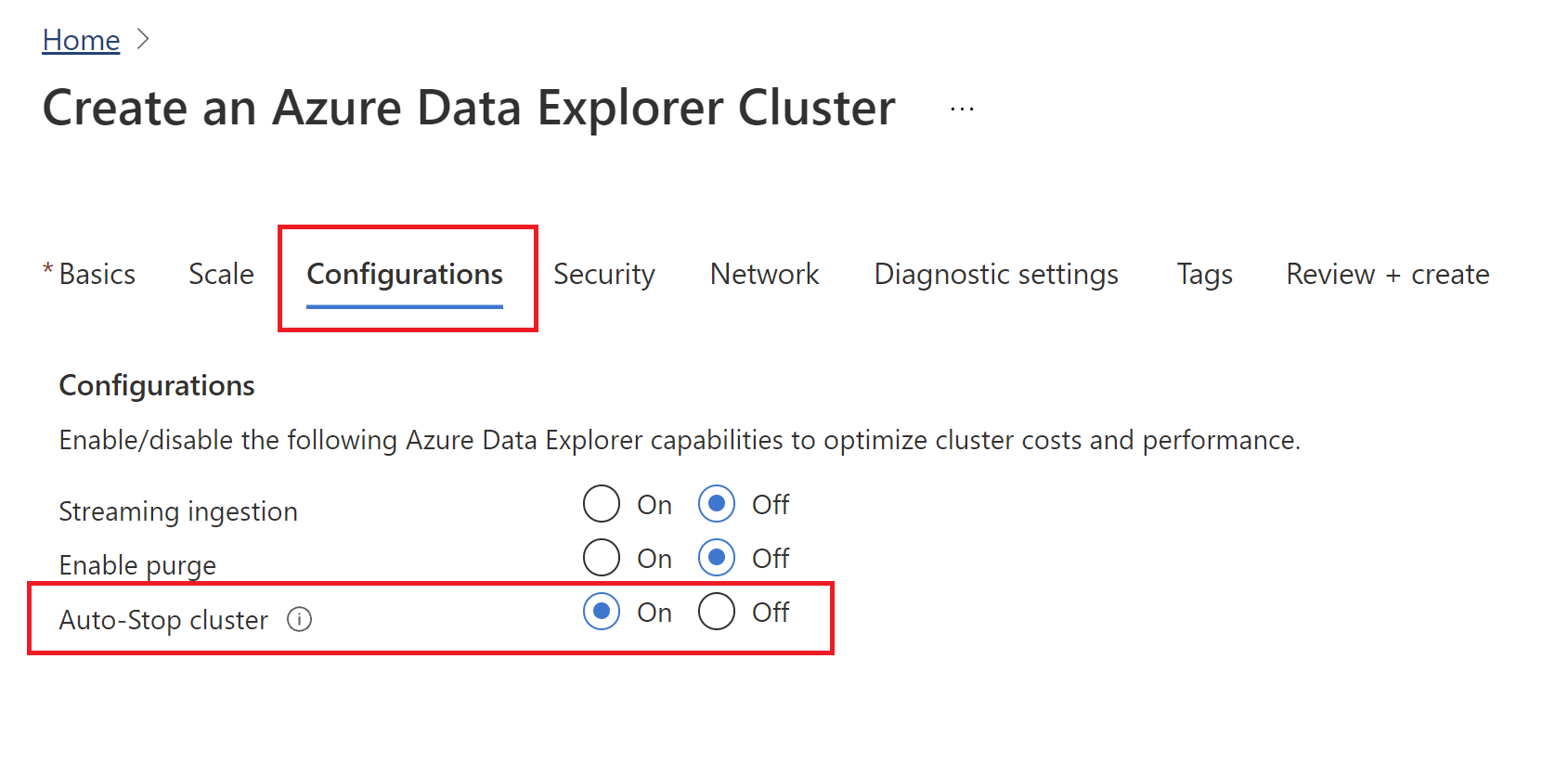
Modify settings on an existing cluster
To enable/disable Auto-Stop cluster after cluster was created:
- Sign into the Azure portal.
- Browse to your Azure Data Explorer cluster.
- In Settings, select Configurations.
- In the Configurations pane, select On/Off to enable/disable Auto-Stop cluster.
- Select Save.
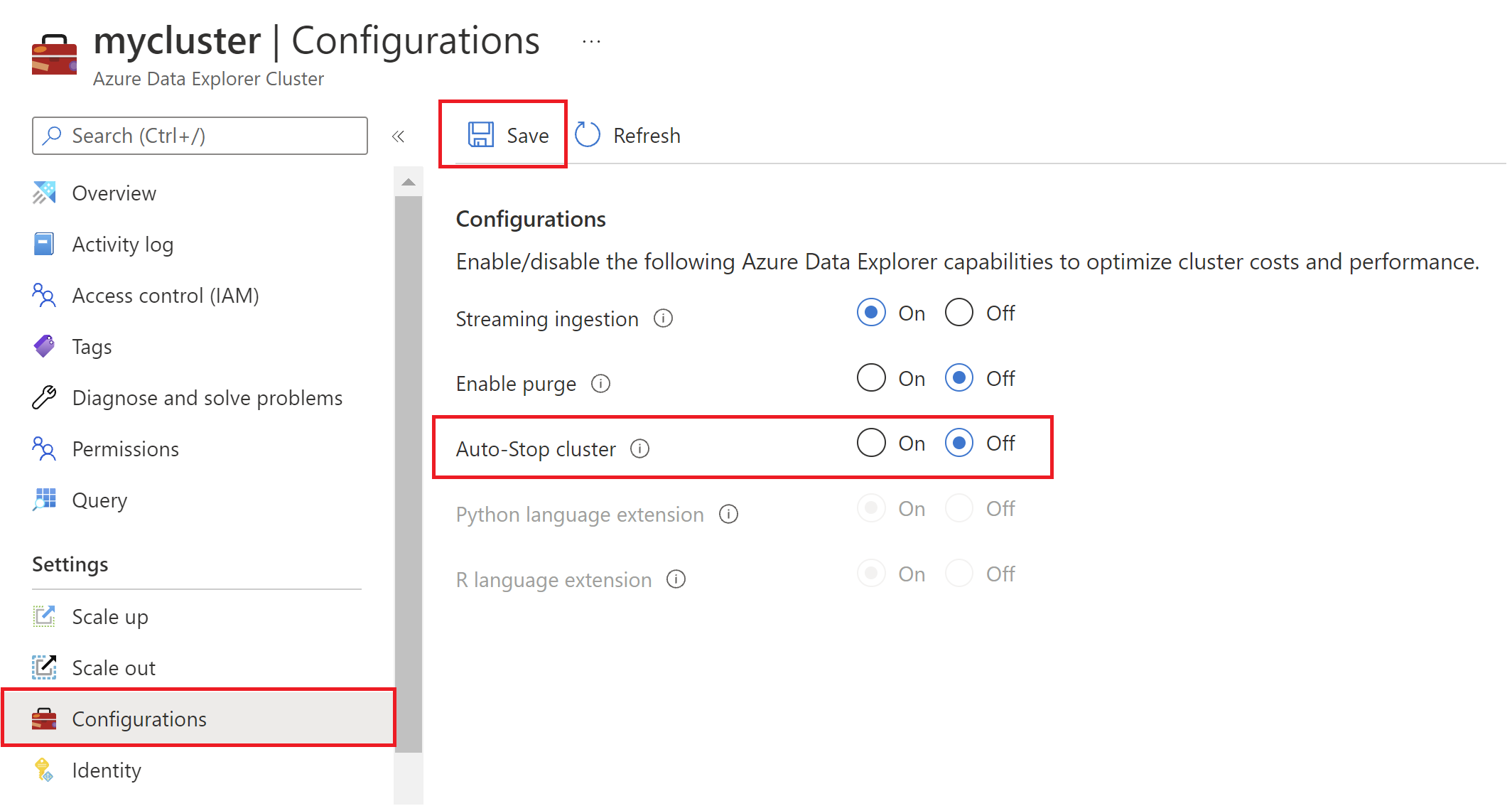
Verify Auto-Stop using the Activity log
When a cluster is automatically stopped, an Activity log is sent. To verify when and how the cluster was stopped, use the following steps:
- Sign into the Azure portal.
- Browse to Azure Data Explorer cluster.
- On the left pane, select Activity log.
- Choose a timespan.
- Under Operation name, look for Stop Clusters.
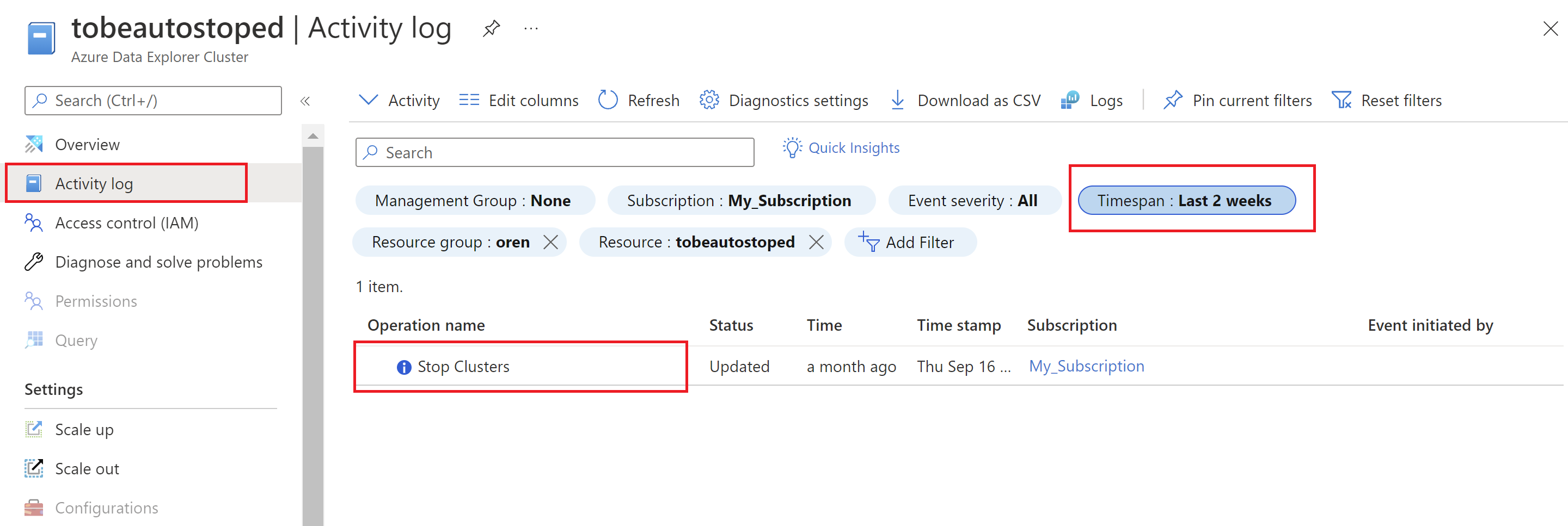
Examples
REST example
Update the cluster using the following operation:
PATCH https://management.chinacloudapi.cn/subscriptions/12345678-1234-1234-1234-123456789098/resourceGroups/kustorgtest/providers/Microsoft.Kusto/clusters/kustoclustertest?api-version=2021-08-27
Request body to disable Auto-Stop
{
"properties": {
"enableAutoStop": false
}
}
Request body to enable Auto-Stop
{
"properties": {
"enableAutoStop": true
}
}