Note
Access to this page requires authorization. You can try signing in or changing directories.
Access to this page requires authorization. You can try changing directories.
The Azure Automation Process Automation feature supports several types of runbooks, as defined in the following table. To learn about the process automation environment, see Runbook execution in Azure Automation.
| Type | Description |
|---|---|
| PowerShell | Textual runbook based on Windows PowerShell scripting. The currently supported versions are: PowerShell 5.1 (GA), and PowerShell 7.1 (preview). |
| PowerShell Workflow | Textual runbook based on Windows PowerShell Workflow scripting. |
| Python | Textual runbook based on Python scripting. The currently supported versions are: Python 2.7 (GA), and Python 3.8 (GA). |
| Graphical | Graphical runbook based on Windows PowerShell and created and edited completely in the graphical editor in Azure portal. |
| Graphical PowerShell Workflow | Graphical runbook based on Windows PowerShell Workflow and created and edited completely in the graphical editor in Azure portal. |
Note
Azure Automation will follow the support lifecycle of PowerShell and Python language versions in accordance with the timelines published by parent products PowerShell and Python respectively. We recommend you to use runbooks with supported language versions.
Take into account the following considerations when determining which type to use for a particular runbook.
- You can't convert runbooks from graphical to text type, or the other way around.
- There are limitations when using runbooks of different types as child runbooks. For more information, see Child runbooks in Azure Automation.
PowerShell runbooks
PowerShell runbooks are based on Windows PowerShell. You directly edit the code of the runbook using the text editor in the Azure portal. You can also use any offline text editor and import the runbook into Azure Automation.
The PowerShell version is determined by the Runtime version specified (that is version 7.1 (preview) or 5.1).
The same Azure sandbox and Hybrid Runbook Worker can execute multiple PowerShell runbooks targeting different runtime versions side by side.
Note
At the time of runbook execution, if you select Runtime Version as 7.1 (preview), PowerShell modules targeting 7.1 (preview) runtime version are used and if you select Runtime Version as 5.1, PowerShell modules targeting 5.1 runtime version are used.
Ensure that you select the right Runtime Version for modules.
For example: if you're executing a runbook for a SharePoint automation scenario in Runtime version 7.1 (preview), then import the module in Runtime version 7.1 (preview); if you're executing a runbook for a SharePoint automation scenario in Runtime version 5.1, then import the module in Runtime version 5.1. In this case, you would see two entries for the module, one for Runtime Version 7.1(preview) and other for 5.1.
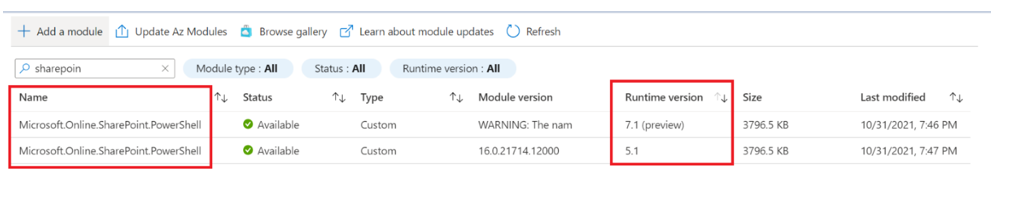
Note
Currently, PowerShell 5.1, and PowerShell 7.1 (preview) are supported.
Advantages
- Implement all complex logic with PowerShell code without the other complexities of PowerShell Workflow.
- Start faster than PowerShell Workflow runbooks, since they don't need to be compiled before running.
- Run in Azure and on Hybrid Runbook Workers for both Windows and Linux.
Limitations and Known issues
The following are the current limitations and known issues with PowerShell runbooks:
Limitations
- Runbooks can't use parallel processing to execute multiple actions in parallel.
- Runbooks can't use checkpoints to resume runbook if there's an error.
- You can include only PowerShell, PowerShell Workflow runbooks, and graphical runbooks as child runbooks by using the Start-AzAutomationRunbook cmdlet, which creates a new job.
- Runbooks can't use the PowerShell #Requires statement, it isn't supported in Azure sandbox or on Hybrid Runbook Workers and might cause the job to fail.
- Azure runbook doesn't support
Start-Jobwith-credential. - Azure doesn't support all PowerShell input parameters. Learn more.
Known issues
Runbooks taking dependency on internal file paths such as
C:\modulesmight fail due to changes in service backend infrastructure. Change runbook code to ensure there are no dependencies on internal file paths and use Get-ChildItem to get the required module information.Sample script
# Get information about module "Microsoft.Graph.Authentication" $ModuleName = "Microsoft.Graph.Authentication" $NewPath = "C:\usr\src\PSModules\$ModuleName" $OldPath = "C:\Modules\User\$ModuleName" if (Test-Path -Path $NewPath -PathType Container) { Get-ChildItem -Path $NewPath } elseif (Test-Path -Path $OldPath -PathType Container) { Get-ChildItem -Path $OldPath } else { Write-Output "Module $ModuleName not present." } # Getting the path to the Temp folder, if needed. $tmp = $env:TEMPGet-AzStorageAccountcmdlet might fail with an error: TheGet-AzStorageAccountcommand was found in the moduleAz.Storage, but the module could not be loaded.PowerShell runbooks can't retrieve an unencrypted variable asset with a null value.
PowerShell runbooks can't retrieve a variable asset with
*~*in the name.A Get-Process operation in a loop in a PowerShell runbook can crash after about 80 iterations.
A PowerShell runbook can fail if it tries to write a large amount of data to the output stream at once. You can typically work around this issue by having the runbook output just the information needed to work with large objects. For example, instead of using
Get-Processwith no limitations, you can have the cmdlet output just the required parameters as inGet-Process | Select ProcessName, CPU.When you use ExchangeOnlineManagement module version: 3.0.0 or higher, you may experience errors. To resolve the issue, ensure that you explicitly upload PowerShellGet and PackageManagement modules as well.
When you utilize the�
New-AzAutomationVariablecmdlet within Az.Automation Module to upload a variable of type object, the operation doesn't function as expected.Workaround: Convert the object to a JSON string using the�ConvertTo-Json�cmdlet and then upload the variable with the JSON string as its value. This workaround ensures proper handling of the variable within the Azure Automation environment as a JSON string.
Example�- Create a PowerShell object that has stored information around Azure VMs
# Retrieve Azure virtual machines with status information for the 'chinanorth' region $AzVM = Get-AzVM -Status | Where-Object {$_.Location -eq "chinanorth"} $VMstopatch = @($AzVM).Id # Create an Azure Automation variable (This cmdlet will not fail, but the variable may not work as intended when used in the runbook.) New-AzAutomationVariable -ResourceGroupName "mrg" -AutomationAccountName "mAutomationAccount2" -Name "complex1" -Encrypted $false -Value $VMstopatch # Convert the object to a JSON string $jsonString = $VMstopatch | ConvertTo-Json # Create an Azure Automation variable with a JSON string value (works effectively within the automation runbook) New-AzAutomationVariable -ResourceGroupName "mrg" -AutomationAccountName "mAutomationAccount2" -Name "complex1" -Encrypted $false -Value $jsonString
PowerShell Workflow runbooks
PowerShell Workflow runbooks are text runbooks based on Windows PowerShell Workflow. You directly edit the code of the runbook using the text editor in the Azure portal. You can also use any offline text editor and import the runbook into Azure Automation.
Note
PowerShell 7.1 (preview) does not support Workflow runbooks.
Advantages
- Implement all complex logic with PowerShell Workflow code.
- Use checkpoints to resume operation if there's an error.
- Use parallel processing to do multiple actions in parallel.
- Can include other graphical runbooks and PowerShell Workflow runbooks as child runbooks to create high-level workflows.
Limitations
- PowerShell workflow isn't supported in PowerShell 7+ versions. Hence, the outdated runbooks can't be upgraded.
- Inefficient handling of parallel execution compared to newer PowerShell 7+ versions.
- PowerShell Workflow internally works using multiple processes. Hence, modules available in one process may not be available in another and cause exceptions like command not found.
- Runbooks must deal with the additional complexity of PowerShell Workflow, such as deserialized objects.
- Runbooks take longer to start than PowerShell runbooks since they must be compiled before running.
- You can only include PowerShell runbooks as child runbooks by using the
Start-AzAutomationRunbookcmdlet. - Runbooks can't run on a Linux Hybrid Runbook Worker.
Python runbooks
Python runbooks compile under Python 2.7(GA), Python 3.8 (GA). You can directly edit the code of the runbook using the text editor in the Azure portal. You can also use an offline text editor and import the runbook into Azure Automation.
Advantages
Note
Importing a Python package may take several minutes.
- Uses the robust Python libraries.
- Can run in Azure or on Hybrid Runbook Workers.
- For Python 2.7, Windows Hybrid Runbook Workers are supported with python 2.7 installed.
- For Python 3.8 Cloud Jobs, Python 3.8 version is supported. Scripts and packages from any 3.x version might work if the code is compatible across different versions.
- For Python 3.8 Hybrid jobs on Windows machines, you can choose to install any 3.x version you may want to use.
- For Python 3.8 Hybrid jobs on Linux machines, we depend on the Python 3 version installed on the machine to run DSC OMSConfig and the Linux Hybrid Worker. Different versions should work if there are no breaking changes in method signatures or contracts between versions of Python 3.
Limitations
Following are the limitations of Python runbooks
- You must be familiar with Python scripting.
- Source control integration isn't supported.
- For Python 3.8 modules, use wheel files targeting cp38-amd64.
- To use third-party libraries, you must import the packages into the Automation account.
- Using Start-AutomationRunbook�cmdlet in PowerShell/PowerShell Workflow�to start a Python 3.8 runbook doesn't work. You can use�Start-AzAutomationRunbook cmdlet from Az.Automation module�or�Start-AzureRmAutomationRunbook cmdlet from AzureRm.Automation�module to work around this limitation.�
- Azure Automation doesn't support�sys.stderr.
- The Python automationassets package isn't available on pypi.org, so it's not available for import onto a Windows machine.
Multiple Python versions
It's applicable for Windows Hybrid workers. For a Windows Runbook Worker, when running a Python 2 runbook it looks for the environment variable PYTHON_2_PATH first and validates whether it points to a valid executable file. For example, if the installation folder is C:\Python2, it would check if C:\Python2\python.exe is a valid path. If not found, then it looks for the PATH environment variable to do a similar check.
For Python 3, it looks for the PYTHON_3_PATH env variable first and then falls back to the PATH environment variable.
When using only one version of Python, you can add the installation path to the PATH variable. If you want to use both versions on the Runbook Worker, set PYTHON_2_PATH and PYTHON_3_PATH to the location of the module for those versions.
Known issues
For cloud jobs, Python 3.8 jobs sometimes fail with an exception message invalid interpreter executable path. You might see this exception if the job is delayed, starting more than 10 minutes, or using Start-AutomationRunbook to start Python 3.8 runbooks. If the job is delayed, restarting the runbook should be sufficient.
Graphical runbooks
You can create and edit graphical and graphical PowerShell Workflow runbooks using the graphical editor in the Azure portal. However, you can't create or edit this type of runbook with another tool. Main features of graphical runbooks:
- Exported to files in your Automation account and then imported into another Automation account.
- Generate PowerShell code.
- Converted to or from graphical PowerShell Workflow runbooks during import.
Advantages
- Use visual insert-link-configure authoring model.
- Focus on how data flows through the process.
- Visually represent management processes.
- Include other runbooks as child runbooks to create high-level workflows.
- Encourage modular programming.
Limitations
- Can't create or edit outside the Azure portal.
- Might require a code activity containing PowerShell code to execute complex logic.
- Can't convert to one of the text formats, nor can you convert a text runbook to graphical format.
- Can't view or directly edit PowerShell code that the graphical workflow creates. You can view the code you create in any code activities.
- Can't run runbooks on a Linux Hybrid Runbook Worker. See Automate resources in your datacenter or cloud by using Hybrid Runbook Worker.
- Graphical runbooks can't be digitally signed.
Next steps
- To learn about PowerShell runbooks, see Tutorial: Create a PowerShell runbook.
- To learn about PowerShell Workflow runbooks, see Tutorial: Create a PowerShell Workflow runbook.
- To learn about graphical runbooks, see Tutorial: Create a graphical runbook.
- To learn about Python runbooks, see Tutorial: Create a Python runbook.