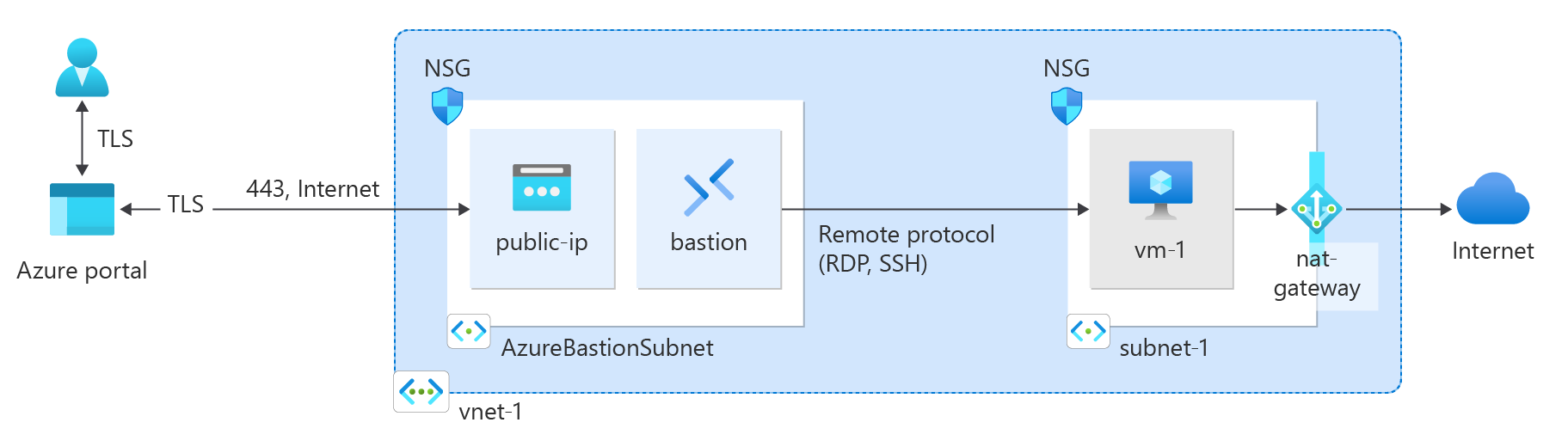在本快速入门中,了解如何通过使用 PowerShell 来创建 NAT 网关。 NAT 网关服务为 Azure 中的虚拟机提供出站连接。
先决条件
具有活动订阅的 Azure 帐户。 创建试用版订阅。
在本地安装了 Azure PowerShell。
在本地安装 Azure PowerShell 以运行 cmdlet。 本文中的示例需要版本 5.4.1 或更高版本的 Azure PowerShell 模块。 运行
Get-Module -ListAvailable Az来查找已安装的版本。 如果需要升级,请参阅更新 Azure PowerShell 模块。
创建资源组
使用 New-AzResourceGroup 创建资源组。 Azure 资源组是在其中部署和管理 Azure 资源的逻辑容器。
以下示例在“chinanorth3”位置创建名为“test-rg”的资源组:
$rsg = @{
Name = 'test-rg'
Location = 'chinanorth3'
}
New-AzResourceGroup @rsg
创建 NAT 网关
本部分介绍如何创建 NAT 网关和支持资源。
若要访问 Internet,需要提供 NAT 网关的一个或多个公共 IP 地址。 使用 New-AzPublicIpAddress 在 test-rg 中创建名为“public-ip-nat”的公共 IP 地址资源。
使用 New-AzNatGateway 创建全局 Azure NAT 网关。 此命令的结果就是创建名为“nat-gateway”的网关资源,该资源使用公共 IP 地址“public-ip-nat”。 空闲超时设置为 10 分钟。
使用 New-AzVirtualNetwork 在 test-rg 中创建名为“vnet-1”的虚拟网络,并使用 New-AzVirtualNetworkSubnetConfig 创建名为“subnet-1”的子网。 虚拟网络的 IP 地址空间是 10.0.0.0/16。 虚拟网络中的子网是 10.0.0.0/24。
创建名为“bastion”的 Azure Bastion 主机以访问虚拟机。 使用 New-AzBastion 创建堡垒主机。 使用 New-AzPublicIpAddress 为堡垒主机创建公共 IP 地址。
## Create public IP address for NAT gateway ##
$ip = @{
Name = 'public-ip-nat'
ResourceGroupName = 'test-rg'
Location = 'chinanorth3'
Sku = 'Standard'
AllocationMethod = 'Static'
Zone = 1,2,3
}
$publicIP = New-AzPublicIpAddress @ip
## Create NAT gateway resource ##
$nat = @{
ResourceGroupName = 'test-rg'
Name = 'nat-gateway'
IdleTimeoutInMinutes = '10'
Sku = 'Standard'
Location = 'chinanorth3'
PublicIpAddress = $publicIP
}
$natGateway = New-AzNatGateway @nat
## Create subnet config and associate NAT gateway to subnet##
$subnet = @{
Name = 'subnet-1'
AddressPrefix = '10.0.0.0/24'
NatGateway = $natGateway
}
$subnetConfig = New-AzVirtualNetworkSubnetConfig @subnet
## Create Azure Bastion subnet. ##
$bastsubnet = @{
Name = 'AzureBastionSubnet'
AddressPrefix = '10.0.1.0/26'
}
$bastsubnetConfig = New-AzVirtualNetworkSubnetConfig @bastsubnet
## Create the virtual network ##
$net = @{
Name = 'vnet-1'
ResourceGroupName = 'test-rg'
Location = 'chinanorth3'
AddressPrefix = '10.0.0.0/16'
Subnet = $subnetConfig,$bastsubnetConfig
}
$vnet = New-AzVirtualNetwork @net
## Create public IP address for bastion host. ##
$ip = @{
Name = 'public-ip'
ResourceGroupName = 'test-rg'
Location = 'chinanorth3'
Sku = 'Standard'
AllocationMethod = 'Static'
Zone = 1,2,3
}
$publicip = New-AzPublicIpAddress @ip
## Create bastion host ##
$bastion = @{
Name = 'bastion'
ResourceGroupName = 'test-rg'
PublicIpAddressRgName = 'test-rg'
PublicIpAddressName = 'public-ip'
VirtualNetworkRgName = 'test-rg'
VirtualNetworkName = 'vnet-1'
Sku = 'Basic'
}
New-AzBastion @bastion
堡垒主机可能需要几分钟时间才能部署。 在进入下一部分之前,请等待堡垒主机部署完毕。
虚拟机
在本部分中,你将创建虚拟机来测试 NAT 网关并验证出站连接的公共 IP 地址。
使用 New-AzNetworkInterface 创建网络接口。
使用 Get-Credential 设置 VM 的管理员用户名和密码。
使用以下内容创建虚拟机:
# Set the administrator and password for the VMs. ##
$cred = Get-Credential
## Place the virtual network into a variable. ##
$vnet = Get-AzVirtualNetwork -Name 'vnet-1' -ResourceGroupName 'test-rg'
## Create network interface for virtual machine. ##
$nic = @{
Name = "nic-1"
ResourceGroupName = 'test-rg'
Location = 'chinanorth3'
Subnet = $vnet.Subnets[0]
}
$nicVM = New-AzNetworkInterface @nic
## Create a virtual machine configuration for VMs ##
$vmsz = @{
VMName = 'vm-1'
VMSize = 'Standard_DS1_v2'
}
$vmos = @{
ComputerName = 'vm-1'
Credential = $cred
}
$vmimage = @{
PublisherName = 'Canonical'
Offer = '0001-com-ubuntu-server-jammy'
Skus = '22_04-lts-gen2'
Version = 'latest'
}
$vmConfig = New-AzVMConfig @vmsz `
| Set-AzVMOperatingSystem @vmos -Linux `
| Set-AzVMSourceImage @vmimage `
| Add-AzVMNetworkInterface -Id $nicVM.Id
## Create the virtual machine for VMs ##
$vm = @{
ResourceGroupName = 'test-rg'
Location = 'chinanorth3'
VM = $vmConfig
}
New-AzVM @vm
请先等待虚拟机创建完成,然后再转到下一部分。
测试 NAT 网关
在本部分中,你将测试 NAT 网关。 首先,你会发现 NAT 网关的公共 IP。 然后连接到测试虚拟机,并通过 NAT 网关验证出站连接。
登录 Azure 门户。
在门户顶部的搜索框中,输入“公共 IP”。 在搜索结果中,选择“公共 IP 地址”。
选择“public-ip-nat”。
记下公共 IP 地址:
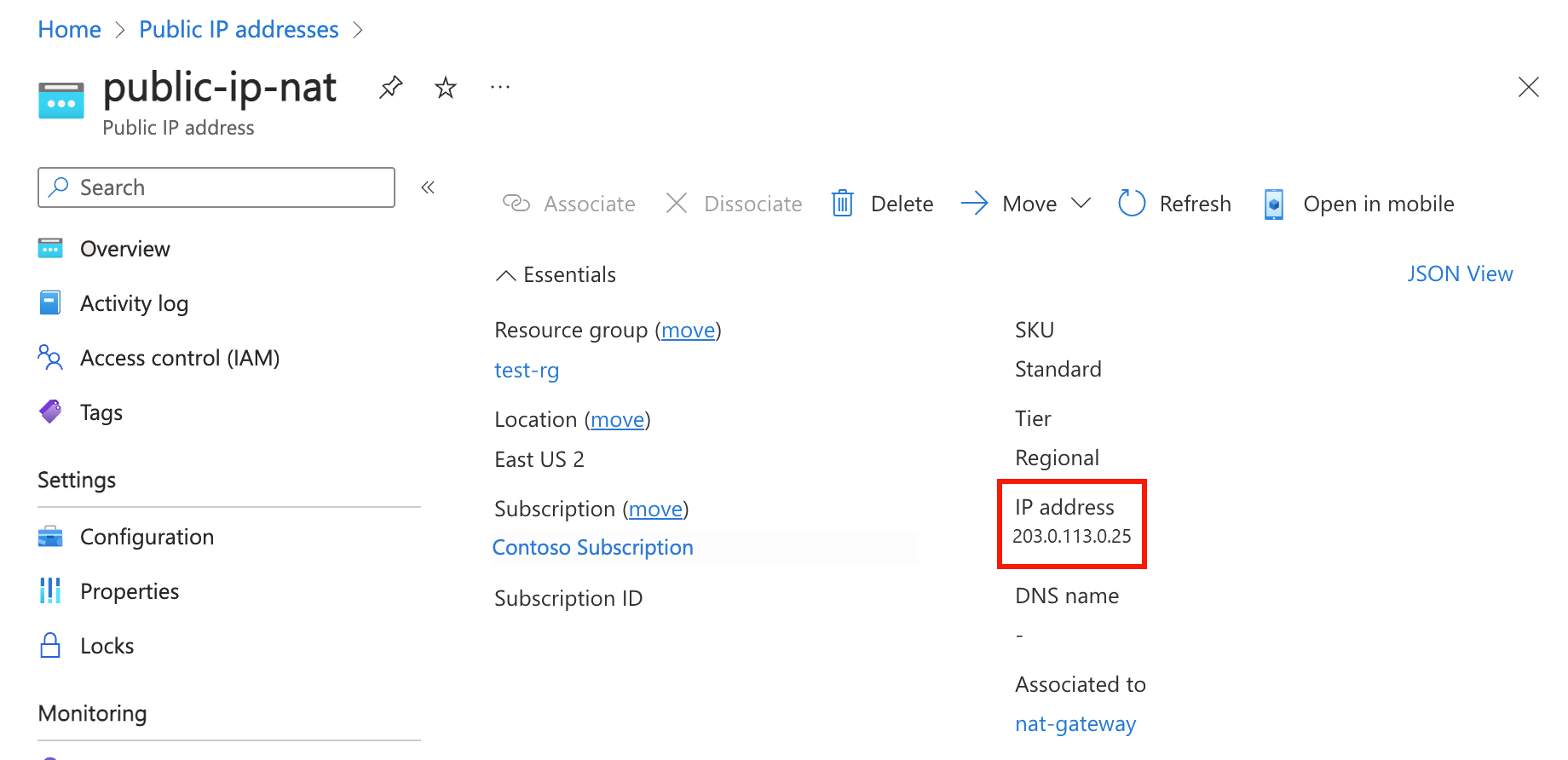
在门户顶部的搜索框中,输入“虚拟机”。 在搜索结果中,选择“虚拟机”。
选择 vm-1。
在“概述”页面上,选择“连接”,然后选择“Bastion”。
选择“使用 Bastion”。
输入在 VM 创建过程中输入的用户名和密码。 选择“连接”。
在 bash 提示符下,输入以下命令:
curl ifconfig.me验证命令返回的 IP 地址是否与 NAT 网关的公共 IP 地址匹配。
azureuser@vm-1:~$ curl ifconfig.me 20.7.200.36
清理资源
如果你不打算继续使用此应用程序,请按以下步骤删除虚拟网络、虚拟机和 NAT 网关:
Remove-AzResourceGroup -Name 'test-rg' -Force
后续步骤
有关 Azure NAT 网关的详细信息,请参阅: