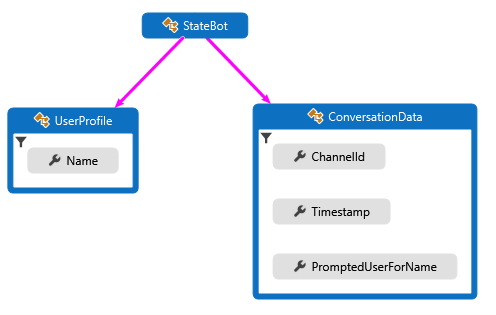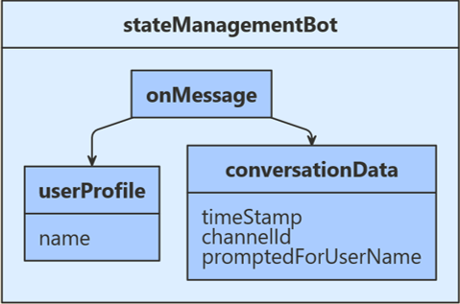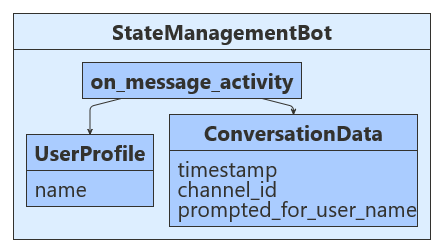机器人在本质上是无状态的。 部署机器人后,根据轮次的不同,它不一定会在相同的进程或计算机中运行。 但是,机器人可能需要跟踪聊天上下文,以便可以管理聊天行为并记住先前问题的回答。 使用 Bot Framework SDK 的状态和存储功能可将状态添加到机器人。 机器人使用状态管理和存储对象来管理并持久保存状态。 状态管理器提供一个抽象层,让你可以使用属性访问器来访问状态属性(不考虑基础存储的类型)。
收到用户输入以后,此示例会检查存储的聊天状态,看系统以前是否已提示该用户提供其名称。 如果否,则系统会请求用户的名称,并将该输入存储在用户状态中。 如果是这样,系统会使用用户状态中存储的名称与用户聊天,并将用户的输入数据以及接收时间、输入通道 ID 返回给用户。 将会从用户对话数据中检索时间和通道 ID,然后将其保存到对话状态中。 以下图示显示了机器人、用户配置文件和聊天数据类之间的关系。
设置状态管理时,第一步是定义类,这些类将包含需要在用户和聊天状态中管理的信息。 本文中使用的示例定义以下类:
- 在 UserProfile.cs 中,为机器人将要收集的用户信息定义
UserProfile 类。
- 在 ConversationData.cs 中定义一个
ConversationData 类,用于在收集用户信息时控制聊天状态。
以下代码示例显示了 UserProfile 和 ConversationData 类的定义。
UserProfile.cs
public class UserProfile
{
public string Name { get; set; }
}
ConversationData.cs
public class ConversationData
{
// The time-stamp of the most recent incoming message.
public string Timestamp { get; set; }
// The ID of the user's channel.
public string ChannelId { get; set; }
// Track whether we have already asked the user's name
public bool PromptedUserForName { get; set; } = false;
}
设置状态管理时,第一步是定义类,这些类将包含需要在用户和聊天状态中管理的信息。 本文中使用的示例定义以下类:
- 在 UserProfile.java 中,为机器人将要收集的用户信息定义
UserProfile 类。
- 在 ConversationData.java 中定义一个
ConversationData 类,用于在收集用户信息时控制聊天状态。
以下代码示例显示了 UserProfile 和 ConversationData 类的定义。
UserProfile.java
public class UserProfile {
private String name;
public String getName() {
return name;
}
public void setName(String withName) {
name = withName;
}
}
ConversationData.java
public class ConversationData {
// The time-stamp of the most recent incoming message.
private String timestamp;
// The ID of the user's channel.
private String channelId;
// Track whether we have already asked the user's name.
private boolean promptedUserForName = false;
public String getTimestamp() {
return timestamp;
}
public void setTimestamp(String withTimestamp) {
timestamp = withTimestamp;
}
public String getChannelId() {
return channelId;
}
public void setChannelId(String withChannelId) {
channelId = withChannelId;
}
public boolean getPromptedUserForName() {
return promptedUserForName;
}
public void setPromptedUserForName(boolean withPromptedUserForName) {
设置状态管理时,第一步是定义类,这些类将包含需要在用户和聊天状态中管理的信息。 本文中使用的示例定义以下类:
- user_profile.py 包含
UserProfile 类,用于存储机器人收集的用户信息。
- conversation_data.py 包含
ConversationData 类,用于控制收集用户信息时的对话状态。
以下代码示例显示了 UserProfile 和 ConversationData 类的定义。
user_profile.py
class UserProfile:
def __init__(self, name: str = None):
self.name = name
conversation_data.py
class ConversationData:
def __init__(
self,
timestamp: str = None,
channel_id: str = None,
prompted_for_user_name: bool = False,
):
self.timestamp = timestamp
self.channel_id = channel_id
self.prompted_for_user_name = prompted_for_user_name
接下来,注册用于创建 UserState 和 ConversationState 对象的 MemoryStorage。 用户和聊天状态对象在Startup时创建,依赖项会注入机器人构造函数中。 机器人的其他已注册服务:凭据提供程序、适配器和机器人实现。
Startup.cs
// {
// TypeNameHandling = TypeNameHandling.All,
// var storage = new BlobsStorage("<blob-storage-connection-string>", "bot-state");
// With a custom JSON SERIALIZER, use this instead.
// var storage = new BlobsStorage("<blob-storage-connection-string>", "bot-state", jsonSerializer);
/* END AZURE BLOB STORAGE */
Bots/StateManagementBot.cs
private BotState _conversationState;
private BotState _userState;
public StateManagementBot(ConversationState conversationState, UserState userState)
{
_conversationState = conversationState;
_userState = userState;
}
接下来,注册随后用于创建 UserState 和 ConversationState 对象的 MemoryStorage。 这些项在 index.js 创建,在创建机器人后使用。
index.js
const memoryStorage = new MemoryStorage();
// Create conversation and user state with in-memory storage provider.
const conversationState = new ConversationState(memoryStorage);
const userState = new UserState(memoryStorage);
// Create the bot.
const bot = new StateManagementBot(conversationState, userState);
bots/stateManagementBot.js
const CONVERSATION_DATA_PROPERTY = 'conversationData';
const USER_PROFILE_PROPERTY = 'userProfile';
class StateManagementBot extends ActivityHandler {
constructor(conversationState, userState) {
super();
// Create the state property accessors for the conversation data and user profile.
this.conversationDataAccessor = conversationState.createProperty(CONVERSATION_DATA_PROPERTY);
this.userProfileAccessor = userState.createProperty(USER_PROFILE_PROPERTY);
// The state management objects for the conversation and user state.
this.conversationState = conversationState;
this.userState = userState;
接下来,在 Application.java 中注册 StateManagementBot。 默认情况下,ConversationState 和 UserState 都是从 BotDependencyConfiguration 类提供的,Spring 会将它们注入到 getBot 方法中。
Application.java
@Bean
public Bot getBot(
ConversationState conversationState,
UserState userState
) {
return new StateManagementBot(conversationState, userState);
}
接下来,注册用于创建 UserState 和 ConversationState 对象的 MemoryStorage。 这些项在 app.py 创建,在创建机器人后使用。
app.py
CONVERSATION_STATE = ConversationState(MEMORY)
# Create Bot
BOT = StateManagementBot(CONVERSATION_STATE, USER_STATE)
# Listen for incoming requests on /api/messages.
bots/state_management_bot.py
def __init__(self, conversation_state: ConversationState, user_state: UserState):
if conversation_state is None:
raise TypeError(
"[StateManagementBot]: Missing parameter. conversation_state is required but None was given"
)
if user_state is None:
raise TypeError(
"[StateManagementBot]: Missing parameter. user_state is required but None was given"
)
self.conversation_state = conversation_state
self.user_state = user_state
self.conversation_data_accessor = self.conversation_state.create_property(
"ConversationData"
)
self.user_profile_accessor = self.user_state.create_property("UserProfile")
现在,使用 CreateProperty 方法来创建属性访问器,该方法提供 BotState 对象的句柄。 每个状态属性访问器允许获取或设置关联状态属性的值。 在使用状态属性之前,使用每个访问器从存储加载属性,并从状态缓存获取该属性。 为了将范围设置适当的密钥与状态属性相关联,请调用 GetAsync 方法。
Bots/StateManagementBot.cs
var conversationStateAccessors = _conversationState.CreateProperty<ConversationData>(nameof(ConversationData));
var userStateAccessors = _userState.CreateProperty<UserProfile>(nameof(UserProfile));
现在,为 UserState 和 ConversationState 创建属性访问器。 每个状态属性访问器允许获取或设置关联状态属性的值。 使用每个访问器从存储加载关联的属性,并从缓存中检索其当前状态。
bots/stateManagementBot.js
// Create the state property accessors for the conversation data and user profile.
this.conversationDataAccessor = conversationState.createProperty(CONVERSATION_DATA_PROPERTY);
this.userProfileAccessor = userState.createProperty(USER_PROFILE_PROPERTY);
现在,使用 createProperty 方法创建属性访问器。 每个状态属性访问器允许获取或设置关联状态属性的值。 在使用状态属性之前,使用每个访问器从存储加载属性,并从状态缓存获取该属性。 为了将范围设置适当的密钥与状态属性相关联,请调用 get 方法。
StateManagementBot.java
StatePropertyAccessor<ConversationData> dataAccessor =
conversationState.createProperty("data");
CompletableFuture<ConversationData> dataFuture =
dataAccessor.get(turnContext, ConversationData::new);
现在,为 UserProfile 和 ConversationData 创建属性访问器。 每个状态属性访问器允许获取或设置关联状态属性的值。 使用每个访问器从存储加载关联的属性,并从缓存中检索其当前状态。
bots/state_management_bot.py
self.conversation_data_accessor = self.conversation_state.create_property(
"ConversationData"
)
self.user_profile_accessor = self.user_state.create_property("UserProfile")
- 如果
userProfile.Name 为空且 conversationData.PromptedUserForName 为 true,请检索提供的用户名并将其存储在用户状态中。
- 如果
userProfile.Name 为空且 conversationData.PromptedUserForName 为 false,请索要用户名。
- 如果之前已存储
userProfile.Name,请从用户输入中检索消息时间和通道 ID,将所有数据回显给用户,然后将检索的数据存储在对话状态中。
Bots/StateManagementBot.cs
protected override async Task OnMessageActivityAsync(ITurnContext<IMessageActivity> turnContext, CancellationToken cancellationToken)
{
// Get the state properties from the turn context.
var conversationStateAccessors = _conversationState.CreateProperty<ConversationData>(nameof(ConversationData));
var conversationData = await conversationStateAccessors.GetAsync(turnContext, () => new ConversationData());
var userStateAccessors = _userState.CreateProperty<UserProfile>(nameof(UserProfile));
var userProfile = await userStateAccessors.GetAsync(turnContext, () => new UserProfile());
if (string.IsNullOrEmpty(userProfile.Name))
{
// First time around this is set to false, so we will prompt user for name.
if (conversationData.PromptedUserForName)
{
// Set the name to what the user provided.
userProfile.Name = turnContext.Activity.Text?.Trim();
// Acknowledge that we got their name.
await turnContext.SendActivityAsync($"Thanks {userProfile.Name}. To see conversation data, type anything.");
// Reset the flag to allow the bot to go through the cycle again.
conversationData.PromptedUserForName = false;
}
else
{
// Prompt the user for their name.
await turnContext.SendActivityAsync($"What is your name?");
// Set the flag to true, so we don't prompt in the next turn.
conversationData.PromptedUserForName = true;
}
}
else
{
// Add message details to the conversation data.
// Convert saved Timestamp to local DateTimeOffset, then to string for display.
var messageTimeOffset = (DateTimeOffset)turnContext.Activity.Timestamp;
var localMessageTime = messageTimeOffset.ToLocalTime();
conversationData.Timestamp = localMessageTime.ToString();
conversationData.ChannelId = turnContext.Activity.ChannelId.ToString();
// Display state data.
await turnContext.SendActivityAsync($"{userProfile.Name} sent: {turnContext.Activity.Text}");
await turnContext.SendActivityAsync($"Message received at: {conversationData.Timestamp}");
await turnContext.SendActivityAsync($"Message received from: {conversationData.ChannelId}");
}
}
在退出轮次处理程序之前,使用状态管理对象的 SaveChangesAsync() 方法将所有状态更改写回到存储中。
Bots/StateManagementBot.cs
public override async Task OnTurnAsync(ITurnContext turnContext, CancellationToken cancellationToken = default(CancellationToken))
{
await base.OnTurnAsync(turnContext, cancellationToken);
// Save any state changes that might have occurred during the turn.
await _conversationState.SaveChangesAsync(turnContext, false, cancellationToken);
await _userState.SaveChangesAsync(turnContext, false, cancellationToken);
}
- 如果
userProfile.Name 为空且 conversationData.PromptedUserForName 为 true,请检索提供的用户名并将其存储在用户状态中。
- 如果
userProfile.Name 为空且 conversationData.PromptedUserForName 为 false,请索要用户名。
- 如果之前已存储
userProfile.Name,请从用户输入中检索消息时间和通道 ID,将所有数据回显给用户,然后将检索的数据存储在对话状态中。
bots/stateManagementBot.js
this.onMessage(async (turnContext, next) => {
// Get the state properties from the turn context.
const userProfile = await this.userProfileAccessor.get(turnContext, {});
const conversationData = await this.conversationDataAccessor.get(
turnContext, { promptedForUserName: false });
if (!userProfile.name) {
// First time around this is undefined, so we will prompt user for name.
if (conversationData.promptedForUserName) {
// Set the name to what the user provided.
userProfile.name = turnContext.activity.text;
// Acknowledge that we got their name.
await turnContext.sendActivity(`Thanks ${ userProfile.name }. To see conversation data, type anything.`);
// Reset the flag to allow the bot to go though the cycle again.
conversationData.promptedForUserName = false;
} else {
// Prompt the user for their name.
await turnContext.sendActivity('What is your name?');
// Set the flag to true, so we don't prompt in the next turn.
conversationData.promptedForUserName = true;
}
} else {
// Add message details to the conversation data.
conversationData.timestamp = turnContext.activity.timestamp.toLocaleString();
conversationData.channelId = turnContext.activity.channelId;
// Display state data.
await turnContext.sendActivity(`${ userProfile.name } sent: ${ turnContext.activity.text }`);
await turnContext.sendActivity(`Message received at: ${ conversationData.timestamp }`);
await turnContext.sendActivity(`Message received from: ${ conversationData.channelId }`);
}
// By calling next() you ensure that the next BotHandler is run.
await next();
});
在退出每个对话轮次之前,使用状态管理对象的 saveChanges() 方法来持久保存所有更改,方法是将状态写回到存储中。
bots/stateManagementBot.js
/**
* Override the ActivityHandler.run() method to save state changes after the bot logic completes.
*/
async run(context) {
await super.run(context);
// Save any state changes. The load happened during the execution of the Dialog.
await this.conversationState.saveChanges(context, false);
await this.userState.saveChanges(context, false);
}
- 如果
userProfile.getName() 为空且 conversationData.getPromptedUserForName() 为 true,请检索提供的用户名并将其存储在用户状态中。
- 如果
userProfile.getName() 为空且 conversationData.getPromptedUserForName() 为 false,请索要用户名。
- 如果之前已存储
userProfile.getName(),请从用户输入中检索消息时间和通道 ID,将所有数据回显给用户,然后将检索的数据存储在对话状态中。
StateManagementBot.java
@Override
protected CompletableFuture<Void> onMessageActivity(TurnContext turnContext) {
// Get state data from ConversationState.
StatePropertyAccessor<ConversationData> dataAccessor =
conversationState.createProperty("data");
CompletableFuture<ConversationData> dataFuture =
dataAccessor.get(turnContext, ConversationData::new);
// Get profile from UserState.
StatePropertyAccessor<UserProfile> profileAccessor = userState.createProperty("profile");
CompletableFuture<UserProfile> profileFuture =
profileAccessor.get(turnContext, UserProfile::new);
return dataFuture.thenCombine(profileFuture, (conversationData, userProfile) -> {
if (StringUtils.isBlank(userProfile.getName())) {
// First time around this is set to false, so we will prompt user for name.
if (conversationData.getPromptedUserForName()) {
// Reset the flag to allow the bot to go though the cycle again.
conversationData.setPromptedUserForName(false);
// Set the name to what the user provided and reply.
userProfile.setName(turnContext.getActivity().getText());
// Acknowledge that we got their name.
return turnContext.sendActivity(
MessageFactory.text(
"Thanks " + userProfile.getName()
+ ". To see conversation data, type anything."
)
);
} else {
// Set the flag to true, so we don't prompt in the next turn.
conversationData.setPromptedUserForName(true);
// Prompt the user for their name.
return turnContext.sendActivity(MessageFactory.text("What is your name?"));
}
} else {
OffsetDateTime messageTimeOffset = turnContext.getActivity().getTimestamp();
LocalDateTime localMessageTime = messageTimeOffset.toLocalDateTime();
//Displaying current date and time in 12 hour format with AM/PM
DateTimeFormatter dateTimeAMPMFormat = DateTimeFormatter.ofPattern("MM/dd/yyyy, hh:mm:ss a");
conversationData.setTimestamp(dateTimeAMPMFormat.format(localMessageTime));
conversationData.setChannelId(turnContext.getActivity().getChannelId());
List<Activity> sendToUser = new ArrayList<>();
sendToUser.add(
MessageFactory.text(
userProfile.getName() + " sent: " + turnContext.getActivity().getText()
)
);
sendToUser.add(
MessageFactory.text("Message received at: " + conversationData.getTimestamp()
)
);
sendToUser.add(
MessageFactory.text("Message received from: " + conversationData.getChannelId()
)
);
return turnContext.sendActivities(sendToUser);
}
})
// make the return value happy.
.thenApply(resourceResponse -> null);
}
在退出轮次处理程序之前,使用状态管理对象的 saveChanges() 方法将所有状态更改写回到存储中。
StateManagementBot.java
@Override
public CompletableFuture<Void> onTurn(TurnContext turnContext) {
return super.onTurn(turnContext)
// Save any state changes that might have occurred during the turn.
.thenCompose(turnResult -> conversationState.saveChanges(turnContext))
.thenCompose(saveResult -> userState.saveChanges(turnContext));
}
- 如果
user_profile.name 为空且 conversation_data.prompted_for_user_name 为 true,则机器人会检索用户提供的名称,然后将其存储在用户的状态中。
- 如果
user_profile.name 为空且 conversation_data.prompted_for_user_name 为 false,则机器人会索要用户名。
- 如果之前已存储
user_profile.name,机器人会从用户输入中检索“消息时间”和“通道 ID”,将数据回显给用户,然后将检索的数据存储在对话状态中。
bots/state_management_bot.py
async def on_message_activity(self, turn_context: TurnContext):
# Get the state properties from the turn context.
user_profile = await self.user_profile_accessor.get(turn_context, UserProfile)
conversation_data = await self.conversation_data_accessor.get(
turn_context, ConversationData
)
if user_profile.name is None:
# First time around this is undefined, so we will prompt user for name.
if conversation_data.prompted_for_user_name:
# Set the name to what the user provided.
user_profile.name = turn_context.activity.text
# Acknowledge that we got their name.
await turn_context.send_activity(
f"Thanks { user_profile.name }. To see conversation data, type anything."
)
# Reset the flag to allow the bot to go though the cycle again.
conversation_data.prompted_for_user_name = False
else:
# Prompt the user for their name.
await turn_context.send_activity("What is your name?")
# Set the flag to true, so we don't prompt in the next turn.
conversation_data.prompted_for_user_name = True
else:
# Add message details to the conversation data.
conversation_data.timestamp = self.__datetime_from_utc_to_local(
turn_context.activity.timestamp
)
conversation_data.channel_id = turn_context.activity.channel_id
# Display state data.
await turn_context.send_activity(
f"{ user_profile.name } sent: { turn_context.activity.text }"
)
await turn_context.send_activity(
f"Message received at: { conversation_data.timestamp }"
)
await turn_context.send_activity(
f"Message received from: { conversation_data.channel_id }"
)
在每个对话轮次结束之前,机器人会使用状态管理对象的 save_changes 方法来持久保存所有更改,方法是在存储中写入状态信息。
bots/state_management_bot.py
async def on_turn(self, turn_context: TurnContext):
await super().on_turn(turn_context)
await self.conversation_state.save_changes(turn_context)
await self.user_state.save_changes(turn_context)