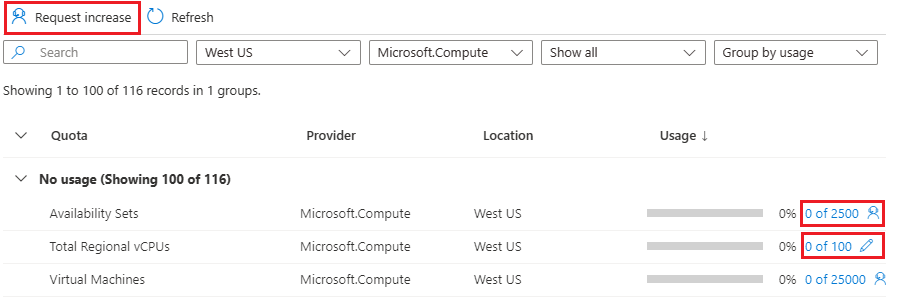本文介绍在使用 Azure 资源管理器模板(ARM 模板)或 Bicep 文件部署资源时可能会发生的资源配额错误。
症状
如果模板创建的资源超过 Azure 配额,可能会遇到以下错误:
Code=OperationNotAllowed
Message=Operation results in exceeding quota limits of Core.
Maximum allowed: 4, Current in use: 4, Additional requested: 2.
或者,可能会看到此错误:
Code=ResourceQuotaExceeded
Message=Creating the resource of type <resource-type> would exceed the quota of <number>
resources of type <resource-type> per resource group. The current resource count is <number>,
please delete some resources of this type before creating a new one.
原因
已按资源组、订阅、帐户和其他范围应用配额。 例如,订阅可能配置为限制某个区域的 vCPU 数目。 如果尝试部署超过允许 vCPU 数目的虚拟机,则会收到指出超过配额的错误消息。
有关配额信息,请参阅 Azure 订阅和服务限制、配额与约束。
对于 Azure CLI,可使用 az vm list-usage 命令查找虚拟机配额。
az vm list-usage --location "China East" --output table
Name CurrentValue Limit
---------------------------------------- -------------- -------
Availability Sets 0 2500
Total Regional vCPUs 0 100
Virtual Machines 0 25000
Virtual Machine Scale Sets 0 2500
Dedicated vCPUs 0 3000
Cloud Services 0 2500
Total Regional Low-priority vCPUs 0 100
Standard BS Family vCPUs 0 100
...
解决方案
若要请求增加配额,请转到门户并提出支持问题。 在支持问题中,为你想要在其中进行部署的区域请求增加配额。
注意
请记住,对于资源组,配额针对每个单独的区域,而不是针对整个订阅。 如果需要在中国北部部署 30 个核心,则必须在中国北部寻求 30 个 Resource Manager 核心。 如果需要在有权访问的任何区域内部署 30 个核心,则应在所有区域内请求 30 个 Resource Manager 核心。
选择“订阅”。
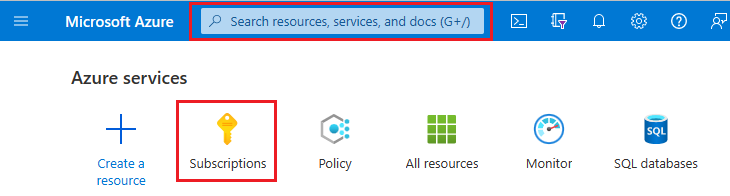
选择需要增加配额的订阅。
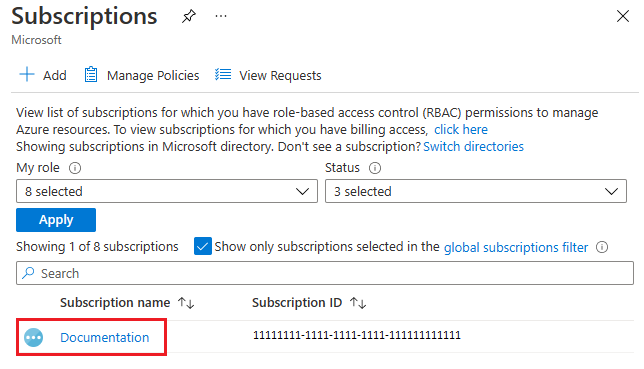
选择“使用情况 + 配额”
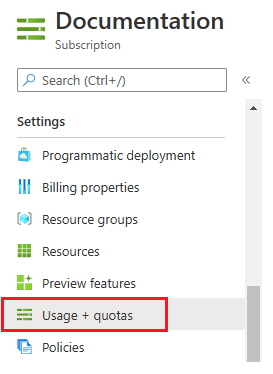
在右上角选择“请求增加” 。
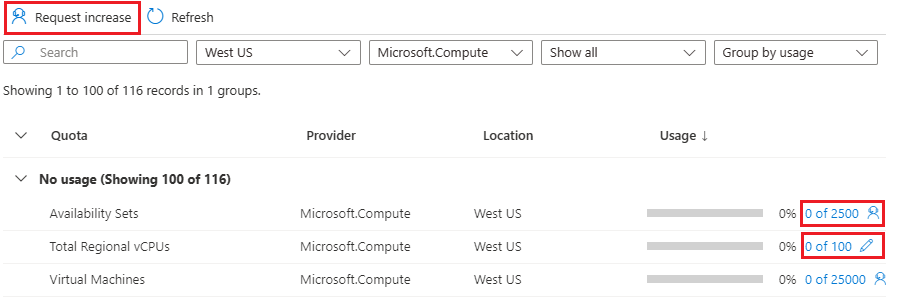
在完成“常规信息”和“问题”部分后,请填写你需要增加的配额类型的表单。