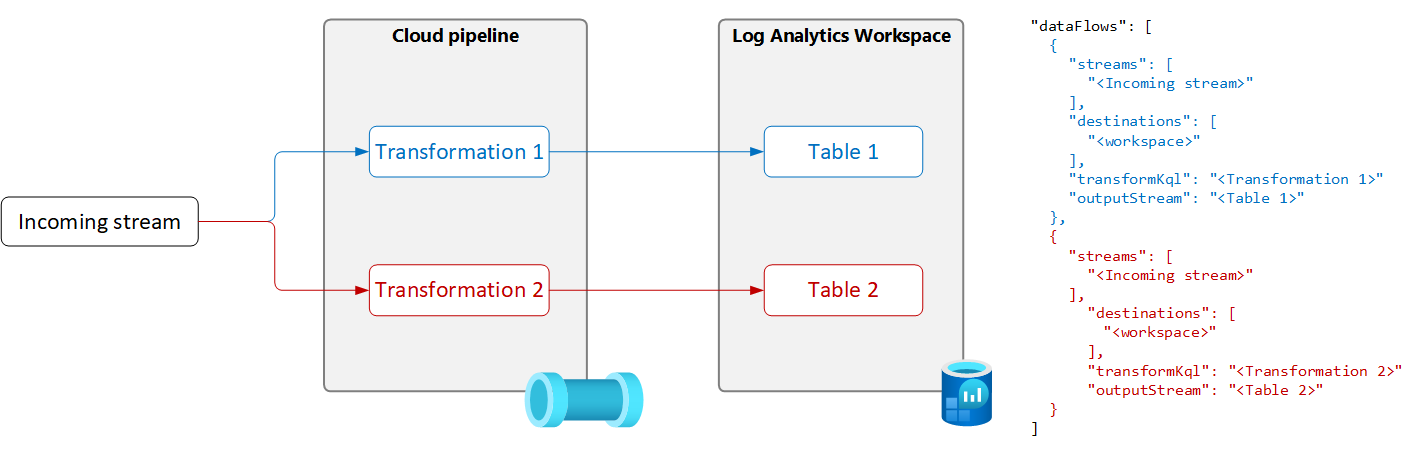本文将介绍 Azure Monitor 中适用于常见数据收集方案的 数据收集规则 (DCR) 示例。 你可以根据需要为自己的环境修改这些 DCR 定义,并参考创建或编辑数据收集规则中的指南创建 DCR。 你也可以使用和结合使用这些示例中的基本策略,为其他方案创建 DCR。
你需要了解 Azure Monitor 数据收集规则的结构中所述的 DCR 结构,才能充分运用这些示例。 部分内容也许可以使用 Azure 门户进行配置,而无需详细了解 DCR 结构。 如果需要使用 DCR 定义来执行更高级的配置或自动创建 DCR,请使用这些示例。
每个示例都侧重于特定的数据源,尽管你可以将不同类型的多个数据源组合到单个 DCR 中。 为每个数据源添加数据流,以便将数据发送到相应的目标位置。 将多个数据源组合到单个 DCR 中,或为每个数据源创建单独的 DCR,这两种方式在功能上没有差别。 具体方式的选择,取决于你对管理和监视数据收集的要求。
注意
本文中所示的这些示例提供了创建 DCR 所需的源 JSON。 创建后,DCR 将具有“Azure Monitor 中数据收集规则结构”中所述的其他属性。
Azure Monitor 代理的 DCR
Azure Monitor 代理在虚拟机、虚拟机规模集和 Kubernetes 群集上运行。 它支持容器见解,也支持 Azure Monitor 代理数据收集中所述的适用于 VM 的各种数据收集方案。
以下示例显示了 Azure Monitor 代理用于收集不同数据类型的 DCR。
Windows 事件
适用于收集 Windows 事件的 DCR 使用包含 Microsoft-Event 传入流的 windowsEventLogs 数据源。 此流采用已知结构,因此无需在 dataSources 部分中定义。 在 xPathQueries 属性中指定要收集的事件。 如需进一步了解如何使用 XPath 筛选要收集的特定数据,请参阅使用 Azure Monitor 代理收集 Windows 事件。 若要开始,可以参考该文章中的指南通过 Azure 门户创建 DCR,然后参考 DCR 定义中的指南检查 JSON。
可以为 dataFlows 属性添加转换来计算列和进一步筛选数据,但应尽可能使用 XPaths 来筛选代理中的数据,以提高效率并避免产生可能的数据引入费用。
以下示例 DCR 会执行以下操作:
- 收集 Windows 应用程序和系统中错误级别为“警告”、“错误”或“严重”的事件。
- 将数据发送到工作区中的“事件”表。
- 使用简单转换
source,该转换不会更改传入数据。
{
"location": "chinaeast2",
"properties": {
"dataSources": {
"windowsEventLogs": [
{
"name": "eventLogsDataSource",
"streams": [
"Microsoft-Event"
],
"xPathQueries": [
"System!*[System[(Level = 1 or Level = 2 or Level = 3)]]",
"Application!*[System[(Level = 1 or Level = 2 or Level = 3)]]"
]
}
]
},
"destinations": {
"logAnalytics": [
{
"workspaceResourceId": "/subscriptions/aaaa0a0a-bb1b-cc2c-dd3d-eeeeee4e4e4e/resourceGroups/my-resource-group/providers/Microsoft.OperationalInsights/workspaces/my-workspace",
"name": "centralWorkspace"
}
]
},
"dataFlows": [
{
"streams": [
"Microsoft-Event"
],
"destinations": [
"centralWorkspace"
],
"transformKql": "source",
"outputStream": "Microsoft-Event"
}
]
}
}
Syslog 事件
适用于收集 Syslog 事件的 DCR 使用包含 Microsoft-Syslog 传入流的 syslog 数据源。 此流采用已知结构,因此无需在 dataSources 部分中定义。 在 facilityNames 和 logLevels 属性中指定要收集的事件。 有关更多详细信息,请参阅使用 Azure Monitor 代理收集 Syslog 事件。 若要开始,可以参考该文章中的指南通过 Azure 门户创建 DCR,然后参考 DCR 定义中的指南检查 JSON。
可以为 dataFlows 属性添加转换来使用其他功能和进一步筛选数据,但应尽可能使用 facilityNames 和 logLevels 进行筛选,以提高效率并避免产生可能的数据引入费用。
以下示例 DCR 会执行以下操作:
- 收集来自
cron工具的所有事件。 - 收集来自
syslog和daemon工具的Warning和更高级别的事件。- 将数据发送到工作区中的 Syslog 表。
- 使用简单转换
source,该转换不会更改传入数据。
{
"location": "chinaeast2",
"properties": {
"dataSources": {
"syslog": [
{
"name": "cronSyslog",
"streams": [
"Microsoft-Syslog"
],
"facilityNames": [
"cron"
],
"logLevels": [
"Debug",
"Info",
"Notice",
"Warning",
"Error",
"Critical",
"Alert",
"Emergency"
]
},
{
"name": "syslogBase",
"streams": [
"Microsoft-Syslog"
],
"facilityNames": [
"daemon",
"syslog"
],
"logLevels": [
"Warning",
"Error",
"Critical",
"Alert",
"Emergency"
]
}
]
},
"destinations": {
"logAnalytics": [
{
"workspaceResourceId": "/subscriptions/aaaa0a0a-bb1b-cc2c-dd3d-eeeeee4e4e4e/resourceGroups/my-resource-group/providers/Microsoft.OperationalInsights/workspaces/my-workspace",
"name": "centralWorkspace"
}
]
},
"dataFlows": [
{
"streams": [
"Microsoft-Syslog"
],
"destinations": [
"centralWorkspace"
],
"transformKql": "source",
"outputStream": "Microsoft-Syslog"
}
]
}
}
性能计数器
适用于收集性能数据的 DCR 使用包含 Microsoft-InsightsMetrics 和 Microsoft-Perf 传入流的 performanceCounters 数据源。 Microsoft-InsightsMetrics 用于将数据发送到 Azure Monitor 指标,而 Microsoft-Perf 用于将数据发送到 Log Analytics 工作区。 如果要将性能数据发送到这两个目标位置,可以将这两种数据源添加到 DCR 中。 这些流采用已知架构,因此无需在 dataSources 部分中定义。
在 counterSpecifiers 属性中指定要收集的性能计数器。 有关更多详细信息,请参阅使用 Azure Monitor 代理收集性能计数器。 若要开始,可以参考该文章中的指南通过 Azure 门户创建 DCR,然后参考 DCR 定义中的指南检查 JSON。
可以为 Microsoft-Perf 的 dataFlows 属性添加转换来使用其他功能和进一步筛选数据,但应在 counterSpecifiers 中只选择所需的计数器,以提高效率并避免产生可能的数据引入费用。
以下示例 DCR 会执行以下操作:
- 每隔 60 秒收集一组性能计数器,每隔 30 秒收集另一组性能计数器。
- 将数据发送到 Azure Monitor 指标和 Log Analytics 工作区。
- 使用简单转换
source,该转换不会更改传入数据。
{
"location": "chinaeast2",
"properties": {
"dataSources": {
"performanceCounters": [
{
"name": "perfCounterDataSource60",
"streams": [
"Microsoft-Perf",
"Microsoft-InsightsMetrics"
],
"samplingFrequencyInSeconds": 60,
"counterSpecifiers": [
"\\Processor(_Total)\\% Processor Time",
"\\Memory\\Committed Bytes",
"\\LogicalDisk(_Total)\\Free Megabytes",
"\\PhysicalDisk(_Total)\\Avg. Disk Queue Length"
]
},
{
"name": "perfCounterDataSource30",
"streams": [
"Microsoft-Perf"
],
"samplingFrequencyInSeconds": 30,
"counterSpecifiers": [
"\\Process(_Total)\\Thread Count"
]
}
]
},
"destinations": {
"logAnalytics": [
{
"workspaceResourceId": "/subscriptions/aaaa0a0a-bb1b-cc2c-dd3d-eeeeee4e4e4e/resourceGroups/my-resource-group/providers/Microsoft.OperationalInsights/workspaces/my-workspace",
"name": "centralWorkspace"
}
],
"azureMonitorMetrics":
{
"name": "azureMonitorMetrics-default"
}
},
"dataFlows": [
{
"streams": [
"Microsoft-Perf"
],
"destinations": [
"centralWorkspace"
],
"transformKql": "source",
"outputStream": "Microsoft-Perf"
},
{
"streams": [
"Microsoft-Perf"
],
"destinations": [
"azureMonitorMetrics-default"
],
"outputStream": "Microsoft-InsightsMetrics"
}
]
}
}
文本日志
适用于收集文本日志的 DCR 使用 logfiles 数据源,其包含代理应收集的日志文件的详细信息, 例如流名称。该名称必须在 streamDeclarations 中使用传入数据的列进行定义。 目前,这是一个集列表,如使用 Azure Monitor 代理从文本文件收集日志中所述。
向 dataFlows 属性添加转换,以筛除不想收集的记录,以及设置数据格式以匹配目标表的架构。 常见方案是将带分隔符的日志文件解析为多个列,如带分隔符的日志文件中所述。
以下示例 DCR 会执行以下操作:
- 收集代理计算机
c:\logs文件夹中具有.txt扩展名的所有文件中的条目。 - 使用转换根据逗号 (
,) 分隔符将传入数据拆分为列。 此转换特定于该日志文件的格式,必须针对其他格式的日志文件进行调整。 - 将收集的日志发送到名为
MyTable_CL的自定义表。 此表必须已存在且包含由转换操作产生的列输出内容。 - 收集文本日志的
FilePath和Computer,如传入流中所述。 这些列还必须存在于目标表中。
{
"location": "chinaeast2",
"properties": {
"dataCollectionEndpointId": "/subscriptions/aaaa0a0a-bb1b-cc2c-dd3d-eeeeee4e4e4e/resourceGroups/my-resource-group/providers/Microsoft.Insights/dataCollectionEndpoints/my-dce",
"streamDeclarations": {
"Custom-MyLogFileFormat": {
"columns": [
{
"name": "TimeGenerated",
"type": "datetime"
},
{
"name": "RawData",
"type": "string"
},
{
"name": "FilePath",
"type": "string"
},
{
"name": "Computer",
"type": "string"
}
]
}
},
"dataSources": {
"logFiles": [
{
"streams": [
"Custom-MyLogFileFormat"
],
"filePatterns": [
"C:\\logs\\*.txt"
],
"format": "text",
"settings": {
"text": {
"recordStartTimestampFormat": "ISO 8601"
}
},
"name": "myLogFileFormat-Windows"
}
]
},
"destinations": {
"logAnalytics": [
{
"workspaceResourceId": "/subscriptions/aaaa0a0a-bb1b-cc2c-dd3d-eeeeee4e4e4e/resourceGroups/my-resource-group/providers/Microsoft.OperationalInsights/workspaces/my-workspace",
"name": "MyDestination"
}
]
},
"dataFlows": [
{
"streams": [
"Custom-MyLogFileFormat"
],
"destinations": [
"MyDestination"
],
"transformKql": "source | project d = split(RawData,\",\") | project TimeGenerated=todatetime(d[0]), Code=toint(d[1]), Severity=tostring(d[2]), Module=tostring(d[3]), Message=tostring(d[4])",
"outputStream": "Custom-MyTable_CL"
}
]
}
}
JSON 日志
适用于收集 JSON 日志的 DCR 使用 logfiles 数据源,其包含代理应收集的日志文件的详细信息, 例如流名称。该名称必须在 streamDeclarations 中使用传入数据的列进行定义。 有关更多详细信息,请参阅使用 Azure Monitor 代理从 JSON 文件收集日志。
向 dataFlows 属性添加转换,以筛除不想收集的记录,以及设置数据格式以匹配目标表的架构。
以下示例 DCR 会执行以下操作:
- 收集代理计算机
c:\logs文件夹中具有.json扩展名的所有文件中的条目。 这些文件必须采用 JSON 格式,并且包含流声明中列出的列。 - 将收集的日志发送到名为
MyTable_CL的自定义表。 此表必须已存在,并且包含与传入流相同的列。 如果列不匹配,则需要修改transformKql属性中的转换,以将数据设置为目标表的格式。
{
"location": "chinaeast2",
"properties": {
"dataCollectionEndpointId": "/subscriptions/aaaa0a0a-bb1b-cc2c-dd3d-eeeeee4e4e4e/resourceGroups/my-resource-group/providers/Microsoft.Insights/dataCollectionEndpoints/my-dce",
"streamDeclarations": {
"Custom-Json-stream": {
"columns": [
{
"name": "TimeGenerated",
"type": "datetime"
},
{
"name": "FilePath",
"type": "string"
},
{
"name": "Code",
"type": "int"
},
{
"name": "Module",
"type": "string"
},
{
"name": "Message",
"type": "string"
}
]
}
},
"dataSources": {
"logFiles": [
{
"streams": [
"Custom-Json-stream"
],
"filePatterns": [
"C:\\logs\\*.json"
],
"format": "json",
"name": "MyJsonFile"
}
]
},
"destinations": {
"logAnalytics": [
{
"workspaceResourceId": "/subscriptions/aaaa0a0a-bb1b-cc2c-dd3d-eeeeee4e4e4e/resourceGroups/my-resource-group/providers/Microsoft.OperationalInsights/workspaces/my-workspace",
"name": "MyDestination"
}
]
},
"dataFlows": [
{
"streams": [
"Custom-Json-stream"
],
"destinations": [
"MyDestination"
],
"transformKql": "source",
"outputStream": "Custom-MyTable_CL"
}
]
}
}
将数据发送到事件中心或存储
向事件中心或存储帐户发送数据的 DCR 使用的数据源与使用 Azure Monitor 代理 (AMA) 收集数据的其他 DCR 相同,但其包含以下一个或多个目标位置。 有关更多详细信息,请参阅将数据发送到事件中心和存储(预览版)。
eventHubsDirectstorageBlobsDirectstorageTablesDirect
注意
向事件中心或存储帐户发送数据的 DCR 必须包含 "kind": "AgentDirectToStore"
以下示例 DCR 会执行以下操作:
- 使用 Azure Monitor 代理 (AMA) 从 Windows 计算机收集性能计数器和 Windows 事件。
- 将数据发送到事件中心、Blob 存储和表存储。
{
"location": "chinaeast2",
"kind": "AgentDirectToStore",
"properties": {
"dataSources": {
"performanceCounters": [
{
"streams": [
"Microsoft-Perf"
],
"samplingFrequencyInSeconds": 10,
"counterSpecifiers": [
"\\Process(_Total)\\Working Set - Private",
"\\Memory\\% Committed Bytes In Use",
"\\LogicalDisk(_Total)\\% Free Space",
"\\Network Interface(*)\\Bytes Total/sec"
],
"name": "perfCounterDataSource"
}
],
"windowsEventLogs": [
{
"streams": [
"Microsoft-Event"
],
"xPathQueries": [
"Application!*[System[(Level=2)]]",
"System!*[System[(Level=2)]]"
],
"name": "eventLogsDataSource"
}
]
},
"destinations": {
"eventHubsDirect": [
{
"eventHubResourceId": "/subscriptions/71b36fb6-4fe4-4664-9a7b-245dc62f2930/resourceGroups/my-resource-group/providers/Microsoft.EventHub/namespaces/my-eventhub-namespace/eventhubs/my-eventhub",
"name": "myEh"
}
],
"storageBlobsDirect": [
{
"storageAccountResourceId": "/subscriptions/aaaa0a0a-bb1b-cc2c-dd3d-eeeeee4e4e4e/resourcegroups/my-resource-group/providers/Microsoft.Storage/storageAccounts/mystorageaccount",
"containerName": "myperfblob",
"name": "PerfBlob"
},
{
"storageAccountResourceId": "/subscriptions/aaaa0a0a-bb1b-cc2c-dd3d-eeeeee4e4e4e/resourcegroups/my-resource-group/providers/Microsoft.Storage/storageAccounts/mystorageaccount",
"containerName": "myeventblob",
"name": "EventBlob"
}
],
"storageTablesDirect": [
{
"storageAccountResourceId": "/subscriptions/aaaa0a0a-bb1b-cc2c-dd3d-eeeeee4e4e4e/resourcegroups/my-resource-group/providers/Microsoft.Storage/storageAccounts/mystorageaccount",
"containerName": "myperftable",
"name": "PerfTable"
},
{
"storageAccountResourceId": "/subscriptions/aaaa0a0a-bb1b-cc2c-dd3d-eeeeee4e4e4e/resourcegroups/my-resource-group/providers/Microsoft.Storage/storageAccounts/mystorageaccount",
"containerName": "mymyeventtable",
"name": "EventTable"
}
]
},
"dataFlows": [
{
"streams": [
"Microsoft-Perf"
],
"destinations": [
"myEh",
"PerfBlob",
"PerfTable"
]
},
{
"streams": [
"Microsoft-Event"
],
"destinations": [
"myEh",
"EventBlob",
"EventTable"
]
},
]
}
}
日志引入 API
适用于收集日志引入 API 的 DCR 必须在 DCR 定义的 streamDeclarations 部分中定义传入流的架构。 传入数据必须采用 JSON 格式,且其架构必须与此定义中的列匹配。 如果此架构与目标表的架构匹配,则无需进行转换。 如果架构不匹配,则必须向 dataFlows 属性添加转换,以设置数据的格式。 有关更多详细信息,请参阅 Azure Monitor 中的日志引入 API。
以下示例 DCR 具有以下详细信息:
- 将数据发送到
my-workspace工作区中的MyTable_CL表。 安装此 DCR 之前,需要创建包含以下列的表:- TimeGenerated
- 计算机
- AdditionalContext
- ExtendedColumn(在转换中定义)
- 将转换应用于传入数据,以将数据设置为目标表的格式。
重要
此示例不包含 dataCollectionEndpointId 属性,因为创建 DCR 时会自动创建此属性。 你需要此属性的值,因为它是应用程序发送数据的目标位置 URL。 DCR 必须具有 kind:Direct,系统才能创建此属性。 有关更多详细信息,请参阅属性。
{
"location": "chinaeast2",
"kind": "Direct",
"properties": {
"streamDeclarations": {
"Custom-MyTable": {
"columns": [
{
"name": "Time",
"type": "datetime"
},
{
"name": "Computer",
"type": "string"
},
{
"name": "AdditionalContext",
"type": "string"
}
]
}
},
"destinations": {
"logAnalytics": [
{
"workspaceResourceId": "/subscriptions/aaaa0a0a-bb1b-cc2c-dd3d-eeeeee4e4e4e/resourceGroups/cefingestion/providers/microsoft.operationalinsights/workspaces/my-workspace",
"name": "LogAnalyticsDest"
}
]
},
"dataFlows": [
{
"streams": [
"Custom-MyTable"
],
"destinations": [
"LogAnalyticsDest"
],
"transformKql": "source | extend jsonContext = parse_json(AdditionalContext) | project TimeGenerated = Time, Computer, AdditionalContext = jsonContext, ExtendedColumn=tostring(jsonContext.CounterName)",
"outputStream": "Custom-MyTable_CL"
}
]
}
}
工作区转换 DCR
工作区转换 DCR 的 datasources 部分为空白,因为发送到工作区受支持表的任何数据都可应用转换。 针对应用转换的每个表,此 DCR 必须包含一个 workspaceResourceId 条目和一个 dataFlows 条目。 它还必须包含 "kind": "WorkspaceTransforms"。
以下示例 DCR 具有以下详细信息:
- 对
LAQueryLogs表的转换,该转换会筛除表本身的查询,并添加工作区名称列。 - 对
Event表的转换,该转换会筛除信息事件并移除ParameterXml列。 这仅适用于来自已弃用 Log Analytics 代理的数据,而不适用于来自 Azure Monitor 代理的数据,如工作区转换 DCR 中所述。
{
"kind": "WorkspaceTransforms",
"location": "chinaeast2",
"properties": {
"dataSources": {},
"destinations": {
"logAnalytics": [
{
"workspaceResourceId": "/subscriptions/aaaa0a0a-bb1b-cc2c-dd3d-eeeeee4e4e4e/resourceGroups/my-resource-group/providers/Microsoft.OperationalInsights/workspaces/my-workspace",
"name": "clv2ws1"
}
]
},
"dataFlows": [
{
"streams": [
"Microsoft-Table-LAQueryLogs"
],
"destinations": [
"clv2ws1"
],
"transformKql": "source | where QueryText !contains 'LAQueryLogs' | extend Context = parse_json(RequestContext) | extend Workspace_CF = tostring(Context['workspaces'][0]) | project-away RequestContext, Context"
},
{
"streams": [
"Microsoft-Table-Event"
],
"destinations": [
"clv2ws1"
],
"transformKql": "source | where EventLevelName in ('Error', 'Critical', 'Warning') | project-away ParameterXml"
}
]
}
}
将数据发送到多个表
你可能希望将单个数据源中的数据发送到同一 Log Analytics 工作区的多个表中,原因如下:
- 将用于不定期故障排除的记录发送到基本日志表,可节省数据引入成本。
- 将包含敏感数据的记录或列发送到具有不同权限或保留设置的表。
若要将单个数据源中的数据发送到多个表,请在 DCR 中创建多个数据流,每个数据流使用唯一的转换查询和输出表,如下图所示。
重要
目前,DCR 中的表必须位于同一 Log Analytics 工作区中。 若要从单个数据源发送到多个工作区,请使用多个 DCR 并将应用程序配置为将数据发送到每个工作区。
以下示例将筛选 Azure Monitor 代理发送到“事件”表的记录。 仅向“事件”表发送警告事件和错误事件。 其他事件会发送到名为 Event_CL 的“事件”表副本,该副本是为基本日志而配置。
注意
此示例要求在同一工作区中创建名为 Event_CL 的“事件”表副本。
{
"location": "chinaeast2",
"properties": {
"dataSources": {
"windowsEventLogs": [
{
"name": "eventLogsDataSource",
"streams": [
"Microsoft-Event"
],
"xPathQueries": [
"System!*[System[(Level = 1 or Level = 2 or Level = 3)]]",
"Application!*[System[(Level = 1 or Level = 2 or Level = 3)]]"
]
}
]
},
"destinations": {
"logAnalytics": [
{
"workspaceResourceId": "/subscriptions/aaaa0a0a-bb1b-cc2c-dd3d-eeeeee4e4e4e/resourceGroups/my-resource-group/providers/Microsoft.OperationalInsights/workspaces/my-workspace",
"name": "MyDestination"
}
]
},
"dataFlows": [
{
"streams": [
"Microsoft-Event"
],
"destinations": [
"MyDestination"
],
"transformKql": "source | where EventLevelName in ('Error', 'Warning')",
"outputStream": "Microsoft-Event"
},
{
"streams": [
"Microsoft-Event"
],
"destinations": [
"MyDestination"
],
"transformKql": "source | where EventLevelName !in ('Error', 'Warning')",
"outputStream": "Custom-Event_CL"
}
]
}
}