在本教程中,你将更新在适用于 Azure Cache for Redis 的 ASP.NET 快速入门中创建的 ContosoTeamStats ASP.NET Web 应用,以包括将缓存端模式与 Azure Cache for Redis 配合使用的排行榜。 该示例应用程序显示数据库中的团队统计信息列表。 它还演示如何通过不同的方法使用 Azure Cache for Redis 在缓存中存储和检索数据,以提高性能。 完成本教程的学习后,你将有一个运行的 Web 应用,该应用可以对数据库执行读写操作,通过 Azure Cache for Redis 进行了优化,并且托管在 Azure 中。
本教程介绍如何执行下列操作:
- 使用用于 Redis 的 Azure 缓存来存储和检索数据,以提高数据吞吐量并降低数据库负载。
- 使用 Redis 排序的集来检索排名前五的团队。
- 使用资源管理器模板为应用程序预配 Azure 资源。
- 使用 Visual Studio 将应用程序发布到 Azure。
如果没有 Azure 订阅,可在开始前创建一个试用帐户。
先决条件
若要完成本教程,必须满意以下先决条件:
- 本教程是用于 Redis 的 Azure 缓存的 ASP.NET 快速入门的延续。 如果尚未学习此快速入门,请先学习它。
- 使用以下工作负荷安装 Visual Studio 2019:
- ASP.NET 和 Web 开发
- Azure 开发
- 使用 SQL Server Express LocalDB 或 SQL Server 2017 Express Edition 进行 .NET 桌面开发。
将排行榜添加到项目
在本教程的本部分,我们将配置 ContosoTeamStats 项目,该项目中的排行榜报告虚构团队列表的赢局、输局和平局统计信息。
将实体框架添加到项目
在 Visual Studio 中,打开在用于 Redis 的 Azure 缓存的 ASP.NET 快速入门中创建的 ContosoTeamStats 解决方案。
选择“工具”>“NuGet 包管理器”>“包管理器控制台”。
在“包管理器控制台”窗口中,运行以下命令安装 EntityFramework:
Install-Package EntityFramework
有关此包的详细信息,请参阅 EntityFramework NuGet 页。
添加团队模型
右键单击“解决方案资源管理器”中的“模型”,并选择“添加”>“类”。
输入
Team作为类名,并选择“添加”。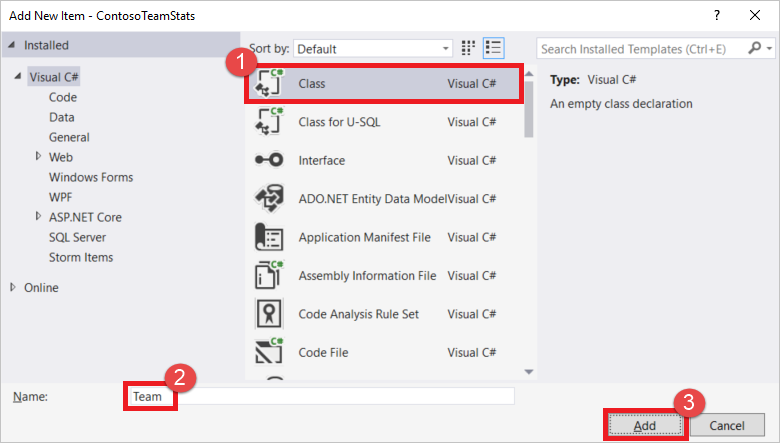
将 Team.cs 文件顶部的
using语句替换为以下using语句:using System; using System.Collections.Generic; using System.Data.Entity; using System.Data.Entity.SqlServer;将
Team类的定义替换为以下代码片段,其中包含更新的Team类定义以及某些其他实体框架帮助程序类。 本教程对实体框架使用代码优先方法。 此方法可让实体框架通过代码创建数据库。 有关本教程中使用的实体框架 Code First 方法的详细信息,请参阅 对新数据库使用 Code First。public class Team { public int ID { get; set; } public string Name { get; set; } public int Wins { get; set; } public int Losses { get; set; } public int Ties { get; set; } static public void PlayGames(IEnumerable<Team> teams) { // Simple random generation of statistics. Random r = new Random(); foreach (var t in teams) { t.Wins = r.Next(33); t.Losses = r.Next(33); t.Ties = r.Next(0, 5); } } } public class TeamContext : DbContext { public TeamContext() : base("TeamContext") { } public DbSet<Team> Teams { get; set; } } public class TeamInitializer : CreateDatabaseIfNotExists<TeamContext> { protected override void Seed(TeamContext context) { var teams = new List<Team> { new Team{Name="Adventure Works Cycles"}, new Team{Name="Alpine Ski House"}, new Team{Name="Blue Yonder Airlines"}, new Team{Name="Coho Vineyard"}, new Team{Name="Contoso, Ltd."}, new Team{Name="Fabrikam, Inc."}, new Team{Name="Lucerne Publishing"}, new Team{Name="Northwind Traders"}, new Team{Name="Consolidated Messenger"}, new Team{Name="Fourth Coffee"}, new Team{Name="Graphic Design Institute"}, new Team{Name="Nod Publishers"} }; Team.PlayGames(teams); teams.ForEach(t => context.Teams.Add(t)); context.SaveChanges(); } } public class TeamConfiguration : DbConfiguration { public TeamConfiguration() { SetExecutionStrategy("System.Data.SqlClient", () => new SqlAzureExecutionStrategy()); } }在“解决方案资源管理器”中,双击“Web.config”将其打开。
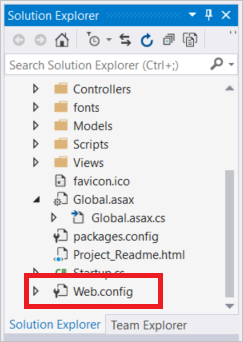
将下面的
connectionStrings节添加到configuration节中: 连接字符串的名称必须与实体框架数据库上下文类(即TeamContext)的名称相匹配。此连接字符串假设你已满足先决条件,并已安装 SQL Server Express LocalDB(属于连同 Visual Studio 2019 一起安装的 .NET 桌面开发工作负载的一部分)。
<connectionStrings> <add name="TeamContext" connectionString="Data Source=(LocalDB)\MSSQLLocalDB;AttachDbFilename=|DataDirectory|\Teams.mdf;Integrated Security=True" providerName="System.Data.SqlClient" /> </connectionStrings>以下示例显示新的
connectionStrings节跟随configSections一起位于configuration节中:<configuration> <configSections> <section name="entityFramework" type="System.Data.Entity.Internal.ConfigFile.EntityFrameworkSection, EntityFramework, Version=6.0.0.0, Culture=neutral, PublicKeyToken=b77a5c561934e089" requirePermission="false" /> </configSections> <connectionStrings> <add name="TeamContext" connectionString="Data Source=(LocalDB)\MSSQLLocalDB;AttachDbFilename=|DataDirectory|\Teams.mdf;Integrated Security=True" providerName="System.Data.SqlClient" /> </connectionStrings> ...
添加 TeamsController 和视图
在 Visual Studio 中生成项目。
在“解决方案资源管理器”中,右键单击“Controllers”文件夹,然后选择“添加”,再选择“控制器”。
选择“使用实体框架的包含视图的 MVC 5 控制器”并选择“添加”。 如果在选择“添加”后出现错误,请确保已先生成该项目。
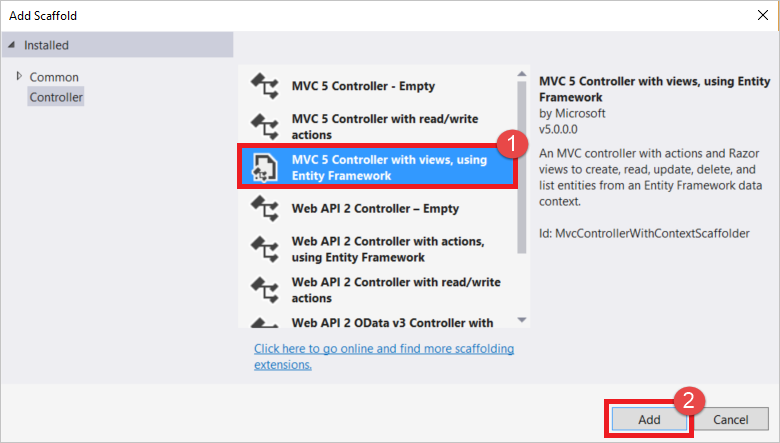
从“模型类”下拉列表中选择“Team (ContosoTeamStats.Models)”。 从“数据上下文类”下拉列表中选择“TeamContext (ContosoTeamStats.Models)”。 在“控制器”名称文本框中键入
TeamsController(如果尚未自动填充)。 选择“添加”创建控制器类并添加默认视图。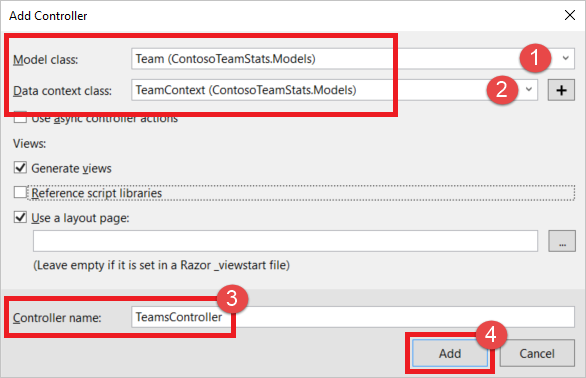
在“解决方案资源管理器”中展开“Global.asax”,然后双击“Global.asax.cs”将其打开。

将以下两个
using语句添加到文件顶部的其他using语句下方:using System.Data.Entity; using ContosoTeamStats.Models;在
Application_Start方法的末尾添加以下代码行:Database.SetInitializer<TeamContext>(new TeamInitializer());在“解决方案资源管理器”中展开
App_Start,并双击RouteConfig.cs。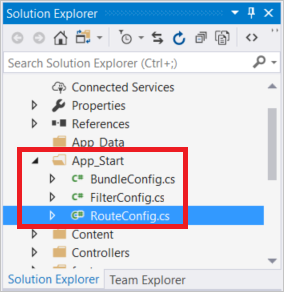
在
RegisterRoutes方法中,将Default路由中的controller = "Home"替换为controller = "Teams",如以下示例所示:routes.MapRoute( name: "Default", url: "{controller}/{action}/{id}", defaults: new { controller = "Teams", action = "Index", id = UrlParameter.Optional } );
配置布局视图
在“解决方案资源管理器”中,先展开 Views 文件夹,再展开 Shared 文件夹,然后双击 _Layout.cshtml。
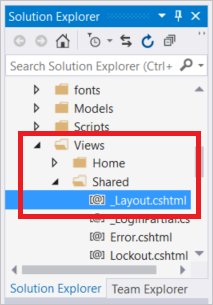
更改
title元素的内容,将My ASP.NET Application替换为Contoso Team Stats,如以下示例所示:<title>@ViewBag.Title - Contoso Team Stats</title>在
body节中,紧靠在 Azure Cache for Redis Test 链接的下方为 Contoso Team Stats 添加以下新的Html.ActionLink语句。@Html.ActionLink("Contoso Team Stats", "Index", "Teams", new { area = "" }, new { @class = "navbar-brand" })`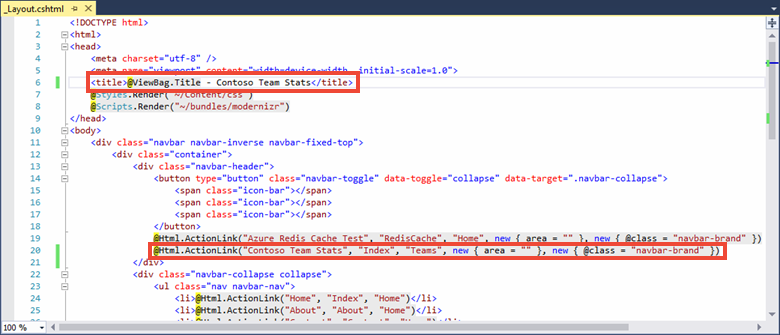
按“Ctrl+F5” 生成并运行应用程序。 此版本的应用程序直接从数据库读取结果。 请注意已通过“使用实体框架的包含视图的 MVC 5 控制器”基架自动添加到应用程序的“新建”、“编辑”、“详细信息”和“删除”操作。 在本教程的下一部分中,你将添加 Azure Cache for Redis 以优化数据访问,并向应用程序提供更多功能。
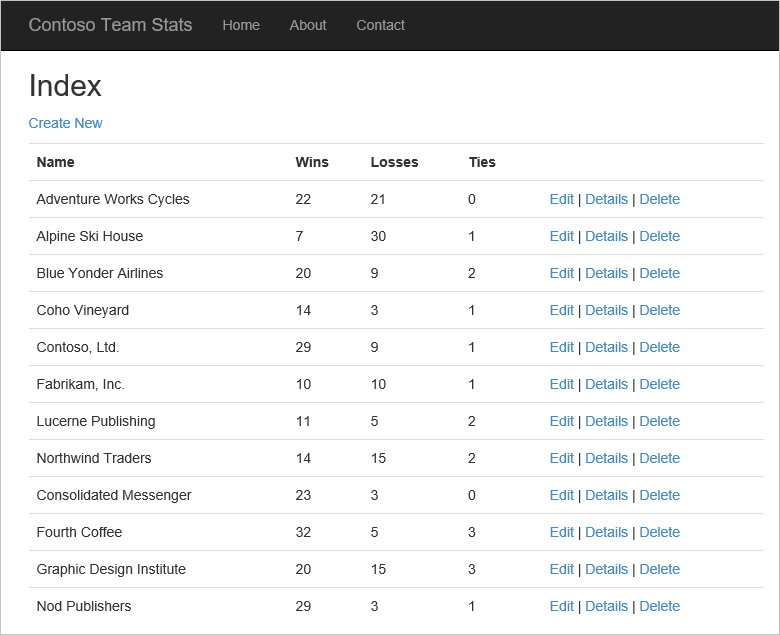
为用于 Redis 的 Azure 缓存配置应用
在本教程的此部分,请对示例应用程序进行配置,以便使用 StackExchange.Redis 缓存客户端通过用于 Redis 的 Azure 缓存实例来存储和检索 Contoso 团队统计信息。
将缓存连接添加到团队控制器
在快速入门中,我们已安装 StackExchange.Redis 客户端库包。 我们还配置了要在本地使用的 CacheConnection 应用设置,以及发布的应用服务。 在本教程中请使用相同的客户端库以及 TeamsController 中的 CacheConnection 信息。
在“解决方案资源管理器”中,展开“Controllers”文件夹,然后双击“TeamsController.cs”将其打开。
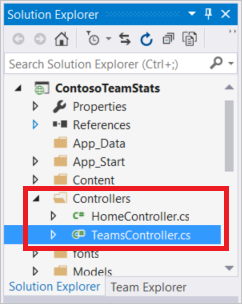
将以下两个
using语句添加到 TeamsController.cs:using System.Configuration; using StackExchange.Redis;将以下两个属性添加到
TeamsController类:// Redis Connection string info private static Lazy<ConnectionMultiplexer> lazyConnection = new Lazy<ConnectionMultiplexer>(() => { string cacheConnection = ConfigurationManager.AppSettings["CacheConnection"].ToString(); return ConnectionMultiplexer.Connect(cacheConnection); }); public static ConnectionMultiplexer Connection { get { return lazyConnection.Value; } }
更新 TeamsController,以从缓存或数据库读取数据
在此示例中,团队统计信息可以从数据库或缓存中检索。 团队统计信息以序列化 List<Team>的形式存储在缓存中,同时以排序集的形式按 Redis 数据类型存储。 从排序集检索项目时,可以检索部分项目或所有项目,也可以查询特定项目。 本示例将按赢局数在排序集中查询排名前 5 的团队。
不需在缓存中以多种格式存储团队统计信息即可使用 Azure Cache for Redis。 本教程以多种格式演示了缓存数据时可以使用的不同方法和不同数据类型的一部分。
将以下
using语句添加到TeamsController.cs文件顶部,与其他using语句放置在一起:using System.Diagnostics; using Newtonsoft.Json;将当前的
public ActionResult Index()方法实现替换为以下实现:// GET: Teams public ActionResult Index(string actionType, string resultType) { List<Team> teams = null; switch(actionType) { case "playGames": // Play a new season of games. PlayGames(); break; case "clearCache": // Clear the results from the cache. ClearCachedTeams(); break; case "rebuildDB": // Rebuild the database with sample data. RebuildDB(); break; } // Measure the time it takes to retrieve the results. Stopwatch sw = Stopwatch.StartNew(); switch(resultType) { case "teamsSortedSet": // Retrieve teams from sorted set. teams = GetFromSortedSet(); break; case "teamsSortedSetTop5": // Retrieve the top 5 teams from the sorted set. teams = GetFromSortedSetTop5(); break; case "teamsList": // Retrieve teams from the cached List<Team>. teams = GetFromList(); break; case "fromDB": // Retrieve results from the database. default: teams = GetFromDB(); break; } sw.Stop(); double ms = sw.ElapsedTicks / (Stopwatch.Frequency / (1000.0)); // Add the elapsed time of the operation to the ViewBag.msg. ViewBag.msg += " MS: " + ms.ToString(); return View(teams); }将以下三种方法添加到
TeamsController类,以便实现在以前的代码片段中添加的 switch 语句中的playGames、clearCache和rebuildDB操作类型。PlayGames方法可以通过对赛季进行模拟来更新团队统计信息,将结果保存到数据库,然后从缓存中清除现已过时的数据。void PlayGames() { ViewBag.msg += "Updating team statistics. "; // Play a "season" of games. var teams = from t in db.Teams select t; Team.PlayGames(teams); db.SaveChanges(); // Clear any cached results ClearCachedTeams(); }RebuildDB方法使用默认的团队集来重新初始化数据库,为其生成统计信息,并从缓存中清除现已过时的数据。void RebuildDB() { ViewBag.msg += "Rebuilding DB. "; // Delete and re-initialize the database with sample data. db.Database.Delete(); db.Database.Initialize(true); // Clear any cached results ClearCachedTeams(); }ClearCachedTeams方法从缓存中删除任何已缓存的团队统计信息。void ClearCachedTeams() { IDatabase cache = Connection.GetDatabase(); cache.KeyDelete("teamsList"); cache.KeyDelete("teamsSortedSet"); ViewBag.msg += "Team data removed from cache. "; }将以下四种方法添加到
TeamsController类,以便通过不同的方式从缓存和数据库检索团队统计信息。 这些方法均会返回List<Team>,然后通过视图将其显示出来。GetFromDB方法从数据库读取团队统计信息。List<Team> GetFromDB() { ViewBag.msg += "Results read from DB. "; var results = from t in db.Teams orderby t.Wins descending select t; return results.ToList<Team>(); }GetFromList方法以序列化List<Team>的形式从缓存读取团队统计信息。 如果缓存中没有统计信息,则会发生缓存失误。 如果缓存未命中,则从数据库读取团队统计信息,然后将该信息存储在缓存中,供下一次请求使用。 本示例中使用 JSON.NET 序列化来序列化传入和传出缓存的 .NET 对象。List<Team> GetFromList() { List<Team> teams = null; IDatabase cache = Connection.GetDatabase(); string serializedTeams = cache.StringGet("teamsList"); if (!String.IsNullOrEmpty(serializedTeams)) { teams = JsonConvert.DeserializeObject<List<Team>>(serializedTeams); ViewBag.msg += "List read from cache. "; } else { ViewBag.msg += "Teams list cache miss. "; // Get from database and store in cache teams = GetFromDB(); ViewBag.msg += "Storing results to cache. "; cache.StringSet("teamsList", JsonConvert.SerializeObject(teams)); } return teams; }GetFromSortedSet方法从缓存的排序集读取团队统计信息。 如果发生缓存失误,则会从数据库读取团队统计信息,然后将该信息以排序集的形式存储在缓存中。List<Team> GetFromSortedSet() { List<Team> teams = null; IDatabase cache = Connection.GetDatabase(); // If the key teamsSortedSet is not present, this method returns a 0 length collection. var teamsSortedSet = cache.SortedSetRangeByRankWithScores("teamsSortedSet", order: Order.Descending); if (teamsSortedSet.Count() > 0) { ViewBag.msg += "Reading sorted set from cache. "; teams = new List<Team>(); foreach (var t in teamsSortedSet) { Team tt = JsonConvert.DeserializeObject<Team>(t.Element); teams.Add(tt); } } else { ViewBag.msg += "Teams sorted set cache miss. "; // Read from DB teams = GetFromDB(); ViewBag.msg += "Storing results to cache. "; foreach (var t in teams) { Console.WriteLine("Adding to sorted set: {0} - {1}", t.Name, t.Wins); cache.SortedSetAdd("teamsSortedSet", JsonConvert.SerializeObject(t), t.Wins); } } return teams; }GetFromSortedSetTop5方法从缓存的排序集中读取排名前 5 的团队。 该方法首先会检查缓存中是否存在teamsSortedSet键。 如果该键不存在,则会调用GetFromSortedSet方法以读取团队统计信息并将其存储在缓存中。 接下来会对缓存的排序集进行查询,以便返回排名前 5 的团队。List<Team> GetFromSortedSetTop5() { List<Team> teams = null; IDatabase cache = Connection.GetDatabase(); // If the key teamsSortedSet is not present, this method returns a 0 length collection. var teamsSortedSet = cache.SortedSetRangeByRankWithScores("teamsSortedSet", stop: 4, order: Order.Descending); if(teamsSortedSet.Count() == 0) { // Load the entire sorted set into the cache. GetFromSortedSet(); // Retrieve the top 5 teams. teamsSortedSet = cache.SortedSetRangeByRankWithScores("teamsSortedSet", stop: 4, order: Order.Descending); } ViewBag.msg += "Retrieving top 5 teams from cache. "; // Get the top 5 teams from the sorted set teams = new List<Team>(); foreach (var team in teamsSortedSet) { teams.Add(JsonConvert.DeserializeObject<Team>(team.Element)); } return teams; }
更新用于缓存的 Create、Edit 和 Delete 方法
作为此示例一部分生成的基架代码包括用于添加、编辑和删除团队的方法。 只要添加、编辑或删除了团队,缓存中的数据就变成了过时的数据。 在本部分,我们将修改这三个清除缓存团队的方法,以便刷新缓存。
浏览到
TeamsController类中的Create(Team team)方法。 添加对ClearCachedTeams方法的调用,如以下示例所示:// POST: Teams/Create // To protect from overposting attacks, please enable the specific properties you want to bind to, for // more details see https://go.microsoft.com/fwlink/?LinkId=317598. [HttpPost] [ValidateAntiForgeryToken] public ActionResult Create([Bind(Include = "ID,Name,Wins,Losses,Ties")] Team team) { if (ModelState.IsValid) { db.Teams.Add(team); db.SaveChanges(); // When a team is added, the cache is out of date. // Clear the cached teams. ClearCachedTeams(); return RedirectToAction("Index"); } return View(team); }浏览到
TeamsController类中的Edit(Team team)方法。 添加对ClearCachedTeams方法的调用,如以下示例所示:// POST: Teams/Edit/5 // To protect from overposting attacks, please enable the specific properties you want to bind to, for // more details see https://go.microsoft.com/fwlink/?LinkId=317598. [HttpPost] [ValidateAntiForgeryToken] public ActionResult Edit([Bind(Include = "ID,Name,Wins,Losses,Ties")] Team team) { if (ModelState.IsValid) { db.Entry(team).State = EntityState.Modified; db.SaveChanges(); // When a team is edited, the cache is out of date. // Clear the cached teams. ClearCachedTeams(); return RedirectToAction("Index"); } return View(team); }浏览到
TeamsController类中的DeleteConfirmed(int id)方法。 添加对ClearCachedTeams方法的调用,如以下示例所示:// POST: Teams/Delete/5 [HttpPost, ActionName("Delete")] [ValidateAntiForgeryToken] public ActionResult DeleteConfirmed(int id) { Team team = db.Teams.Find(id); db.Teams.Remove(team); db.SaveChanges(); // When a team is deleted, the cache is out of date. // Clear the cached teams. ClearCachedTeams(); return RedirectToAction("Index"); }
将缓存方法添加到“团队索引”视图
在“解决方案资源管理器”中,先展开 Views 文件夹,再展开 Teams 文件夹,然后双击“Index.cshtml”。
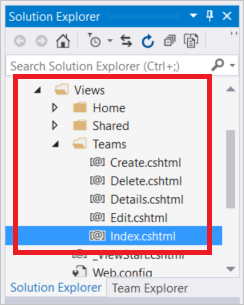
在该文件顶部附近查找以下段落元素:
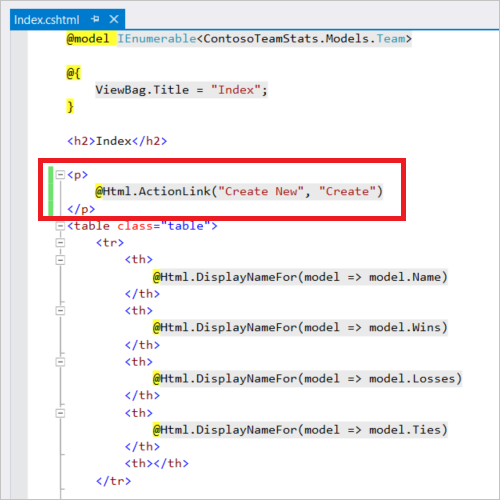
此链接创建新团队。 将段落元素替换为下表。 该表的操作链接可用于创建新的团队、举行新赛季的比赛、清除缓存、以多种格式从缓存中检索团队、从数据库检索团队,以及使用最新的示例数据重新构建数据库。
<table class="table"> <tr> <td> @Html.ActionLink("Create New", "Create") </td> <td> @Html.ActionLink("Play Season", "Index", new { actionType = "playGames" }) </td> <td> @Html.ActionLink("Clear Cache", "Index", new { actionType = "clearCache" }) </td> <td> @Html.ActionLink("List from Cache", "Index", new { resultType = "teamsList" }) </td> <td> @Html.ActionLink("Sorted Set from Cache", "Index", new { resultType = "teamsSortedSet" }) </td> <td> @Html.ActionLink("Top 5 Teams from Cache", "Index", new { resultType = "teamsSortedSetTop5" }) </td> <td> @Html.ActionLink("Load from DB", "Index", new { resultType = "fromDB" }) </td> <td> @Html.ActionLink("Rebuild DB", "Index", new { actionType = "rebuildDB" }) </td> </tr> </table>滚动到 Index.cshtml 文件底部,并添加下面的
tr元素,使之成为文件中最后一个表的最后一行:<tr><td colspan="5">@ViewBag.Msg</td></tr>此行显示
ViewBag.Msg的值,其中包含有关当前操作的状态报告。 选择上一步中的任何操作链接即可设置ViewBag.Msg。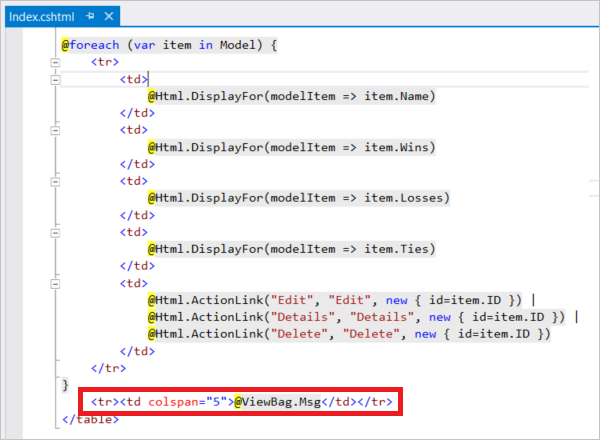
按“F6” 生成项目。
在本地运行应用
在计算机本地运行应用程序,验证是否已添加相应的功能来支持团队。
在此测试中,应用程序和数据库都在本地运行。 Azure Cache for Redis 不在本地。 它远程托管在 Azure 中。 这就是缓存的性能可能比数据库略低的原因。 为了获得最佳性能,应让客户端应用程序和用于 Redis 的 Azure 缓存实例位于同一位置。
在下一部分,你要将所有资源部署到 Azure,以查看在使用缓存后性能是否得到提升。
在本地运行应用:
按“Ctrl+F5” 运行应用程序。
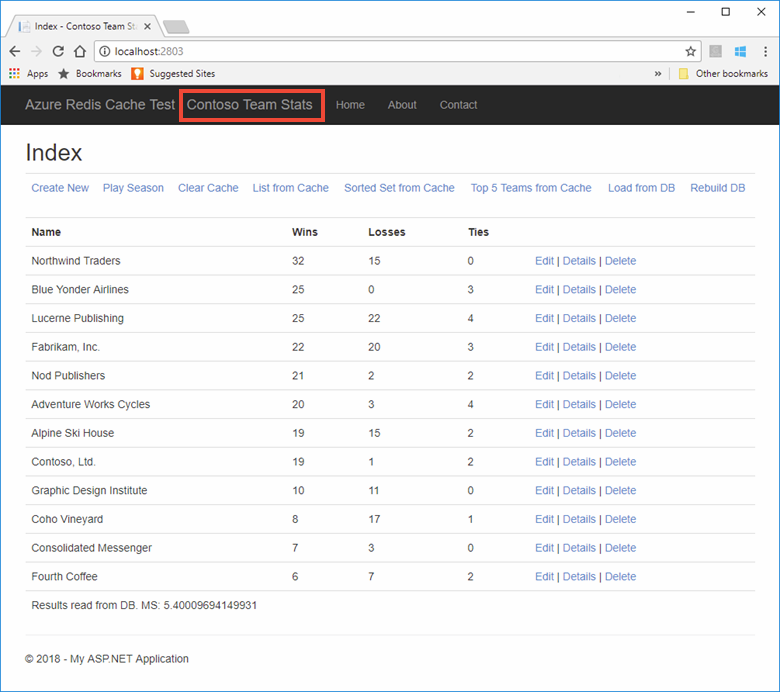
测试已添加到视图的每个新方法。 由于这些测试中的缓存在远程位置,因此数据库的性能应该比缓存略高。
在 Azure 中发布和运行
为应用预配数据库
在本部分,你将在 SQL 数据库中预配新的数据库,以便应用在 Azure 中托管时使用。
在 Azure 门户中,选择 Azure 门户左上角的“创建资源”。
在“新建”页上,选择“数据库”>“SQL 数据库”。
对新 SQL 数据库使用以下设置:
设置 建议值 说明 数据库名称 ContosoTeamsDatabase 如需有效的数据库名称,请参阅 Database Identifiers(数据库标识符)。 订阅 订阅 选择用于创建缓存和托管应用服务的同一订阅。 资源组 TestResourceGroup 选择“使用现有项”,并使用缓存和应用服务所在的同一资源组。 选择源 空白数据库 从空白数据库开始。 在“服务器”下,选择“配置所需设置”>“创建新服务器”并提供以下信息,然后使用“选择”按钮:
设置 建议值 说明 服务器名称 任何全局唯一名称 如需有效的服务器名称,请参阅 Naming rules and restrictions(命名规则和限制)。 服务器管理员登录名 任何有效的名称 如需有效的登录名,请参阅 Database Identifiers(数据库标识符)。 密码 任何有效的密码 密码必须至少有 8 个字符,且必须包含以下类别中的三个类别的字符:大写字符、小写字符、数字以及非字母数字字符。 位置 中国北部 选择创建缓存和应用服务的同一区域。 选择“固定到仪表板”,然后选择“创建”以创建新数据库和服务器。
创建新数据库后,选择“显示数据库连接字符串”,并复制 ADO.NET 连接字符串。
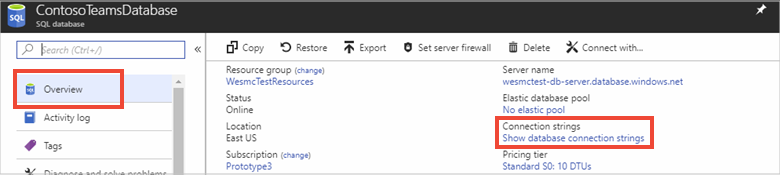
在 Azure 门户中,导航到应用服务并选择“应用程序设置”,然后在“连接字符串”部分下选择“添加新连接字符串”。
添加名为 TeamContext 的新连接字符串以匹配实体框架数据库上下文类。 粘贴新数据库的连接字符串作为值。 请务必替换连接字符串中的以下占位符,然后选择“保存”:
占位符 建议的值 {your_username} 使用刚刚创建的服务器的服务器管理员登录名。 {your_password} 使用刚刚创建的服务器的密码。 将用户名和密码添加为应用程序设置后,你的用户名和密码将不会包含在代码中。 这种做法有助于保护这些凭据。
将应用程序更新发布到 Azure
在本教程的此步骤,我们将应用程序更新发布到 Azure 并在云中运行应用程序。
在 Visual Studio 中右键单击并选择“ContosoTeamStats”项目,然后选择“发布”。
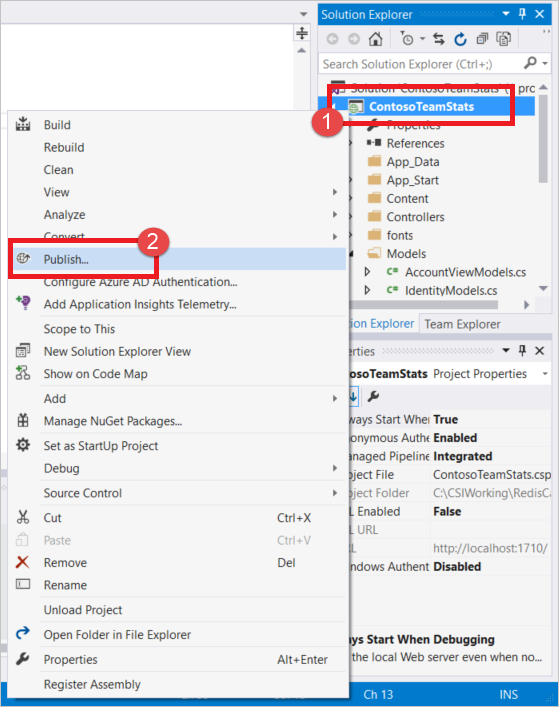
选择“发布”,使用快速入门中创建的相同发布配置文件。
完成发布后,Visual Studio 会在默认的 Web 浏览器中启动应用。
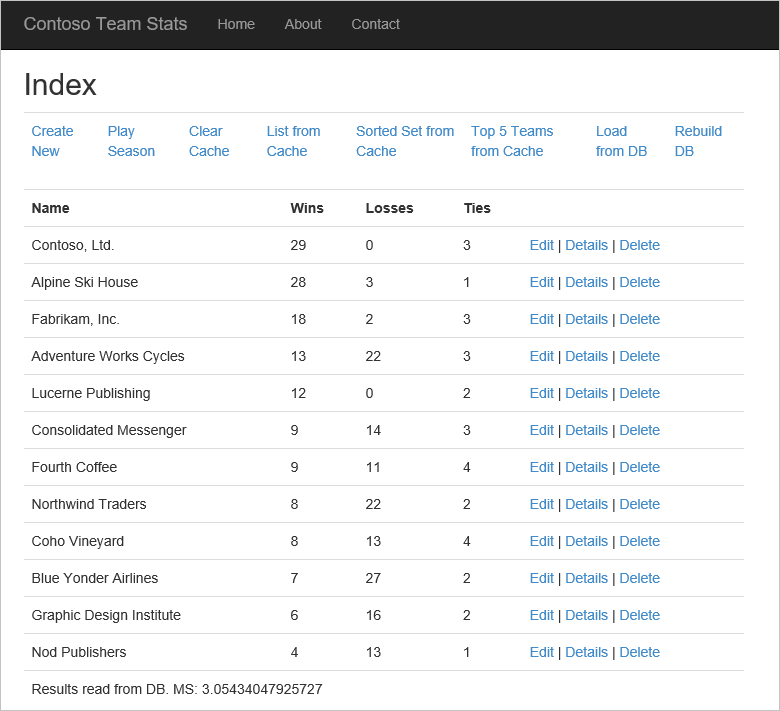
下表描述了示例应用程序中的每个操作链接:
操作 说明 新建 创建新的团队。 举行赛季的比赛 举行一赛季的比赛、更新团队统计信息,以及从缓存中清除任何过时的团队数据。 清除缓存 清除缓存中的团队统计信息。 缓存中的列表 检索缓存中的团队统计信息。 如果发生缓存失误,则从数据库加载统计信息,并将其保存到缓存中以便下次使用。 缓存中的排序集 使用排序集检索缓存中的团队统计信息。 如果发生缓存失误,则从数据库加载统计信息,并使用排序集将其保存到缓存中。 缓存中排名前 5 的团队 使用排序集检索缓存中排名前 5 的团队。 如果发生缓存失误,则从数据库加载统计信息,并使用排序集将其保存到缓存中。 从数据库加载 检索数据库中的团队统计信息。 重新生成数据库 重新生成数据库并使用示例团队数据重新加载它。 编辑/详细信息/删除 编辑团队、查看团队详细信息、删除团队。
选择部分操作,试验如何从不同的源检索数据。 请注意通过不同方式从数据库和缓存检索数据所存在的时间差异。
清理资源
完成示例性教程应用程序后,即可删除 Azure 资源,以节省成本和资源。 所有资源都应包含在同一资源组中。 可以通过删除资源组这一项操作将这些资源一并删除。 本文的说明使用了名为“TestResources”的资源组。
重要
删除资源组的操作不可逆,资源组以及其中的所有资源将被永久删除。 请确保不会意外删除错误的资源组或资源。 如果在包含要保留的资源的现有资源组中创建了用于托管此示例的资源,则可以在左侧单独删除每个资源。
登录到 Azure 门户,然后选择“资源组”。
在“筛选项目...” 文本框中键入资源组的名称。
选择资源组右侧的“...”,然后选择“删除资源组”。
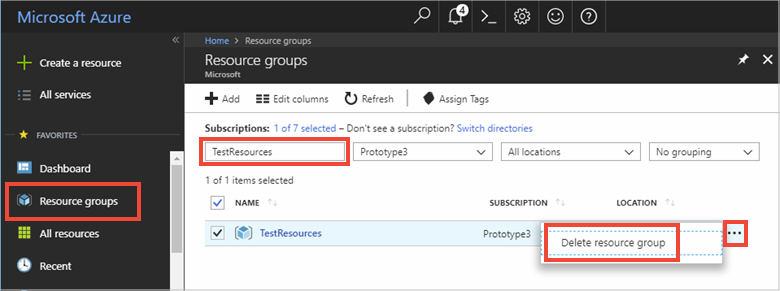
系统会要求确认是否删除资源组。 键入资源组的名称进行确认,然后选择“删除”。
片刻之后,将会删除该资源组及其包含的所有资源。