Note
Access to this page requires authorization. You can try signing in or changing directories.
Access to this page requires authorization. You can try changing directories.
In this quickstart, you use Azure Synapse Analytics to create a pipeline using Apache Spark job definition.
Prerequisites
- Azure subscription: If you don't have an Azure subscription, create a trial Azure account before you begin.
- Azure Synapse workspace: Create a Synapse workspace using the Azure portal following the instructions in Quickstart: Create a Synapse workspace.
- Apache Spark job definition: Create an Apache Spark job definition in the Synapse workspace following the instructions in Tutorial: Create Apache Spark job definition in Synapse Studio.
Navigate to the Synapse Studio
After your Azure Synapse workspace is created, you have two ways to open Synapse Studio:
- Open your Synapse workspace in the Azure portal. Select Open on the Open Synapse Studio card under Getting started.
- Open Azure Synapse Analytics and sign in to your workspace.
In this quickstart, we use the workspace named "sampletest" as an example.
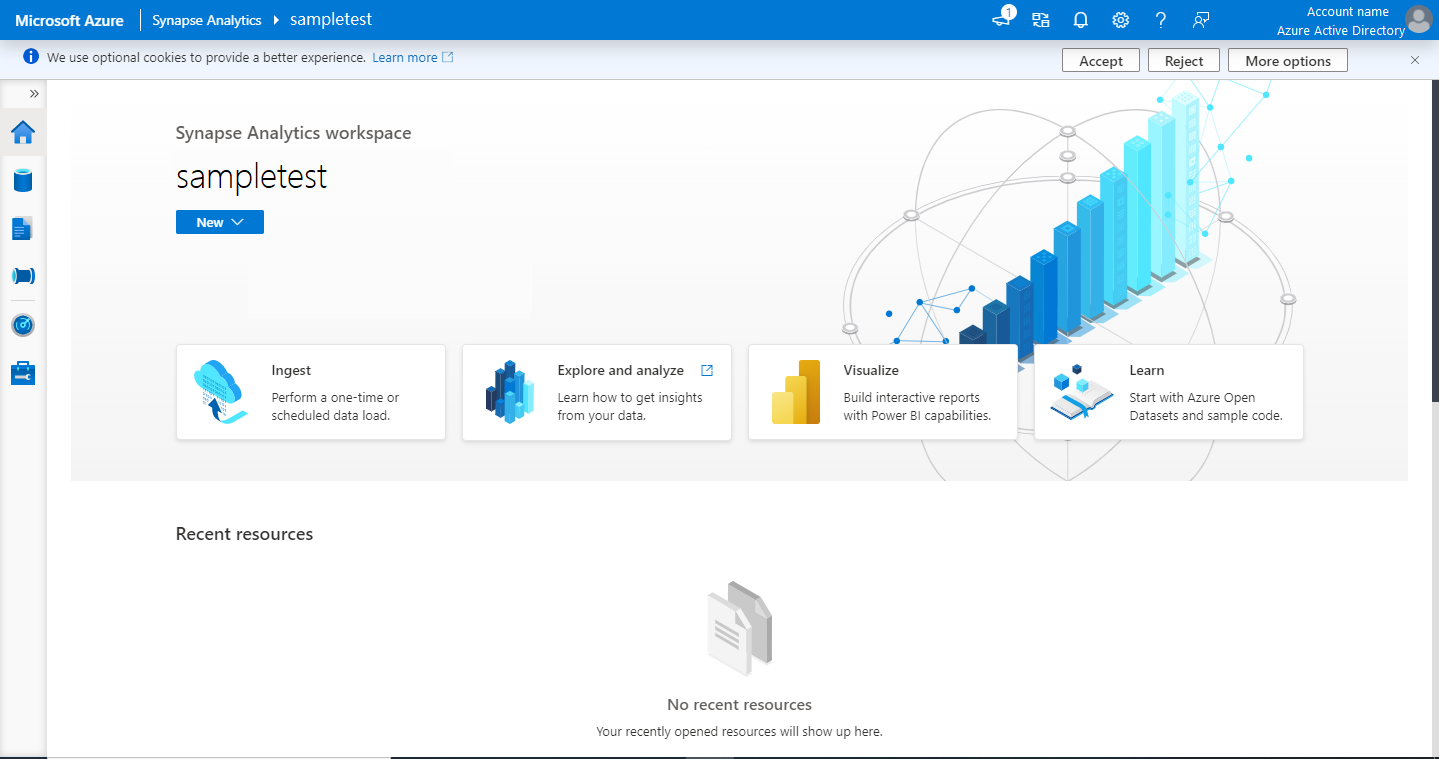
Create a pipeline with an Apache Spark job definition
A pipeline contains the logical flow for an execution of a set of activities. In this section, you create a pipeline that contains an Apache Spark job definition activity.
Go to the Integrate tab. Select the plus icon next to the pipelines header and select Pipeline.
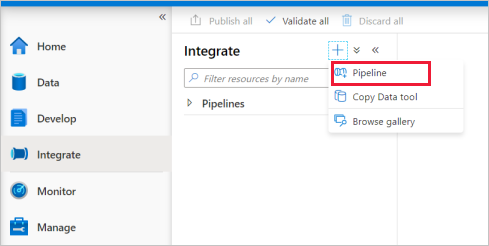
In the Properties settings page of the pipeline, enter demo for Name.
Under Synapse in the Activities pane, drag Spark job definition onto the pipeline canvas.
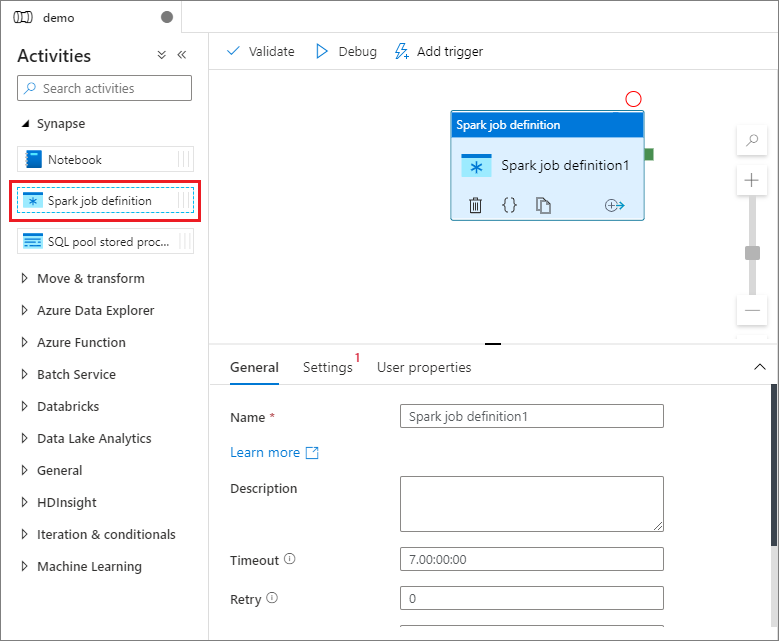
Set Apache Spark job definition canvas
Once you create your Apache Spark job definition, you're automatically sent to the Spark job definition canvas.
General settings
Select the spark job definition module on the canvas.
In the General tab, enter sample for Name.
(Option) You can also enter a description.
Timeout: Maximum amount of time an activity can run. Default is seven days, which is also the maximum amount of time allowed. Format is in D.HH:MM:SS.
Retry: Maximum number of retry attempts.
Retry interval: The number of seconds between each retry attempt.
Secure output: When checked, output from the activity isn't captured in logging.
Secure input: When checked, input from the activity isn't captured in logging.
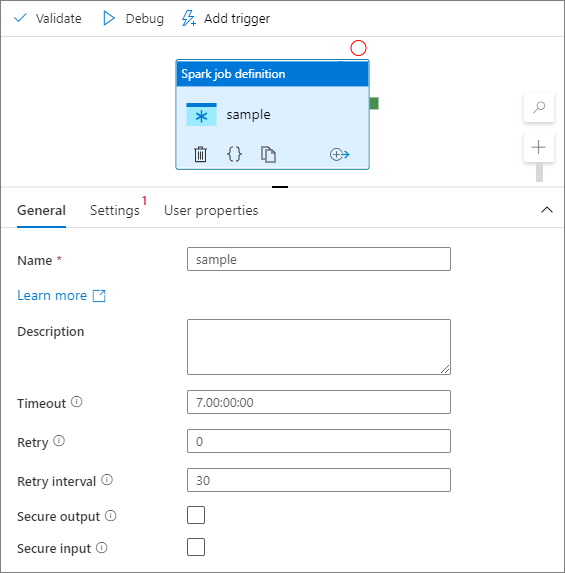
Settings tab
On this panel, you can reference to the Spark job definition to run.
Expand the Spark job definition list, you can choose an existing Apache Spark job definition. You can also create a new Apache Spark job definition by selecting the New button to reference the Spark job definition to be run.
(Optional) You can fill in information for Apache Spark job definition. If the following settings are empty, the settings of the spark job definition itself is used to run; if the following settings aren't empty, these settings replace the settings of the spark job definition itself.
Property Description Main definition file The main file used for the job. Select a PY/JAR/ZIP file from your storage. You can select Upload file to upload the file to a storage account.
Sample:abfss://…/path/to/wordcount.jarReferences from subfolders Scanning subfolders from the root folder of the main definition file, these files are added as reference files. The folders named "jars", "pyFiles", "files" or "archives" are scanned, and the folders name are case sensitive. Main class name The fully qualified identifier or the main class that is in the main definition file.
Sample:WordCountCommand-line arguments You can add command-line arguments by clicking the New button. It should be noted that adding command-line arguments override the command-line arguments defined by the Spark job definition.
Sample:abfss://…/path/to/shakespeare.txtabfss://…/path/to/resultApache Spark pool You can select Apache Spark pool from the list. Python code reference Other Python code files used for reference in the main definition file.
It supports passing files (.py, .py3, .zip) to the "pyFiles" property. It overrides the "pyFiles" property defined in Spark job definition.Reference files Other files used for reference in the main definition file. Dynamically allocate executors This setting maps to the dynamic allocation property in Spark configuration for Spark Application executors allocation. Min executors Min number of executors to be allocated in the specified Spark pool for the job. Max executors Max number of executors to be allocated in the specified Spark pool for the job. Driver size Number of cores and memory to be used for driver given in the specified Apache Spark pool for the job. Spark configuration Specify values for Spark configuration properties listed in the article: Spark Configuration - Application properties. Users can use default configuration and customized configuration. 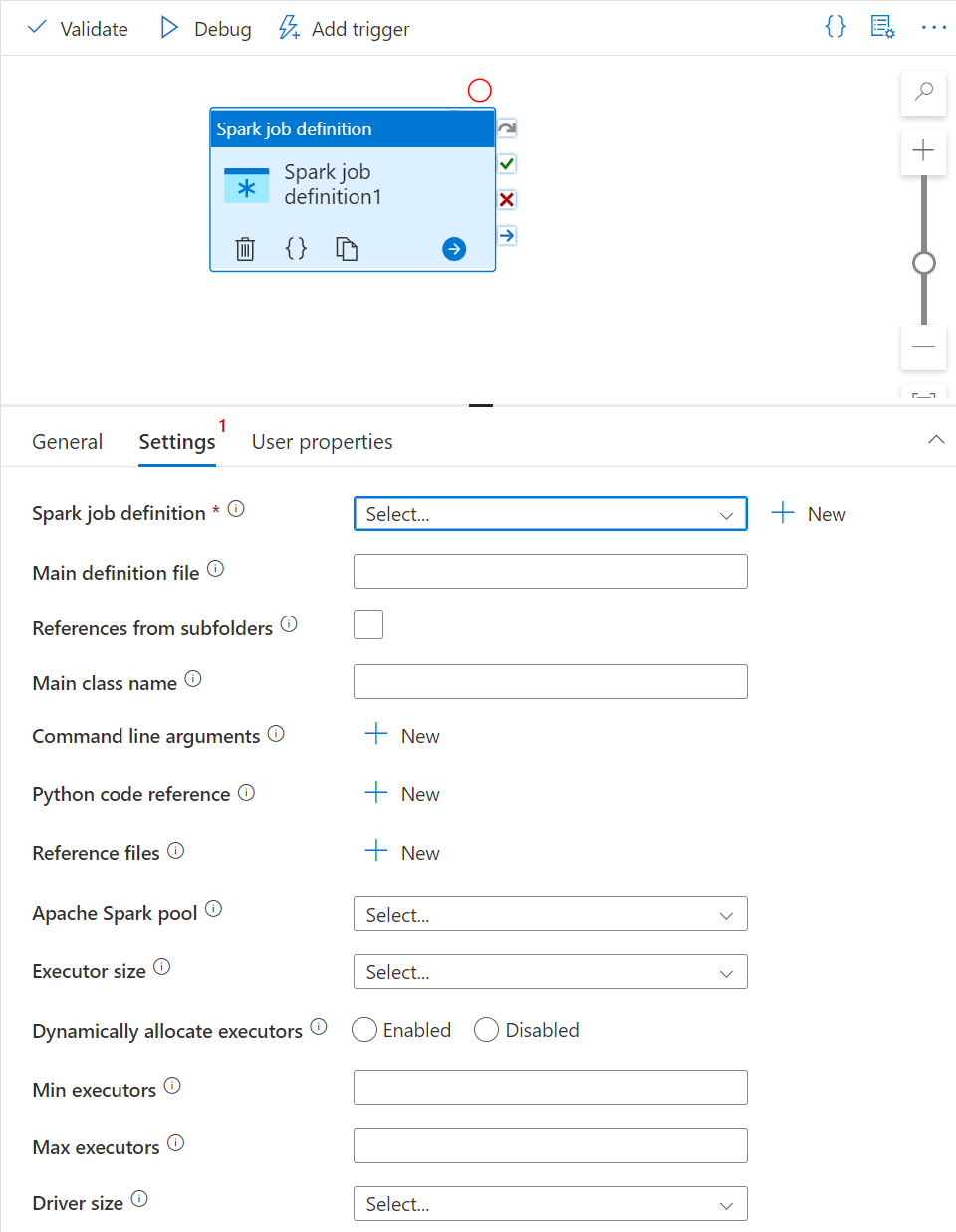
You can add dynamic content by clicking the Add Dynamic Content button or by pressing the shortcut key Alt+Shift+D. In the Add Dynamic Content page, you can use any combination of expressions, functions, and system variables to add to dynamic content.
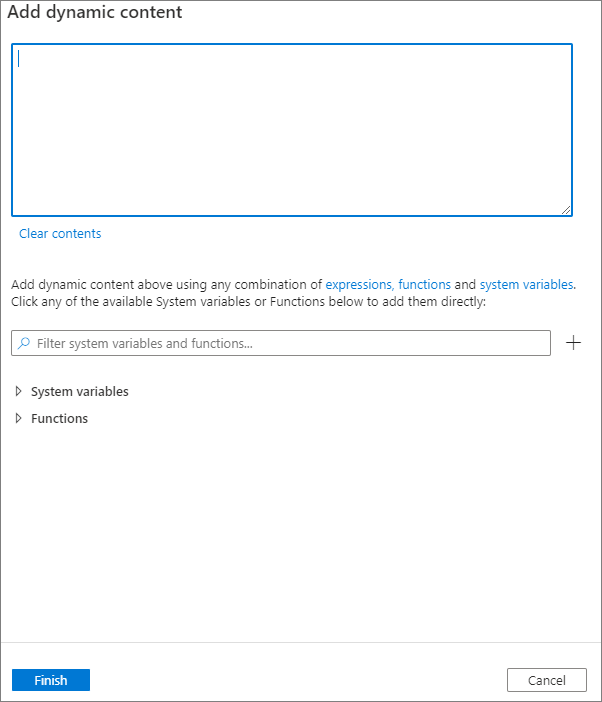
User properties tab
You can add properties for Apache Spark job definition activity in this panel.

Related content
Advance to the following articles to learn about Azure Synapse Analytics support: