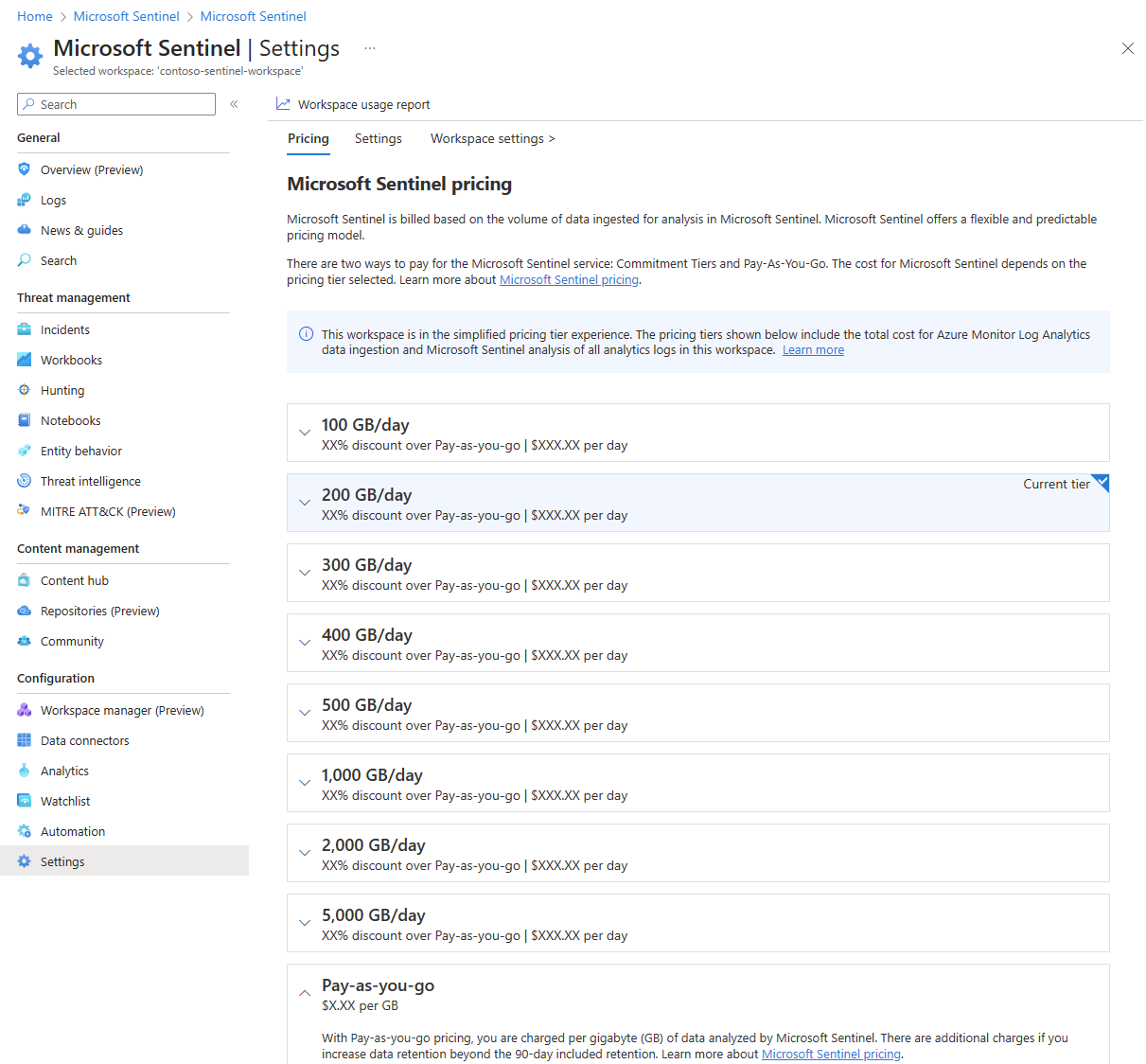Note
Access to this page requires authorization. You can try signing in or changing directories.
Access to this page requires authorization. You can try changing directories.
Costs for Microsoft Sentinel are only a portion of the monthly costs in your Azure bill. Although this article explains how to reduce costs for Microsoft Sentinel, you're billed for all Azure services and resources your Azure subscription uses, including Partner services.
Set or change pricing tier
To optimize for highest savings, monitor your ingestion volume to ensure you have the Commitment Tier that aligns most closely with your ingestion volume patterns. Consider increasing or decreasing your Commitment Tier to align with changing data volumes.
You can increase your Commitment Tier anytime, which restarts the 31-day commitment period. However, to move back to Pay-As-You-Go or to a lower Commitment Tier, you must wait until after the 31-day commitment period finishes. Billing for Commitment Tiers is on a daily basis.
To see your current Microsoft Sentinel pricing tier, select Settings in the Microsoft Sentinel left navigation, and then select the Pricing tab. Your current pricing tier is marked Current tier.
To change your pricing tier commitment, select one of the other tiers on the pricing page, and then select Apply. You must have Contributor or Owner for the Microsoft Sentinel workspace to change the pricing tier.
For workspaces still using classic pricing tiers, the Microsoft Sentinel pricing tiers don't include Log Analytics charges. For more information, see Simplified pricing tiers.
Separate non-security data in a different workspace
Microsoft Sentinel analyzes all the data ingested into Microsoft Sentinel-enabled Log Analytics workspaces. It's best to have a separate workspace for non-security operations data, to ensure it doesn't incur Microsoft Sentinel costs.
When hunting or investigating threats in Microsoft Sentinel, you might need to access operational data stored in these standalone Azure Log Analytics workspaces. You can access this data by using cross-workspace querying in the log exploration experience and workbooks. However, you can't use cross-workspace analytics rules and hunting queries unless Microsoft Sentinel is enabled on all the workspaces.
Turn on basic logs data ingestion for data that's high-volume low security value (preview)
Unlike analytics logs, basic logs are typically verbose. They contain a mix of high volume and low security value data that isn't frequently used or accessed on demand for ad-hoc querying, investigations, and search. Enable basic log data ingestion at a significantly reduced cost for eligible data tables. For more information, see Microsoft Sentinel Pricing.
Optimize Log Analytics costs with dedicated clusters
If you ingest at least 100 GB into your Microsoft Sentinel workspace or workspaces in the same region, consider moving to a Log Analytics dedicated cluster to decrease costs. A Log Analytics dedicated cluster Commitment Tier aggregates data volume across workspaces that collectively ingest a total of 100 GB or more. For more information, see Simplified pricing tier for dedicated cluster.
You can add multiple Microsoft Sentinel workspaces to a Log Analytics dedicated cluster. There are a couple of advantages to using a Log Analytics dedicated cluster for Microsoft Sentinel:
Cross-workspace queries run faster if all the workspaces involved in the query are in the dedicated cluster. It's still best to have as few workspaces as possible in your environment, and a dedicated cluster still retains the 100 workspace limit for inclusion in a single cross-workspace query.
All workspaces in the dedicated cluster can share the Log Analytics Commitment Tier set on the cluster. Not having to commit to separate Log Analytics Commitment Tiers for each workspace can allow for cost savings and efficiencies. By enabling a dedicated cluster, you commit to a minimum Log Analytics Commitment Tier of 100-GB ingestion per day.
Here are some other considerations for moving to a dedicated cluster for cost optimization:
- The maximum number of clusters per region and subscription is two.
- All workspaces linked to a cluster must be in the same region.
- The maximum of workspaces linked to a cluster is 1000.
- You can unlink a linked workspace from your cluster. The number of link operations on a particular workspace is limited to two in a period of 30 days.
- You can't move an existing workspace to a customer managed key (CMK) cluster. You must create the workspace in the cluster.
- Moving a cluster to another resource group or subscription isn't currently supported.
- A workspace link to a cluster fails if the workspace is linked to another cluster.
For more information about dedicated clusters, see Log Analytics dedicated clusters.
Reduce data retention costs with long-term retention
Microsoft Sentinel retains data by default in interactive form for the first 90 days. To adjust the data retention period in Log Analytics, select Usage and estimated costs in the left navigation, then select Data retention, and then adjust the slider.
Microsoft Sentinel security data might lose some of its value after a few months. Security operations center (SOC) users might not need to access older data as frequently as newer data, but still might need to access the data for sporadic investigations or audit purposes.
To help you reduce Microsoft Sentinel data retention costs, Azure Monitor now offers long-term retention. Data that ages out of its interactive retention state can still be retained for up to twelve years, at a much-reduced cost, and with limitations on its usage. For more information, see Manage data retention in a Log Analytics workspace.
Use data collection rules for your Windows Security Events
The Windows Security Events connector enables you to stream security events from any computer running Windows Server that's connected to your Microsoft Sentinel workspace, including physical, virtual, or on-premises servers, or in any cloud. This connector includes support for the Azure Monitor Agent, which uses data collection rules to define the data to collect from each agent.
Data collection rules enable you to manage collection settings at scale, while still allowing unique, scoped configurations for subsets of machines. For more information, see Configure data collection for the Azure Monitor Agent.
Besides for the predefined sets of events that you can select to ingest, such as All events, Minimal, or Common, data collection rules enable you to build custom filters and select specific events to ingest. The Azure Monitor Agent uses these rules to filter the data at the source, and then ingest only the events you selected, while leaving everything else behind. Selecting specific events to ingest can help you optimize your costs and save more.
Next steps
- Learn how to optimize your cloud investment with Azure Cost Management.
- Learn more about managing costs with cost analysis.
- Learn about how to prevent unexpected costs.
- For more tips on reducing Log Analytics data volume, see Azure Monitor best practices - Cost management.