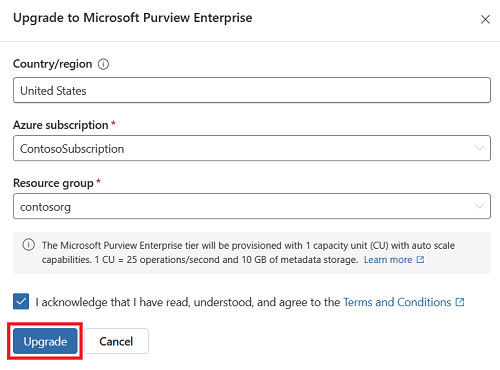Note
Access to this page requires authorization. You can try signing in or changing directories.
Access to this page requires authorization. You can try changing directories.
Note
If you already have a Microsoft Purview account and enabled the new Microsoft Purview portal experience, you are using the enterprise version of Microsoft Purview. You can check your account type in the Microsoft Purview portal by selecting the Settings gear icon, then selecting View all settings.
When you upgrade from the free version of Microsoft Purview governance solutions to the enterprise version, the data in the free version will automatically be available in the enterprise version within minutes. Your experience in the portal remains the same, and you gain access to all Microsoft Purview data governance solutions' capabilities, including:
Important
If you create a classic Microsoft Purview instance for the first time in your organization, the instance will automatically be upgraded to the enterprise version of Microsoft Purview.
Upgrade
You can upgrade to the enterprise version of Microsoft Purview using these steps:
Open the Microsoft Purview portal
Select the upgrade button in the ribbon menu, or select Settings, then View all settings.
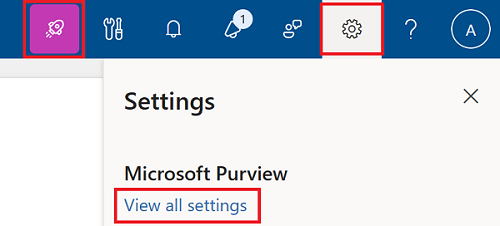
Select Upgrade

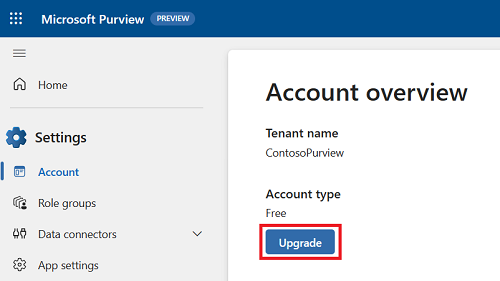
Your region is the same region as the free version of your Microsoft Purview account.
Select the Azure subscription where you would like to house the Azure linked Microsoft Purview resource.
Select the resource group where you would like to house the Azure linked resource.
Select the check box to acknowledge terms and conditions.
Select Upgrade
You've upgraded! Select Use default settings to get started, or Continue with setup to manage settings.
Protect your account
In order to protect your Microsoft Purview account from accidental deletion, we recommend creation of the Azure Policy 'DenyAction'
{
"if": {
"allOf": [
{
"field": "type",
"equals": "Microsoft.Purview/accounts"
},
{
"field": "tags.environment",
"equals": "Production"
}
]
},
"then": {
"effect": "denyAction",
"details": {
"actionNames": [
"delete"
],
"cascadeBehaviors": {
"resourceGroup": "deny"
}
}
}
}
Settings
Governance settings in the new Microsoft Purview portal include:
- Account type - enterprise. The enterprise version of Microsoft Purview includes all available governance applications and sources.
- Kafka configurations - configure Microsoft Purview to be able to send and receive Atlas Kafka topics events with Azure Event Hubs
Possible exceptions
When you're upgrading to the enterprise version of Microsoft Purview, there are a few possible exceptions you can encounter. These guides address them.
Private endpoints
If your Microsoft Purview account had disabled all public network access and is using private endpoints, you can still upgrade to the new experience.
You can continue to use your ingestion private endpoints as is, but the new experience also uses a platform private endpoint.
Resource providers
Before upgrading to the enterprise version of Microsoft Purview, you need to have these resource providers registered in Azure:
- Microsoft.Purview
- Microsoft.Storage
- Microsoft.EventHub
If all of them aren't already registered, you might receive an error.
Default name isn't allowed
It's possible that default names have been disallowed in your organization, and you need to enter a new resource name.
To resolve, enter a new resource name and then complete the upgrade process.
Region
If your account is in a different region than your tenant, an admin needs to confirm setup.
Nonadmin request
If a user who isn't a Purview Admin selects the upgrade button, a request to upgrade is sent to an administrator. The administrator can update from directly within the request email, or they can upgrade using the above steps.
Switch back to classic portal
Even after upgrading to the enterprise version of Microsoft Purview, you can switch back to the classic portal at any time using the toggle.

Billing
Note
The enterprise version of Microsoft Purview uses the same pricing dimensions as the classic Microsoft Purview governance portal experience. You can check your account type in the Microsoft Purview portal under Settings, then View all settings.
Billing for the enterprise version of Microsoft Purview is pay-as-you-go.
For more information, see these articles:
Linked resource
The enterprise version of Microsoft Purview is hosted by a linked resource in the Azure portal. If you delete this linked resource in the Azure portal, you lose all your Microsoft Purview information.
After deletion, you can reinstate the free version for your environment if it's been enabled for your organization by going to the Microsoft Purview portal. But you're starting your environment from scratch.