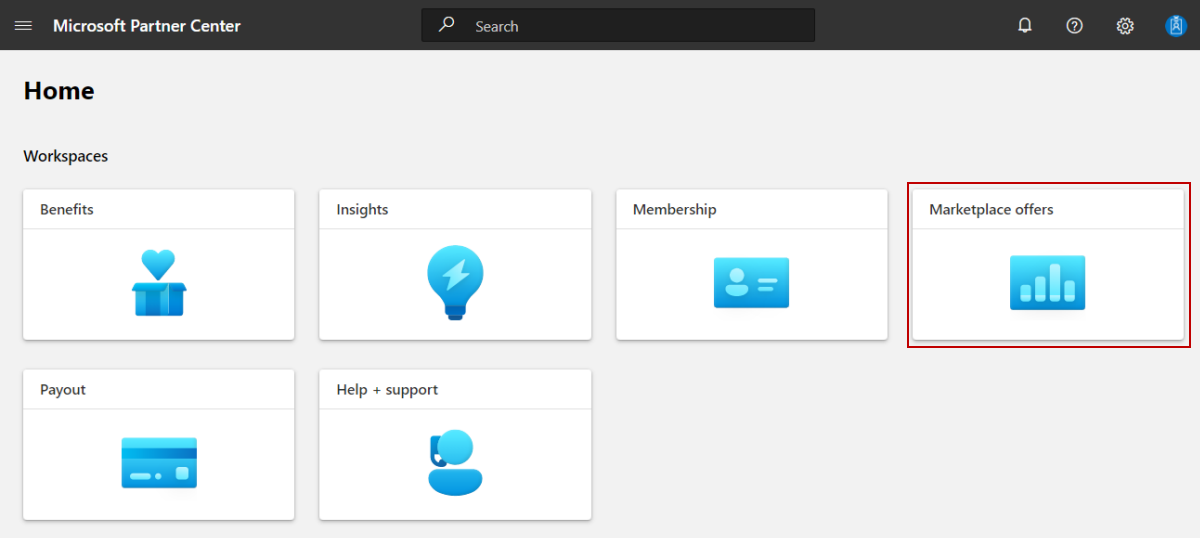Note
Access to this page requires authorization. You can try signing in or changing directories.
Access to this page requires authorization. You can try changing directories.
This article explains how to create a professional service offer for the commercial marketplace using Partner Center.
Before you begin
To publish a professional service offer, you must:
Have a commercial marketplace account in Partner Center and ensure your account is enrolled in the commercial marketplace program. See Create a commercial marketplace account in Partner Center and Verify your account information when you enroll in a new Partner Center program.
Meet the eligibility requirements documented in Commercial marketplace certification policies.
If you haven't already done so, read Plan a professional service offer. It describes the prerequisites and assets you'll need to create a professional service offer in Partner Center.
Create a professional service offer
Sign in to Partner Center.
On the Home page, select the Marketplace offers tile.
On the Marketplace offers page, select + New offer > Professional Service.
In the New professional service dialog box, enter an Offer ID. This ID is visible in the URL of the commercial marketplace listing. For example, if you enter test-offer-1 in this box, the offer web address will be
https://market.azure.cn/marketplace/../test-offer-1.- Each offer in your account must have a unique offer ID.
- Use only lowercase letters and numbers. The offer ID can include hyphens and underscores, but no spaces, and is limited to 50 characters.
- The offer ID can't be changed after you select Create.
Enter an Offer alias. This is the name used for the offer in Partner Center. It isn't visible in the online stores and is different from the offer name shown to customers.
Associate the new offer with a publisher. A publisher represents an account for your organization. You may have a need to create the offer under a particular publisher. If you don't, you can simply accept the publisher account you're signed in to.
Note
The selected publisher must be enrolled in the Commercial Marketplace program and cannot be modified after the offer is created.
To generate the offer and continue, select Create.