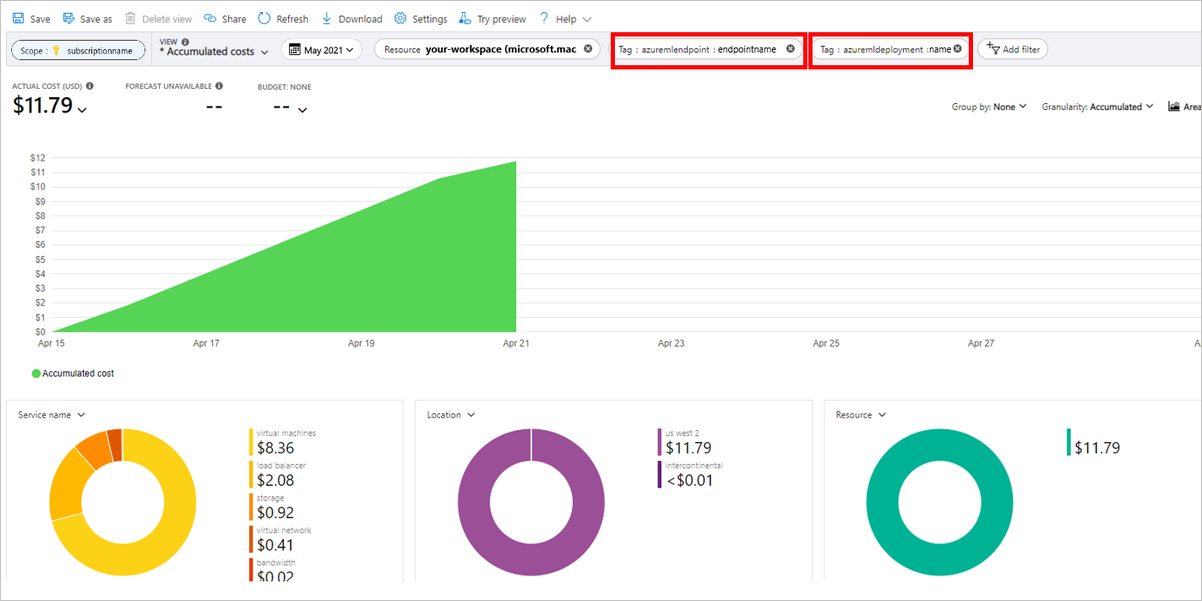Note
Access to this page requires authorization. You can try signing in or changing directories.
Access to this page requires authorization. You can try changing directories.
Learn how to view costs for a managed online endpoint. Costs for your endpoints accrue to the associated workspace. You can see costs for a specific endpoint by using tags.
Important
This article only applies to viewing costs for Azure Machine Learning managed online endpoints. Managed online endpoints are different from other resources since they must use tags to track costs.
Prerequisites
- Deploy an Azure Machine Learning managed online endpoint.
- Have at least Billing Reader access on the subscription where the endpoint is deployed.
View costs
Navigate to the Cost Analysis page for your subscription:
In the Azure portal, select Cost Analysis for your subscription.
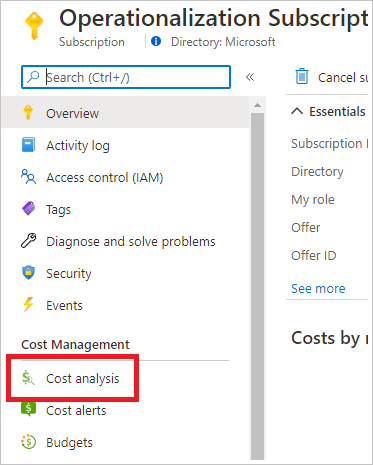
Create a filter to scope data to your Azure Machine Learning workspace resource:
At the top navigation bar, select Add filter.
In the first filter dropdown, select Resource for the filter type.
In the second filter dropdown, select your Azure Machine Learning workspace.
Create a tag filter to show your managed online endpoint and managed online deployment:
Select Add filter > Tag > azuremlendpoint: <your endpoint name>.
Select Add filter > Tag > azuremldeployment: <your deployment name>.
Note
Dollar values in this image are fictitious and do not reflect actual costs.
Tip
Managed online endpoints use virtual machines (VMs) for the deployments. If you submitted a request to create an online deployment and it failed, it might have passed the stage when compute is created. In that case, the failed deployment would incur charges. If you finished debugging or investigating the failure, you can delete the failed deployments to save the cost.