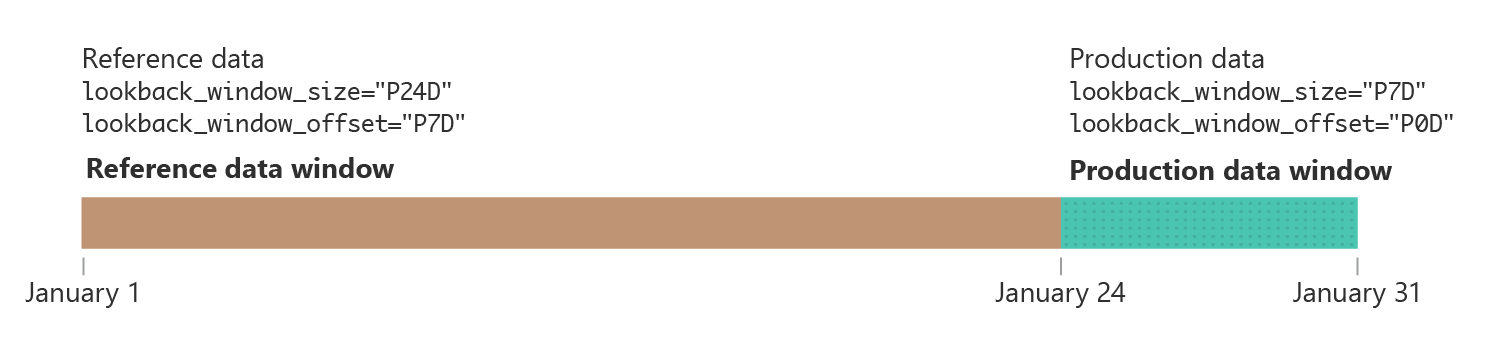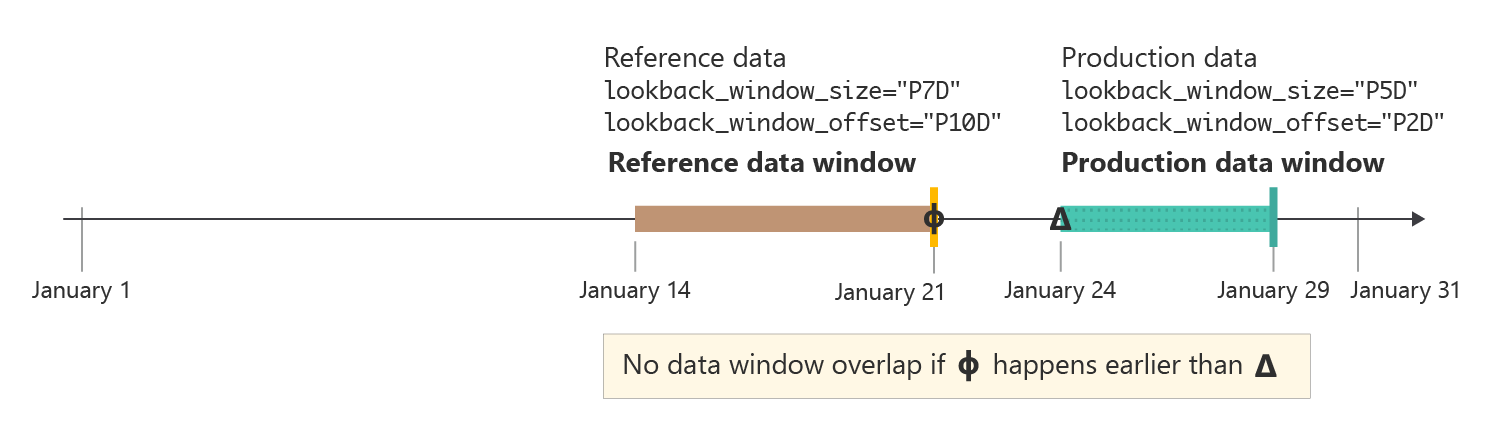Note
Access to this page requires authorization. You can try signing in or changing directories.
Access to this page requires authorization. You can try changing directories.
Model monitoring is the last step in the machine learning end-to-end lifecycle. This step tracks model performance in production and analyzes the performance from both data science and operational perspectives. In this article, you learn about model monitoring in Azure Machine Learning, the signals and metrics you can monitor, and recommended practices for model monitoring.
Unlike traditional software systems, machine learning system behavior doesn't only depend on rules specified in code, but is also learned from data. Data distribution changes, training-serving skew, data quality issues, shifts in environments, and consumer behavior changes can all cause a model to become stale.
When a model becomes stale, its performance can degrade to the point that it fails to add business value or starts to cause serious compliance issues in highly regulated environments. Therefore, it's important to monitor model performance.
How Azure Machine Learning model monitoring works
To implement monitoring, Azure Machine Learning acquires monitoring signals by performing statistical computations on streamed production inference data and reference data. Production inference data refers to the model's input and output data collected in production. Reference data can be historical training, validation, or ground truth data.
Important
Azure Machine Learning model monitoring supports only credential-based authentication, such as a Shared Access Signature (SAS) token, to access data contained in datastores. To learn more about datastores and authentication modes, see Data administration.
Each monitoring signal has one or more metrics. You can set thresholds for these metrics to trigger alerts about model or data anomalies via Azure Machine Learning or Azure Event Grid. When you receive alerts, you can use Azure Machine Learning studio to analyze or troubleshoot monitoring signals for continuous model quality improvement.
Azure Machine Learning uses the following process to handle a built-in monitoring signal, such as data drift, for a model in production:
First, Azure Machine Learning calculates the statistical distribution of the feature's value in the training data. This distribution is the baseline distribution for the feature.
Next, Azure Machine Learning calculates the statistical distribution of the feature's latest values recorded in production.
Azure Machine Learning then performs a statistical test or calculates a distance score to compare the distribution of the feature's latest values in production with the baseline distribution. If the test statistic or distance score between the two distributions exceeds a user-specified threshold, Azure Machine Learning identifies the anomaly and notifies the user.
Set up and use model monitoring
To use model monitoring in Azure Machine Learning:
First, enable production inference data collection.
- If you deploy a model to an Azure Machine Learning online endpoint, you can enable production inference data collection by using Azure Machine Learning model data collection.
- If you deploy a model outside of Azure Machine Learning or to an Azure Machine Learning batch endpoint, you're responsible for collecting production inference data that you can then use for Azure Machine Learning model monitoring.
Next, set up model monitoring. You can use Azure Machine Learning SDK/CLI 2.0 or the studio UI to easily set up model monitoring. During setup, you can specify your preferred monitoring signals and customize metrics and thresholds for each signal.
Finally, view and analyze model monitoring results. Once you set up model monitoring, Azure Machine Learning runs a monitoring job on your specified schedule. Each run computes and evaluates metrics for all selected monitoring signals and triggers alert notifications when any specified threshold is exceeded. You can follow the link in the alert notification to view and analyze monitoring results in your Azure Machine Learning workspace.
Capabilities of model monitoring
Azure Machine Learning provides the following capabilities for continuous model monitoring:
- Built-in monitoring signals for tabular data, including data drift, prediction drift, data quality, feature attribution drift, and model performance.
- Out-of-box model monitoring for online endpoints. If you deploy your model to production in an online endpoint, Azure Machine Learning collects production inference data automatically and uses it for continuous monitoring.
- Multiple monitoring signals in one monitoring setup. For each monitoring signal, you can select your preferred metrics and alert threshold.
- Choice of reference data for comparison. For monitoring signals, you can set reference data using training data or recent past production data.
- Top N features for data drift or data quality monitoring. If you use training data as the reference data, you can define data drift or data quality signals layered over feature importance.
- Ability to define custom monitoring signals. If the built-in monitoring signals aren't suitable for your business scenario, you can define your own monitoring signal with a custom monitoring signal component.
- Flexibility to use production inference data from any source. If you deploy models outside of Azure Machine Learning or deploy models to batch endpoints, you can still collect production inference data yourself to use in Azure Machine Learning model monitoring.
Best practices for model monitoring
Each machine learning model and its use cases are unique. Therefore, model monitoring is unique for each situation. The following list describes recommended best practices for model monitoring.
- Start model monitoring immediately after you deploy a model to production.
- Work with data scientists who are familiar with the model to set up monitoring. Data scientists who have insight into the model and its use cases can recommend monitoring signals and metrics and set the right alert thresholds for each metric to avoid alert fatigue.
- Include multiple monitoring signals in your setup. With multiple monitoring signals, you get both broad and granular monitoring views. For example, you can combine data drift and feature attribution drift signals to get early warnings about model performance issues.
- Use appropriate reference data as the comparison baseline. For reference data used as the comparison baseline, you can use recent past production data or historical data, such as training or validation data. For more meaningful comparison, use training data as the comparison baseline for data drift and data quality. Use validation data as the comparison baseline for prediction drift.
- Specify monitoring frequency based on production data growth over time. For example, if your production model has heavy daily traffic and the daily data accumulation is sufficient, set the monitoring frequency to daily. Otherwise, consider a weekly or monthly monitoring frequency based on the growth of your production data over time.
- Monitor top N features or a feature subset. If you use training data as the comparison baseline, you can easily configure data drift monitoring or data quality monitoring for the top N important features. For models that have a large number of features, consider monitoring a subset of those features to reduce computation cost and monitoring noise.
- Use the model performance signal when you have access to ground truth data. If you have access to ground truth data, also called actuals, based on your machine learning application, use the model performance signal to compare the ground truth data to model output. This comparison provides an objective view of model performance in production.
Lookback window size and offset
The lookback window size is the duration of time in ISO 8601 format for your production or reference data window. The lookback window offset is the duration of time to offset the end of your data window from the date of your monitoring run.
For example, your model in production has a monitor set to run on January 31 at 3:15pm UTC. A production data lookback window size of P7D or seven days and a data lookback window offset of P0D or zero days means the monitor uses production data from January 24 at 3:15pm UTC up until January 31 at 3:15pm UTC, the time your monitor runs.
For the reference data, if you set the lookback window offset to P7D or seven days, the reference data window ends right before the production data window starts, so that there's no overlap. You can then set your reference data lookback window size to be as large as you like.
For example, if you set the reference data lookback window size to P24D or 24 days, the reference data window includes data from January 1 at 3:15pm UTC up until January 24 at 3:15pm UTC. The following diagram illustrates this example.
In some cases, it might be useful to set the lookback window offset for your production data to a number greater than zero days. For example, if your monitor is scheduled to run weekly on Mondays at 3:15pm UTC, but you don't want to use data from the weekend in your monitoring run, you can use a lookback window size of P5D or five days and a lookback window offset of P2D or two days. Your data window then starts on the prior Monday at 3:15pm UTC and ends on Friday at 3:15pm UTC.
In practice, you should ensure that the reference data window and the production data window don't overlap. As shown in the following figure, you can ensure nonoverlapping windows by making sure that the reference data lookback window offset, P10D or 10 days in this example, is greater or equal to the sum of the production data lookback window size and its lookback window offset, seven days total in this example.
With Azure Machine Learning model monitoring, you can use smart defaults for your lookback window size and lookback window offset, or you can customize them to meet your needs. Both rolling windows and fixed windows are supported.
Customize lookback window size
You have the flexibility to select a lookback window size for both the production data and the reference data.
By default, the lookback window size for production data is your monitoring frequency. All data collected in the monitoring period before the monitoring job runs is included in the lookback window. You can use the
production_data.data_window.lookback_window_sizeproperty to adjust the rolling data window for production data.By default, the lookback window for the reference data is the full dataset. You can use the
reference_data.data_window.lookback_window_sizeproperty to adjust the reference lookback window size.
To specify a fixed data window for the reference data, use the properties reference_data.data_window.window_start_date and reference_data.data_window.window_end_date.
Customize lookback window offset
You have the flexibility to select a lookback window offset for your data window for both the production data and the reference data. You can use the offset for granular control over the data your monitor uses. The offset applies only to the rolling data windows.
By default, the offset for production data is
P0Dor zero days. You can modify this offset with theproduction_data.data_window.lookback_window_offsetproperty.By default, the offset for reference data is two times the
production_data.data_window.lookback_window_size. This setting ensures that there's enough reference data for statistically meaningful monitoring results. You can modify this offset with thereference_data.data_window.lookback_window_offsetproperty.
Monitoring signals and metrics
Azure Machine Learning model monitoring supports the following monitoring signals and metrics.
Important
Items marked (preview) in this article are currently in public preview. The preview version is provided without a service level agreement, and it's not recommended for production workloads. Certain features might not be supported or might have constrained capabilities. For more information, see Supplemental Terms of Use for Azure Previews.
| Monitoring signal | Description | Metrics | Model tasks or supported data format | Production data | Reference data |
|---|---|---|---|---|---|
| Data drift | Tracks changes in the distribution of a model's input data by comparing the distribution to the model's training data or recent production data. | Jensen-Shannon Distance, Population Stability Index, Normalized Wasserstein Distance, Two-Sample Kolmogorov-Smirnov Test, Pearson's Chi-Squared Test | Classification (tabular data), Regression (tabular data) | Production data: Model inputs | Recent past production data or training data |
| Prediction drift | Tracks changes in the distribution of a model's predicted outputs by comparing the distribution to validation data, labeled test data, or recent production data. | Jensen-Shannon Distance, Population Stability Index, Normalized Wasserstein Distance, Chebyshev Distance, Two-Sample Kolmogorov-Smirnov Test, Pearson's Chi-Squared Test | Classification (tabular data), Regression (tabular data) | Production data: Model outputs | Recent past production data or validation data |
| Data quality | Tracks the data integrity of a model's input by comparing it to the model's training data or recent production data. The data quality checks include checking for null values, type mismatch, or out-of-bounds values. | Null value rate, Data type error rate, Out-of-bounds rate | Classification (tabular data), Regression (tabular data) | Production data: Model inputs | Recent past production data or training data |
| Feature attribution drift (preview) | Based on the contribution of features to predictions, also known as feature importance. Feature attribution drift tracks feature importance during production by comparing it with feature importance during training. | Normalized discounted cumulative gain | Classification (tabular data), Regression (tabular data) | Production data: Model inputs and outputs | Training data (required) |
| Model performance: Classification (preview) | Tracks the objective performance of a model's output in production by comparing it to collected ground truth data. | Accuracy, Precision, and Recall | Classification (tabular data) | Production data: Model outputs | Ground truth data (required) |
| Model performance: Regression (preview) | Tracks the objective performance of a model's output in production by comparing it to collected ground truth data. | Mean Absolute Error (MAE), Mean Squared Error (MSE), Root Mean Squared Error (RMSE) | Regression (tabular data) | Production data: Model outputs | Ground truth data (required) |
Data quality metrics
The data quality monitoring signal tracks the integrity of a model's input data by calculating the following three metrics:
- Null value rate
- Data type error rate
- Out-of-bounds rate
Azure Machine Learning model monitoring supports up to 0.00001 precision for calculations of the null value rate, data type error rate, and out-of-bounds rate.
Null value rate
The null value rate is the rate of null values in the model input for each feature. For example, if the monitoring production data window contains 100 rows, and the value for the temperature feature is null for 10 of those rows, the null value rate for temperature is 10%.
Azure Machine Learning supports calculating the null value rate for all feature data types.
Data type error rate
During each monitoring run, Azure Machine Learning model monitoring infers the data type for each feature from the reference data. The data type error rate is the rate of data type differences between the current production data window and the reference data.
For example, if the data type for the temperature feature is inferred to be IntegerType from the reference data, but in the production data window, 10 out of 100 values for temperature aren't IntegerType but are strings, the data type error rate for temperature is 10%.
Azure Machine Learning supports calculating the data type error rate for the following data types that are available in PySpark: ShortType, BooleanType, BinaryType, DoubleType, TimestampType, StringType, IntegerType, FloatType, ByteType, LongType, and DateType. If the data type for a feature isn't in this list, Azure Machine Learning model monitoring still runs, but doesn't compute the data type error rate for that feature.
Out-of-bounds rate
During each monitoring run, Azure Machine Learning model monitoring determines the acceptable range or set for each feature from the reference data. The out-of-bounds rate is the rate of values for each feature that fall outside of the appropriate range or set determined by the reference data.
- For numerical features, the appropriate range is the numerical interval between the minimum and maximum values in the reference dataset, such as
[0, 100]. - For categorical features, such as
color, the appropriate range is a set of all values contained in the reference dataset, such as[red, yellow, green].
For example, if you have a numerical temperature feature where all values in the reference dataset fall within the range [37, 77], but 10 out of 100 values for temperature in the production data window fall outside the range [37, 77], the out-of-bounds rate for temperature is 10%.
Azure Machine Learning supports calculating the out-of-bounds rate for the following data types that are available in PySpark: StringType, IntegerType, DoubleType, ByteType, LongType, and FloatType. If the data type for a feature isn't in this list, Azure Machine Learning model monitoring still runs, but doesn't compute the out-of-bounds rate for that feature.
Model monitoring integration with Azure Event Grid
You can use events generated by Azure Machine Learning model monitoring runs to set up event-driven applications, processes, or continuous integration/continuous delivery (CI/CD) workflows with Azure Event Grid. When your model monitor detects drift, data quality issues, or model performance degradation, you can track these events with Event Grid and take action programmatically.
For example, if the accuracy of your classification model in production dips below a certain threshold, you can use Event Grid to begin a retraining job that uses collected ground truth data. To learn how to integrate Azure Machine Learning with Event Grid, see Monitor performance of models deployed to production.
Model monitoring authentication options
Azure Machine Learning model monitoring supports both credential-based and credential-less authentication to the datastore with the collected production inference data from your model. To configure credential-less authentication, follow these steps:
- Create a User-Assigned Managed Identity (UAMI) and attach it to your Azure Machine Learning workspace.
- Grant the UAMI proper permissions to access your datastore.
- Update the value of the workspace level property
systemDatastoresAuthModeto'identity'.
Alternatively, you can add credentials to the datastore where your production inference data is stored.
To learn more about credential-less authentication with Azure Machine Learning, see User-assigned managed identity.
Model monitoring limitations
Azure Machine Learning model monitoring has the following limitations:
It doesn't support the
AllowOnlyApprovedOutboundmanaged virtual network isolation setting. To learn more about managed virtual network isolation in Azure Machine Learning, see Workspace Managed Virtual Network Isolation.It depends on
Sparkto compute metrics over large-scale datasets. BecauseMLTableisn't well-supported bySpark, it's best to avoid usingMLTablewhenever possible with model monitoring jobs. Only basicMLTablefiles have guaranteed support. For complex or custom operations, consider using theSparkAPI directly in your code.