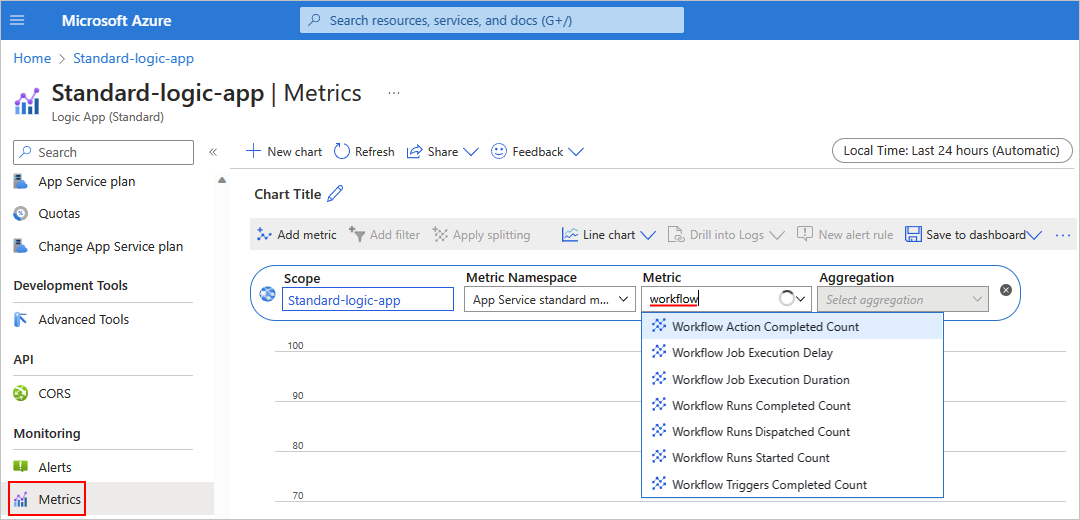Note
Access to this page requires authorization. You can try signing in or changing directories.
Access to this page requires authorization. You can try changing directories.
Applies to: Azure Logic Apps (Consumption + Standard)
This guide shows how you can check the health and performance for both Consumption and Standard logic app workflows.
Prerequisites
An Azure account and subscription. If you don't have a subscription, sign up for a Azure account.
A Consumption workflow or Standard workflow that is running or has run at least once
Find and view metrics
In the Azure portal, open your logic app resource.
On the logic app resource menu, under Monitoring, select Metrics.
The Metrics page shows the following lists: Scope, Metric Namespace, and Metric.
Make sure that Scope is set to your Consumption logic app name and that Metric Namespace is set to Logic app standard metrics.
Open the Metric list to view the available metrics for your workflow.
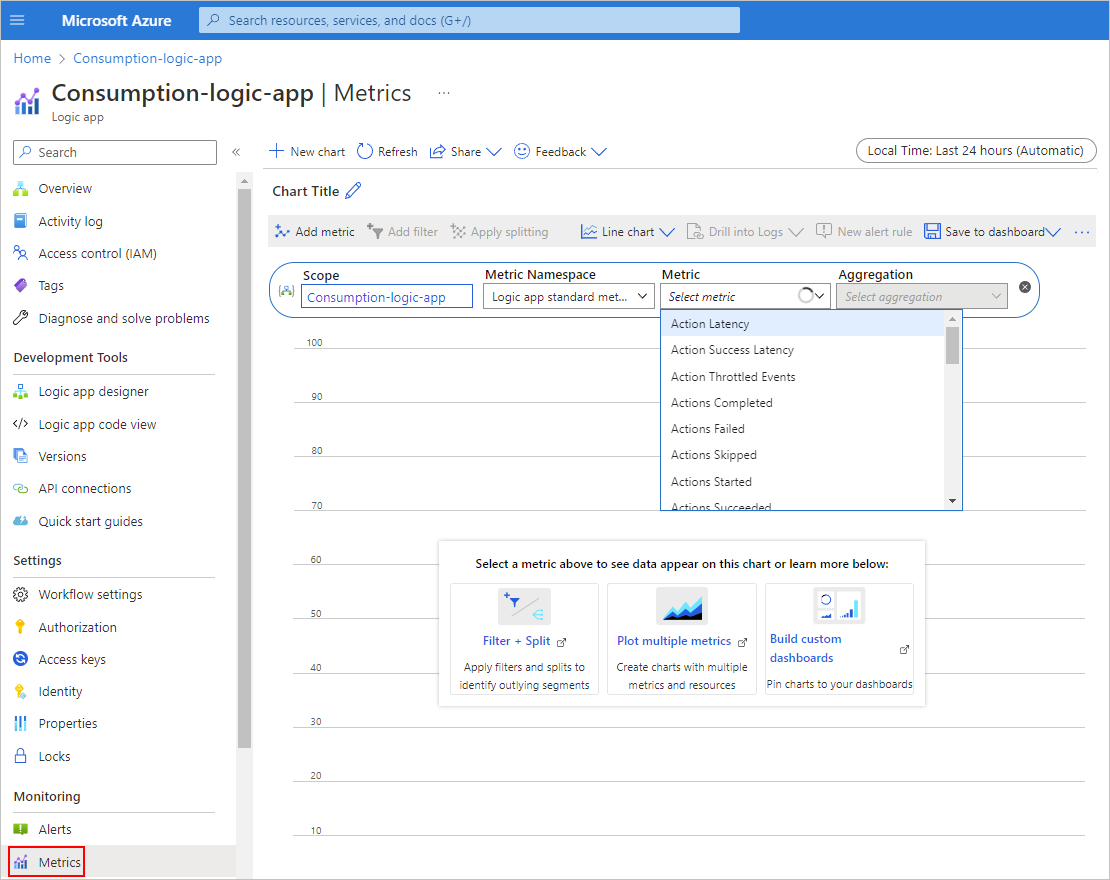
For more information about Consumption workflow metrics, see Supported metrics with Azure Monitor - Microsoft.Logic/workflows.
From the Metric list, select the metric that you want to review. From the Aggregation list, select the option for how you want to group the metric's values: Count, Avg, Min, Max, or Sum.