Tutorial: Enable password synchronization in Microsoft Entra Domain Services for hybrid environments
For hybrid environments, a Microsoft Entra tenant can be configured to synchronize with an on-premises Active Directory Domain Services (AD DS) environment using Microsoft Entra Connect. By default, Microsoft Entra Connect doesn't synchronize legacy NT LAN Manager (NTLM) and Kerberos password hashes that are needed for Microsoft Entra Domain Services.
To use Domain Services with accounts synchronized from an on-premises AD DS environment, you need to configure Microsoft Entra Connect to synchronize those password hashes required for NTLM and Kerberos authentication. After Microsoft Entra Connect is configured, an on-premises account creation or password change event also then synchronizes the legacy password hashes to Microsoft Entra ID.
You don't need to perform these steps if you use cloud-only accounts with no on-premises AD DS environment.
In this tutorial, you learn:
- Why legacy NTLM and Kerberos password hashes are needed
- How to configure legacy password hash synchronization for Microsoft Entra Connect
If you don't have an Azure subscription, create an account before you begin.
Prerequisites
To complete this tutorial, you need the following resources:
- An active Azure subscription.
- If you don't have an Azure subscription, create an account.
- A Microsoft Entra tenant associated with your subscription that's synchronized with an on-premises directory using Microsoft Entra Connect.
- A Microsoft Entra Domain Services managed domain enabled and configured in your Microsoft Entra tenant.
Password hash synchronization using Microsoft Entra Connect
Microsoft Entra Connect is used to synchronize objects like user accounts and groups from an on-premises AD DS environment into a Microsoft Entra tenant. As part of the process, password hash synchronization enables accounts to use the same password in the on-premises AD DS environment and Microsoft Entra ID.
To authenticate users on the managed domain, Domain Services needs password hashes in a format that's suitable for NTLM and Kerberos authentication. Microsoft Entra ID doesn't store password hashes in the format that's required for NTLM or Kerberos authentication until you enable Domain Services for your tenant. For security reasons, Microsoft Entra ID also doesn't store any password credentials in clear-text form. Therefore, Microsoft Entra ID can't automatically generate these NTLM or Kerberos password hashes based on users' existing credentials.
Microsoft Entra Connect can be configured to synchronize the required NTLM or Kerberos password hashes for Domain Services. Make sure that you have completed the steps to enable Microsoft Entra Connect for password hash synchronization. If you had an existing instance of Microsoft Entra Connect, download and update to the latest version to make sure you can synchronize the legacy password hashes for NTLM and Kerberos. This functionality isn't available in early releases of Microsoft Entra Connect or with the legacy DirSync tool. Microsoft Entra Connect version 1.1.614.0 or later is required.
Important
Microsoft Entra Connect should only be installed and configured for synchronization with on-premises AD DS environments. It's not supported to install Microsoft Entra Connect in a Domain Services managed domain to synchronize objects back to Microsoft Entra ID.
Enable synchronization of password hashes
With Microsoft Entra Connect installed and configured to synchronize with Microsoft Entra ID, now configure the legacy password hash sync for NTLM and Kerberos. A PowerShell script is used to configure the required settings and then start a full password synchronization to Microsoft Entra ID. When that Microsoft Entra Connect password hash synchronization process is complete, users can sign in to applications through Domain Services that use legacy NTLM or Kerberos password hashes.
On the computer with Microsoft Entra Connect installed, from the Start menu, open the Microsoft Entra Connect > Synchronization Service.
Select the Connectors tab. The connection information used to establish the synchronization between the on-premises AD DS environment and Microsoft Entra ID are listed.
The Type indicates either Windows Microsoft Entra ID (Microsoft) for the Microsoft Entra connector or Active Directory Domain Services for the on-premises AD DS connector. Make a note of the connector names to use in the PowerShell script in the next step.
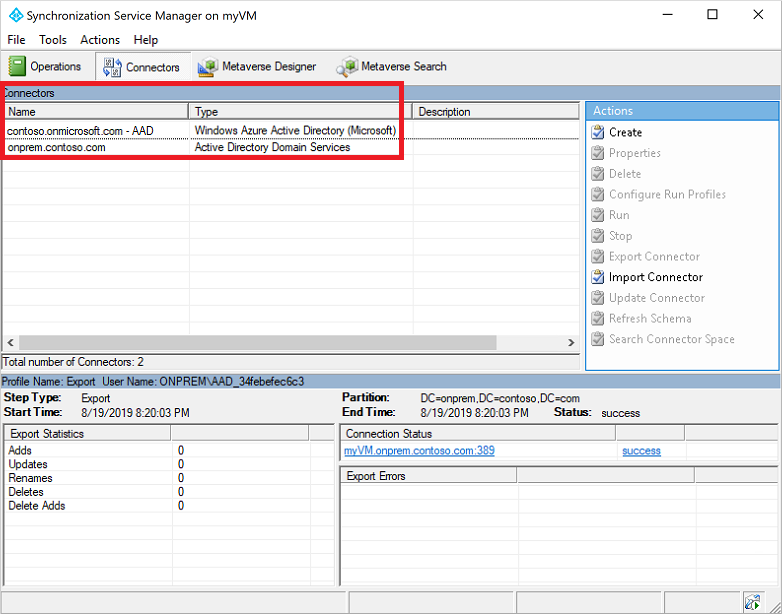
In this example screenshot, the following connectors are used:
- The Microsoft Entra connector is named contoso.partner.onmschina.cn - Microsoft Entra ID
- The on-premises AD DS connector is named onprem.contoso.com
Copy and paste the following PowerShell script to the computer with Microsoft Entra Connect installed. The script triggers a full password sync that includes legacy password hashes. Update the
$azureadConnectorand$adConnectorvariables with the connector names from the previous step.Run this script on each AD forest to synchronize on-premises account NTLM and Kerberos password hashes to Microsoft Entra ID.
# Define the Azure AD Connect connector names and import the required PowerShell module $azureadConnector = "<CASE SENSITIVE AZURE AD CONNECTOR NAME>" $adConnector = "<CASE SENSITIVE AD DS CONNECTOR NAME>" Import-Module "C:\Program Files\Azure AD Sync\Bin\ADSync\ADSync.psd1" Import-Module "C:\Program Files\Azure Active Directory Connect\AdSyncConfig\AdSyncConfig.psm1" # Create a new ForceFullPasswordSync configuration parameter object then # update the existing connector with this new configuration $c = Get-ADSyncConnector -Name $adConnector $p = New-Object Microsoft.IdentityManagement.PowerShell.ObjectModel.ConfigurationParameter "Microsoft.Synchronize.ForceFullPasswordSync", String, ConnectorGlobal, $null, $null, $null $p.Value = 1 $c.GlobalParameters.Remove($p.Name) $c.GlobalParameters.Add($p) $c = Add-ADSyncConnector -Connector $c # Disable and re-enable Azure AD Connect to force a full password synchronization Set-ADSyncAADPasswordSyncConfiguration -SourceConnector $adConnector -TargetConnector $azureadConnector -Enable $false Set-ADSyncAADPasswordSyncConfiguration -SourceConnector $adConnector -TargetConnector $azureadConnector -Enable $trueDepending on the size of your directory in terms of number of accounts and groups, synchronization of the legacy password hashes to Microsoft Entra ID may take some time. The passwords are then synchronized to the managed domain after they've synchronized to Microsoft Entra ID.
Next steps
In this tutorial, you learned:
- Why legacy NTLM and Kerberos password hashes are needed
- How to configure legacy password hash synchronization for Microsoft Entra Connect