Note
Access to this page requires authorization. You can try signing in or changing directories.
Access to this page requires authorization. You can try changing directories.
APPLIES TO:  Azure Data Factory
Azure Data Factory  Azure Synapse Analytics
Azure Synapse Analytics
This tutorial provides minimum steps via Azure portal/Azure Data Factory (ADF) UI to configure your Azure-SQL Server Integration Services (SSIS) integration runtime (IR) to join a virtual network with express injection method. The steps include:
- Configure a virtual network for express injection method via Azure portal.
- Join your Azure-SSIS IR to the virtual network with express injection method via ADF UI
Prerequisites
Azure-SSIS IR: If you don't have one already, create an Azure-SSIS IR via ADF UI first.
Virtual network: If you don't have one already, create a virtual network via Azure portal first. Make sure of the following:
- There's no resource lock in your virtual network.
- The user creating Azure-SSIS IR is granted the necessary role-based access control (RBAC) permissions to join your virtual network/subnet, see the Select virtual network permissions section.
The following virtual network configurations aren't covered in this tutorial:
- If you use a static public IP address for Azure-SSIS IR.
- If you use your own domain name system (DNS) server.
- If you use a network security group (NSG).
- If you use user-defined routes (UDRs).
If you want to perform these optional steps, see the Express virtual network injection method article.
Configure a virtual network
Use Azure portal to configure a virtual network before you try to join your Azure-SSIS IR to it.
Start Microsoft Edge or Google Chrome. Currently, only these web browsers support ADF UI.
Sign in to the Azure portal.
Select More services. Filter for and select Virtual networks.
Filter for and select your virtual network in the list.
On the left-hand-side menu, select Subnets:
Make sure that there's a proper subnet for your Azure-SSIS IR to join, see the Select a subnet section.
Make sure that the selected subnet is delegated to Azure Batch, see the Delegate a subnet to Azure Batch section.
Make sure that Microsoft.Batch is a registered resource provider in Azure subscription that has the virtual network for your Azure-SSIS IR to join. For detailed instructions, see the Register Azure Batch as a resource provider section.
Join Azure-SSIS IR to the virtual network
After you've configured a virtual network, you can join your Azure-SSIS IR to the virtual network:
Start Microsoft Edge or Google Chrome. Currently, only these web browsers support ADF UI.
In Azure portal, on the left-hand-side menu, select Data factories. If you don't see Data factories on the menu, select More services, and then in the INTELLIGENCE + ANALYTICS section, select Data factories.
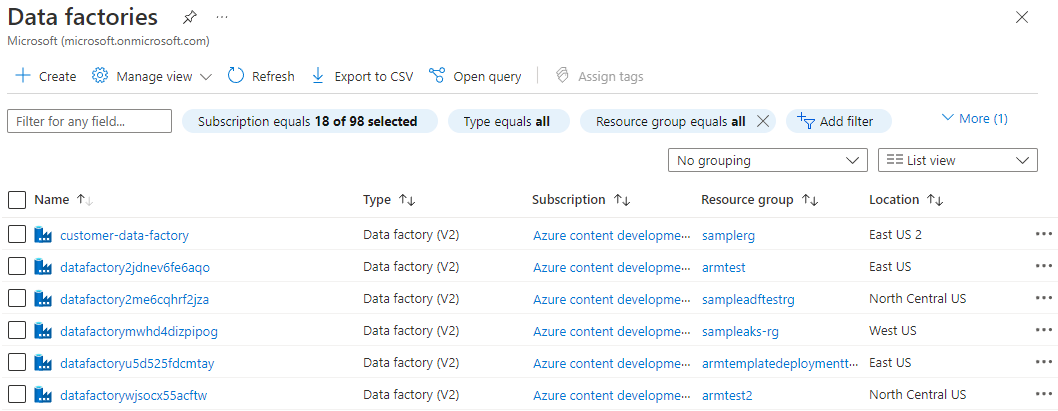
Select your ADF with Azure-SSIS IR in the list. You see the home page for your ADF. Select the Open Azure Data Factory Studio tile. You see ADF UI on a separate tab.
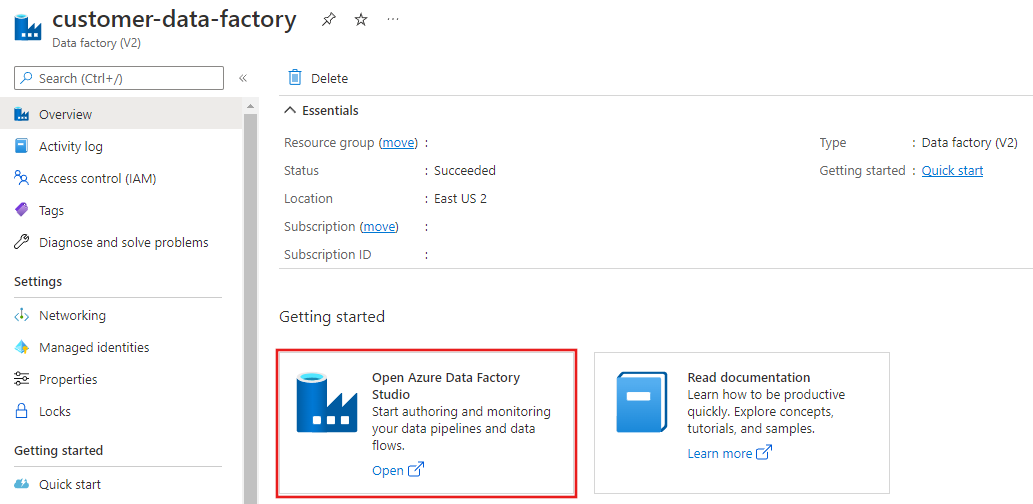
In ADF UI, switch to the Edit tab, select Connections, and switch to the Integration Runtimes tab.
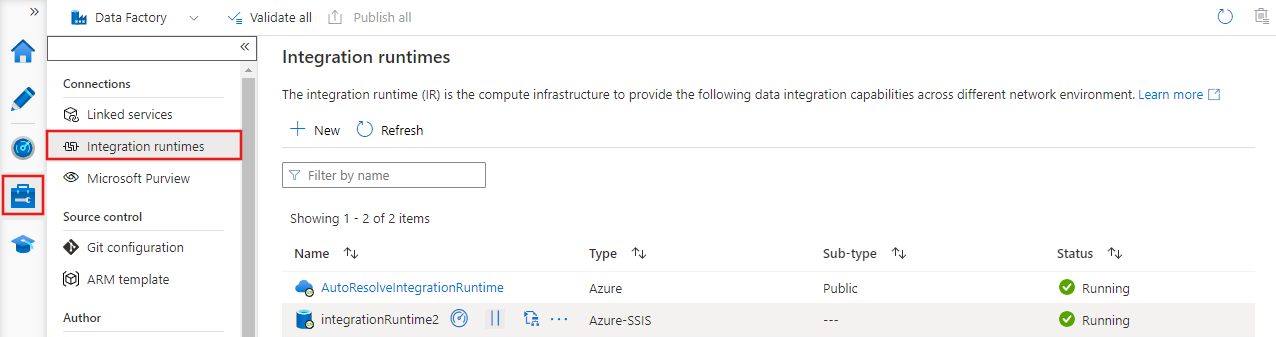
If your Azure-SSIS IR is running, in the Integration Runtimes list, in the Actions column, select the Stop button for your Azure-SSIS IR. You can't edit your Azure-SSIS IR until you stop it.
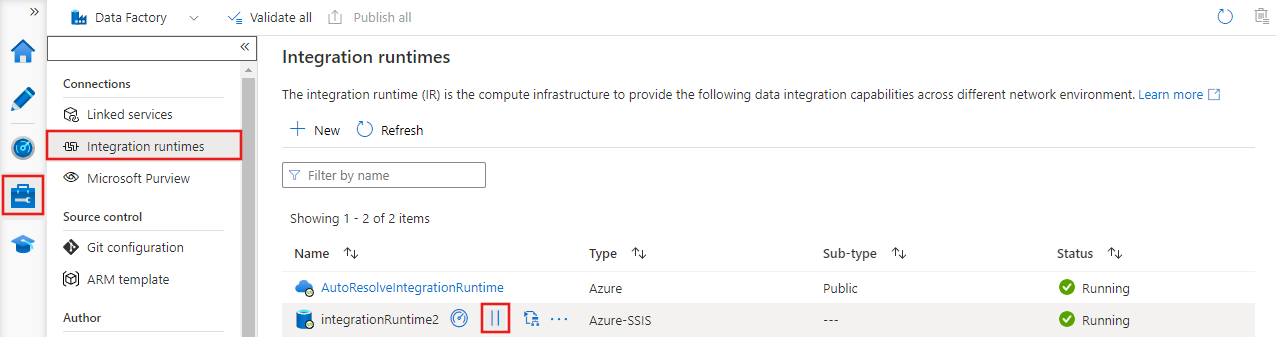
In the Integration Runtimes list, in the Actions column, select your Azure-SSIS IR to edit it.
On the Integration runtime setup pane, advance through the General settings and Deployment settings pages by selecting the Next button.
On the Advanced settings page, complete the following steps.
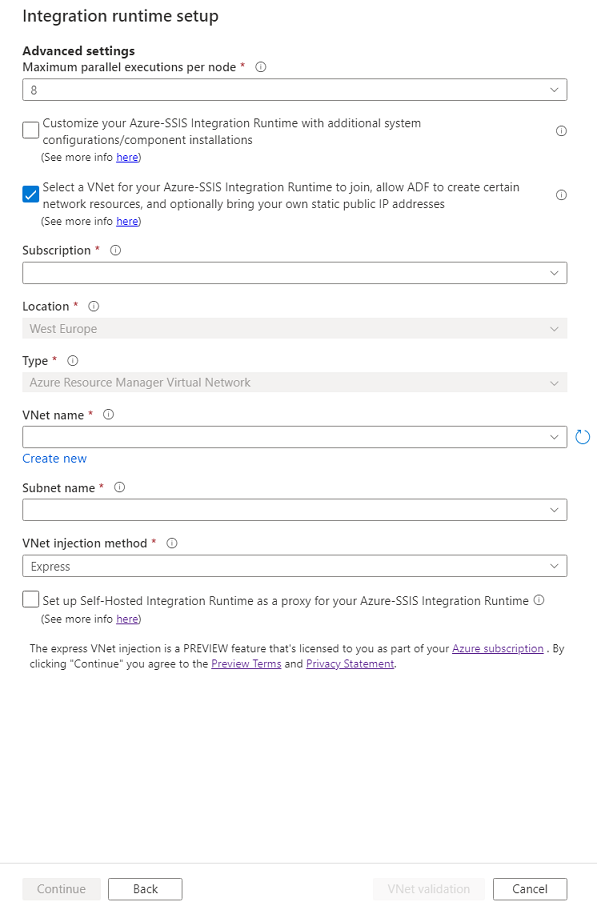
Select the Select a VNet for your Azure-SSIS Integration Runtime to join, allow ADF to create certain network resources, and optionally bring your own static public IP addresses check box.
For Subscription, select the Azure subscription that has your virtual network.
For Location, the same location of your integration runtime is selected.
For Type, select the type of your virtual network: Azure Resource Manager Virtual Network/classic virtual network. We recommend that you select Azure Resource Manager Virtual Network, because classic virtual network will be deprecated soon.
For VNet Name, select the name of your virtual network. It should be the same one used to configure a virtual network service endpoint/private endpoint for your Azure SQL Database server that hosts SSISDB. Or it should be the same one joined by your Azure SQL Managed Instance that hosts SSISDB. Or it should be the same one connected to your on-premises network.
For Subnet Name, select the name of subnet for your virtual network. It should be the same one used to configure a virtual network service endpoint for your Azure SQL Database server that hosts SSISDB. Or it should be a different subnet from the one joined by your Azure SQL Managed Instance that hosts SSISDB.
For VNet injection method, select Express for express virtual network injection.
Select VNet Validation. If the validation is successful, select Continue.
On the Summary page, review all settings for your Azure-SSIS IR and then select Update.
Start your Azure-SSIS IR by selecting the Start button in Actions column for your Azure-SSIS IR. It takes about 5 minutes to start your Azure-SSIS IR that joins a virtual network with express injection method.
Related content
- Configure a virtual network to inject Azure-SSIS IR
- Express virtual network injection method
- Join Azure-SSIS IR to a virtual network via ADF UI
- Join Azure-SSIS IR to a virtual network via Azure PowerShell
For more information about Azure-SSIS IR, see the following articles:
- Azure-SSIS IR. This article provides general conceptual information about IRs, including Azure-SSIS IR.
- Tutorial: Deploy SSIS packages to Azure. This tutorial provides step-by-step instructions to create your Azure-SSIS IR. It uses Azure SQL Database server to host SSISDB.
- Create an Azure-SSIS IR. This article expands on the tutorial. It provides instructions on using Azure SQL Database server configured with a virtual network service endpoint/IP firewall rule/private endpoint or Azure SQL Managed Instance that joins a virtual network to host SSISDB. It shows you how to join your Azure-SSIS IR to a virtual network.
- Monitor an Azure-SSIS IR. This article shows you how to retrieve and understand information about your Azure-SSIS IR.
- Manage an Azure-SSIS IR. This article shows you how to stop, start, or delete your Azure-SSIS IR. It also shows you how to scale out your Azure-SSIS IR by adding more nodes.