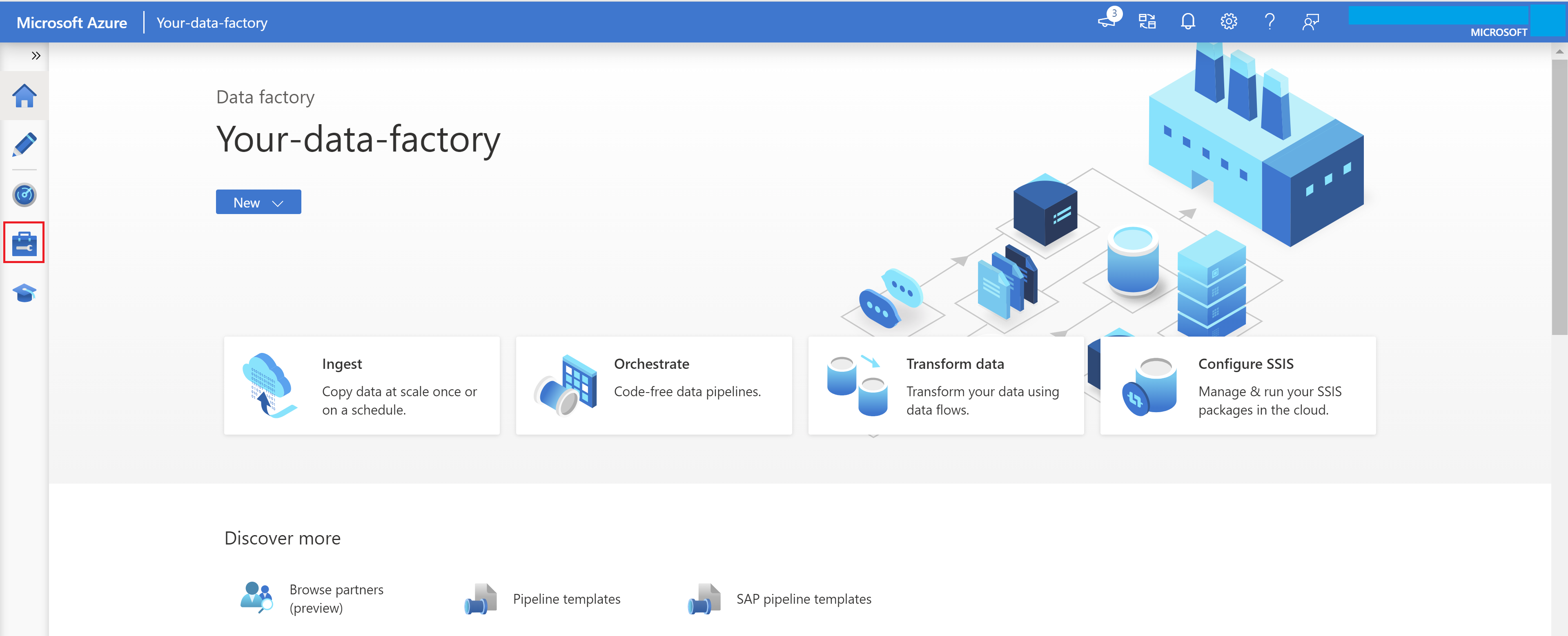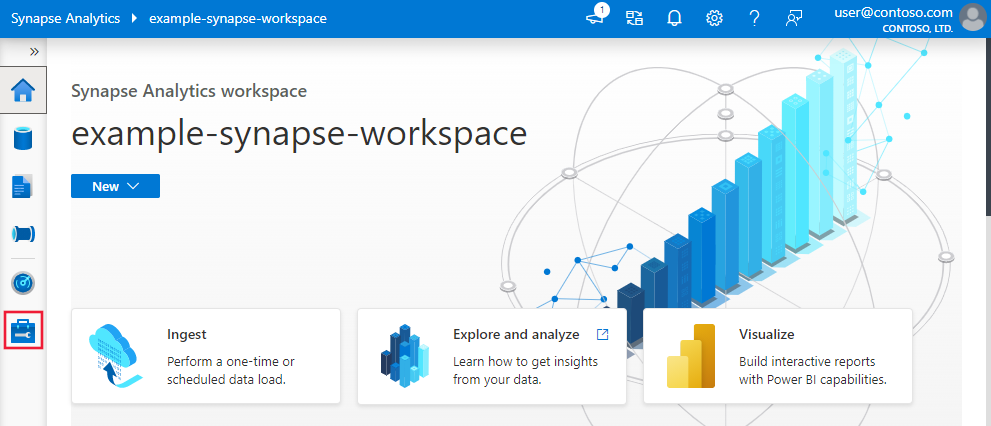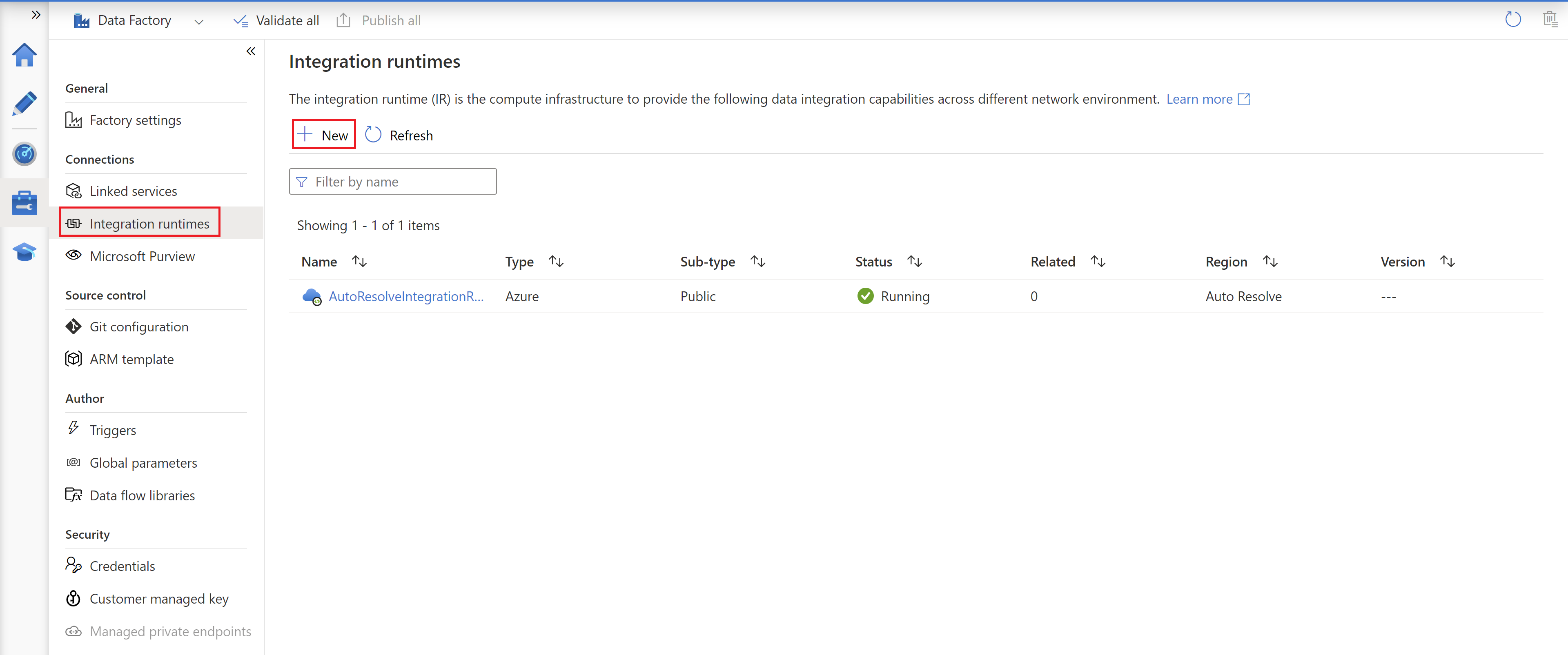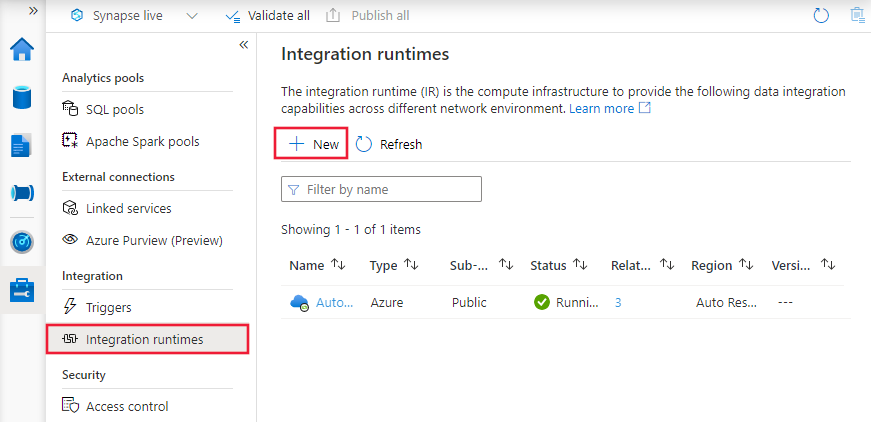Note
Access to this page requires authorization. You can try signing in or changing directories.
Access to this page requires authorization. You can try changing directories.
APPLIES TO:  Azure Data Factory
Azure Data Factory  Azure Synapse Analytics
Azure Synapse Analytics
The Integration Runtime (IR) is the compute infrastructure used by Azure Data Factory and Synapse pipelines to provide data integration capabilities across different network environments. For more information about IR, see Integration runtime.
Azure IR provides a fully managed compute to natively perform data movement and dispatch data transformation activities to compute services like HDInsight. It's hosted in Azure environment and supports connecting to resources in public network environment with public accessible endpoints.
This document introduces how you can create and configure Azure Integration Runtime.
Note
We recommend that you use the Azure Az PowerShell module to interact with Azure. See Install Azure PowerShell to get started. To learn how to migrate to the Az PowerShell module, see Migrate Azure PowerShell from AzureRM to Az.
Default Azure IR
By default, each data factory or Synapse workspace has an Azure IR in the backend that supports operations on cloud data stores and compute services in public network. The location of that Azure IR is autoresolve. If connectVia property isn't specified in the linked service definition, the default Azure IR is used. You only need to explicitly create an Azure IR when you would like to explicitly define the location of the IR, or if you would like to virtually group the activity executions on different IRs for management purpose.
Create Azure IR
To create and set up an Azure IR, you can use the following procedures.
Create an Azure IR via Azure PowerShell
Integration Runtime can be created using the Set-AzDataFactoryV2IntegrationRuntime PowerShell cmdlet. To create an Azure IR, you specify the name, location, and type to the command. Here's a sample command to create an Azure IR with location set to "China East 2":
Set-AzDataFactoryV2IntegrationRuntime -DataFactoryName "SampleV2DataFactory1" -Name "MySampleAzureIR" -ResourceGroupName "ADFV2SampleRG" -Type Managed -Location "China East 2"
For Azure IR, the type must be set to Managed. You don't need to specify compute details because it's fully managed elastically in cloud. Specify compute details like node size and node count when you would like to create Azure-SSIS IR. For more information, see Create and Configure Azure-SSIS IR.
You can configure an existing Azure IR to change its location using the Set-AzDataFactoryV2IntegrationRuntime PowerShell cmdlet. For more information about the location of an Azure IR, see Introduction to integration runtime.
Create an Azure IR via UI
Use the following steps to create an Azure IR using UI.
On the home page for the service, select the Manage tab from the leftmost pane.
Select Integration runtimes on the left pane, and then select +New.
On the Integration runtime setup page, select Azure, Self-Hosted, and then select Continue.
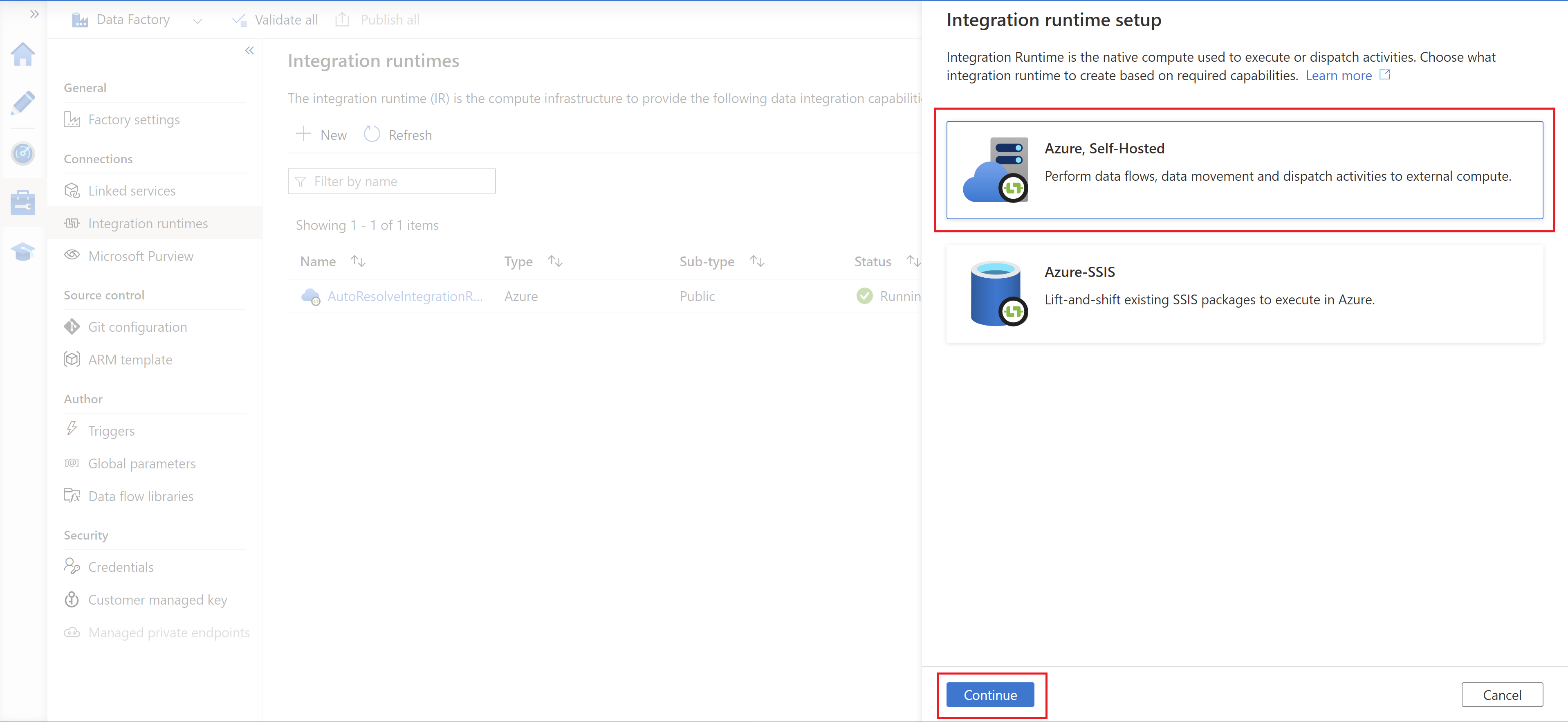
On the following page, select Azure to create an Azure IR, and then select Continue.
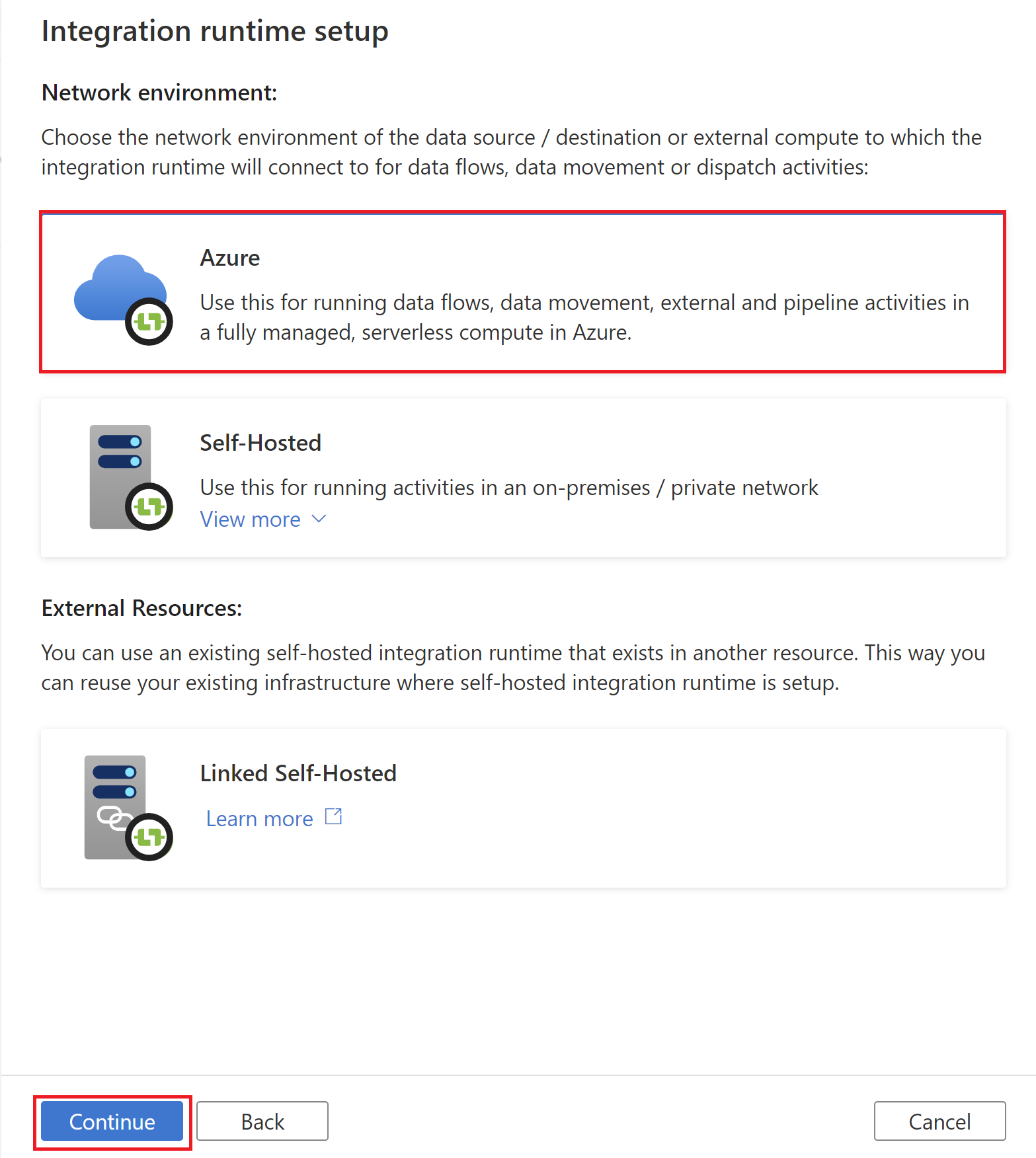
Enter a name for your Azure IR, and select Create.
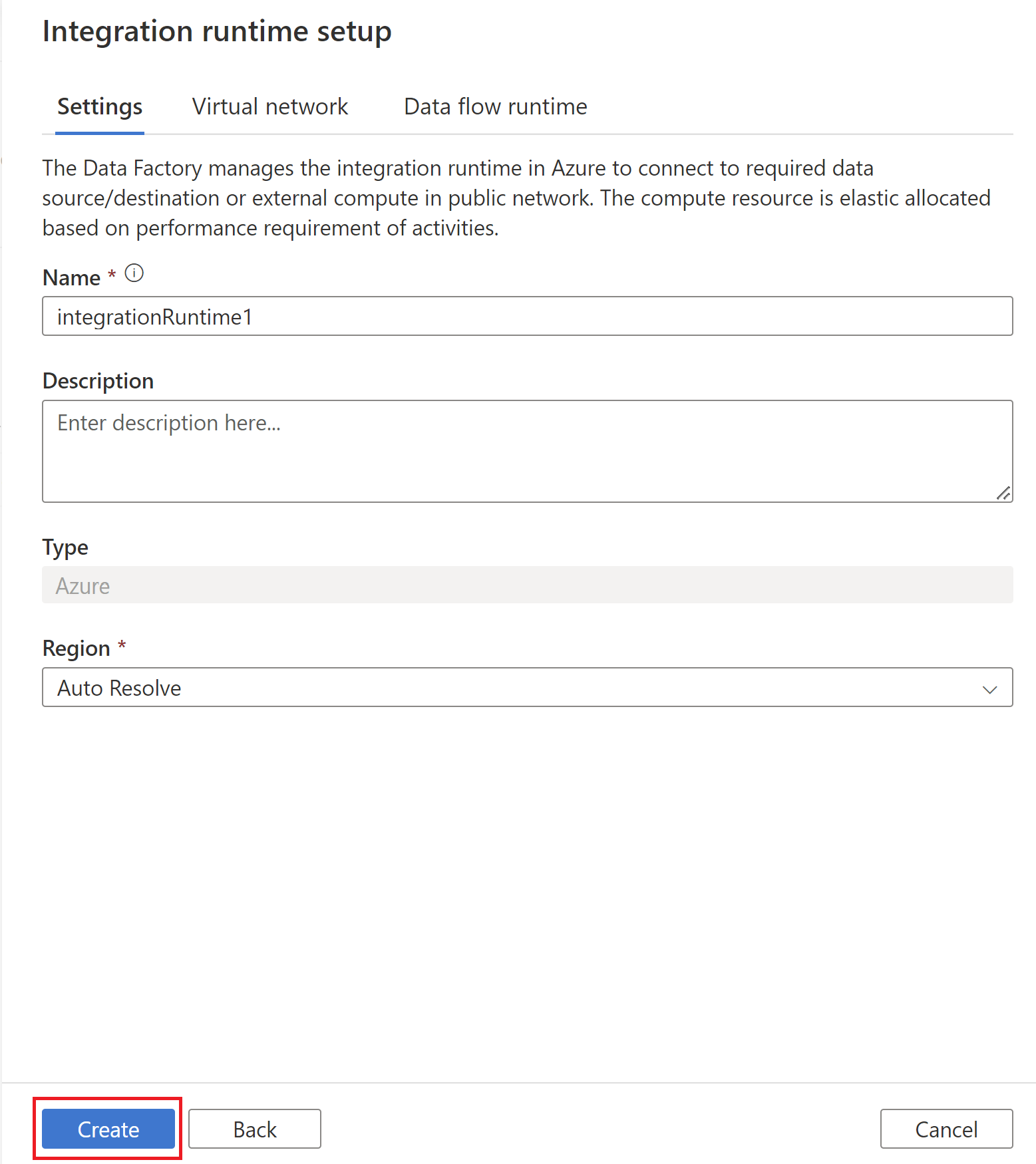
You see a pop-up notification when the creation completes. On the Integration runtimes page, make sure that you see the newly created IR in the list.
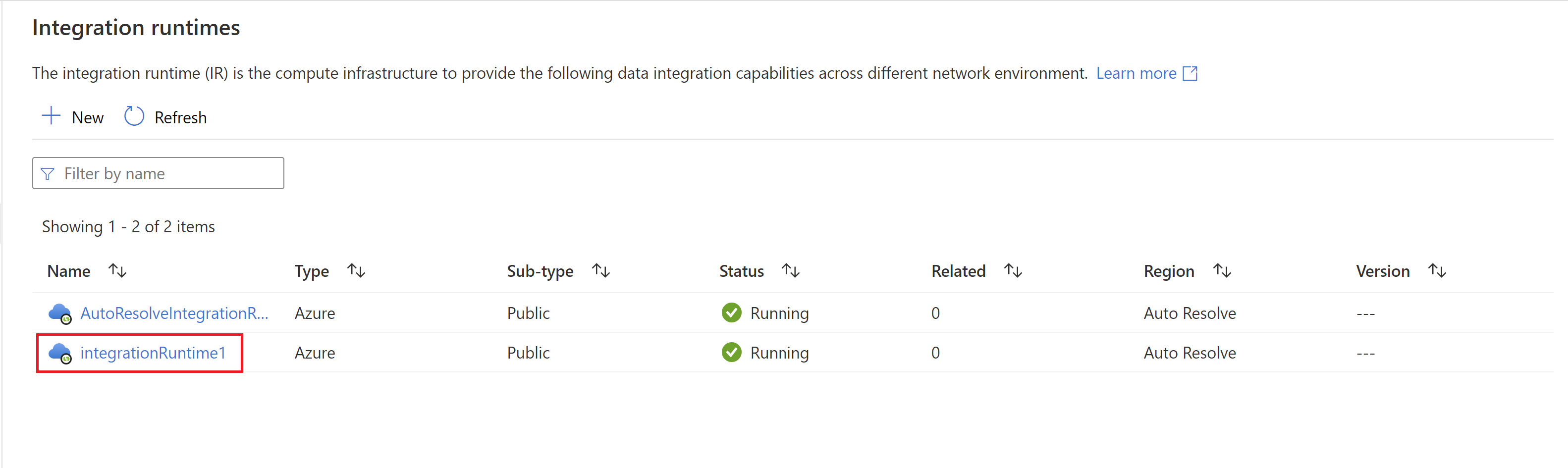
You can repair Azure integration runtime by clicking repair button if the status is shown as Limited.
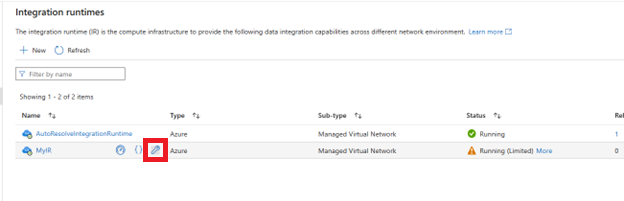
Note
If you want to enable managed virtual network on Azure IR, please see How to enable managed virtual network
Use Azure IR
Once an Azure IR is created, you can reference it in your Linked Service definition. Below is a sample of how you can reference the Azure Integration Runtime created above from an Azure Storage Linked Service:
{
"name": "MyStorageLinkedService",
"properties": {
"type": "AzureStorage",
"typeProperties": {
"connectionString": "DefaultEndpointsProtocol=https;AccountName=myaccountname;AccountKey=...;EndpointSuffix=core.chinacloudapi.cn"
},
"connectVia": {
"referenceName": "MySampleAzureIR",
"type": "IntegrationRuntimeReference"
}
}
}
Related content
See the following articles on how to create other types of integration runtimes: