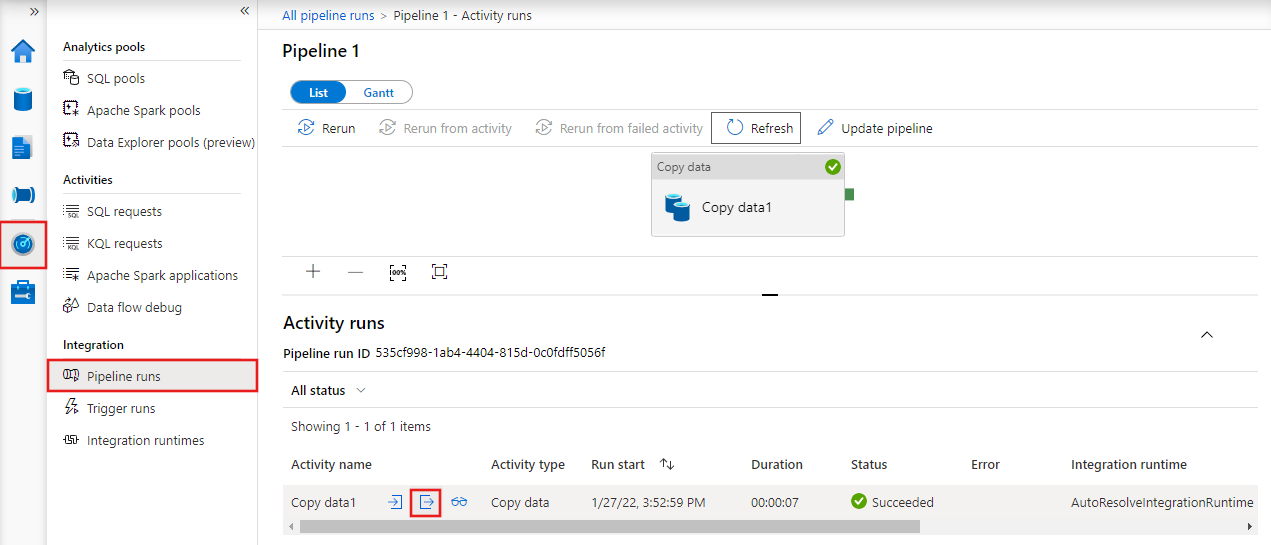Note
Access to this page requires authorization. You can try signing in or changing directories.
Access to this page requires authorization. You can try changing directories.
APPLIES TO:  Azure Data Factory
Azure Data Factory  Azure Synapse Analytics
Azure Synapse Analytics
You can log your copied file names in a Copy activity. This can help ensure data not only copies successfully from source to destination, but also validate consistency between source and destination.
When you enable fault tolerance setting in a Copy activity to skip faulty data, the skipped files and skipped rows can also be logged. You can get more details from fault tolerance in copy activity.
Given you have the opportunity to get all the file names copied by Azure Data Factory (ADF) Copy activity via enabling session log, it will be helpful for you in the following scenarios:
- After you use ADF Copy activities to copy the files from one storage to another, you find some unexpected files in the destination store. You can scan the Copy activity session logs to see which activity actually copied the files, and when. With this approach, you can easily find the root cause and fix your configurations in ADF.
- After you use ADF Copy activities to copy the files from one storage to another, you find the files copied to the destination aren't ones expected from the source store. You can scan the Copy activity session logs to get the timestamp of copy jobs as well as the metadata of files when ADF Copy activities read them from the source store. With this approach, you can confirm if the files were updated by other applications on the source store after being copied by ADF.
Configuration with the Azure Data Factory Studio
To configure Copy activity logging, first add a Copy activity to your pipeline, and then use its Settings tab to configure logging and various logging options.
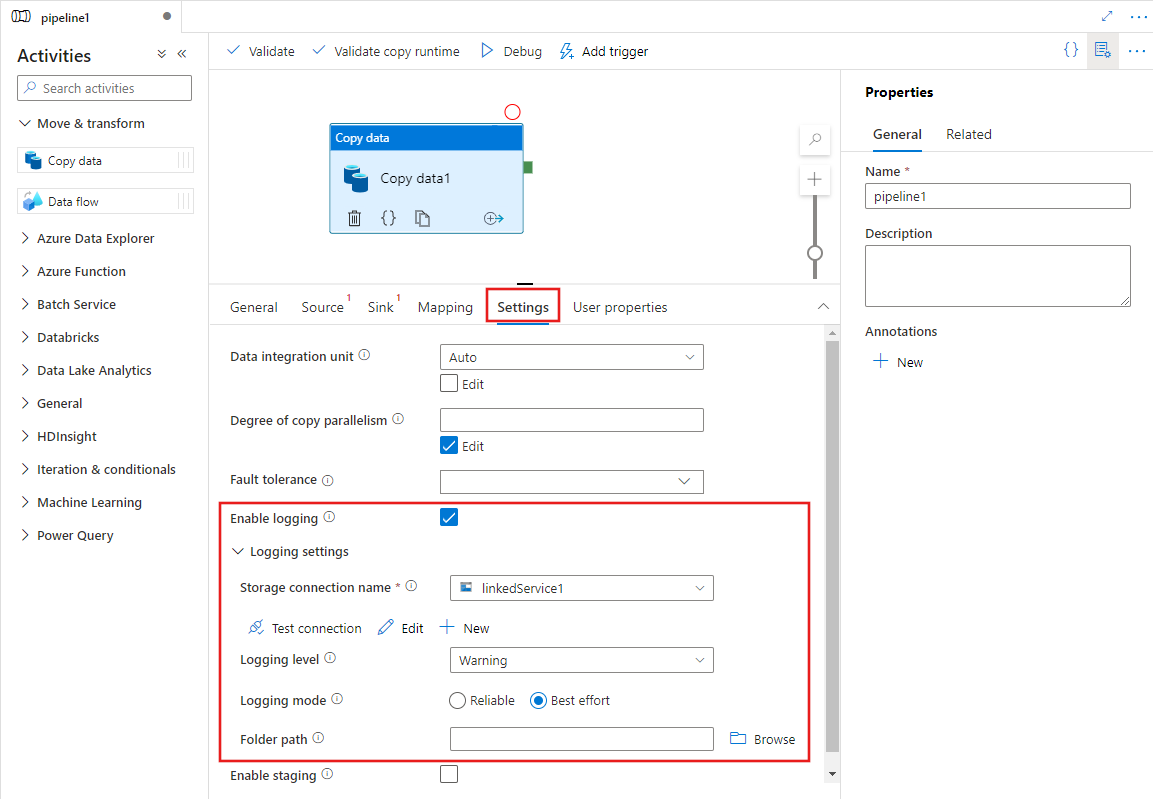
To subsequently monitor the log, you can check the output of a pipeline run on the Monitoring tab of the ADF Studio under pipeline runs. There, select the pipeline run you want to monitor and then hover over the area beside the Activity name, where you'll find icons to links showing the pipeline input, output (once it is complete), and other details.
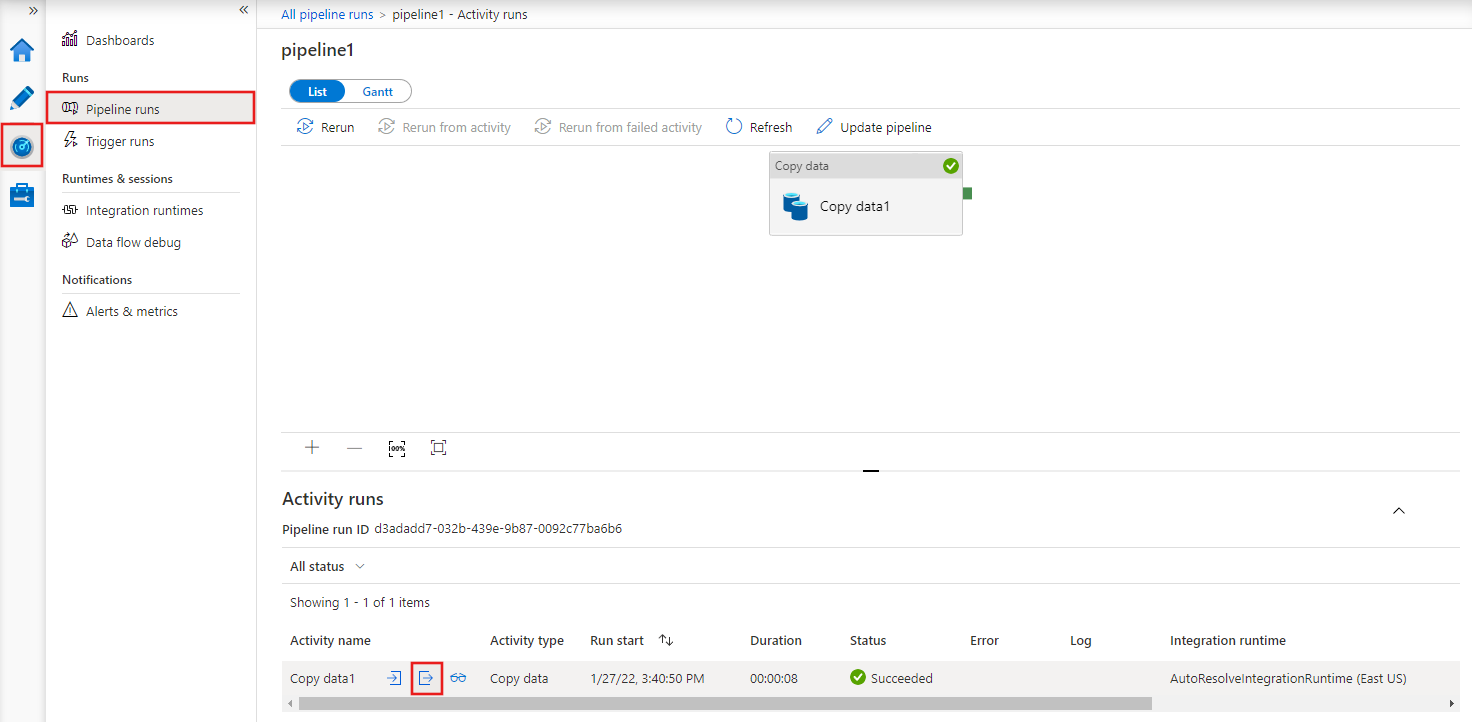
Select the output icon ![]() to see details of the logging for the job, and note the logging location in the selected storage account, where you can see details of all logged activities.
to see details of the logging for the job, and note the logging location in the selected storage account, where you can see details of all logged activities.
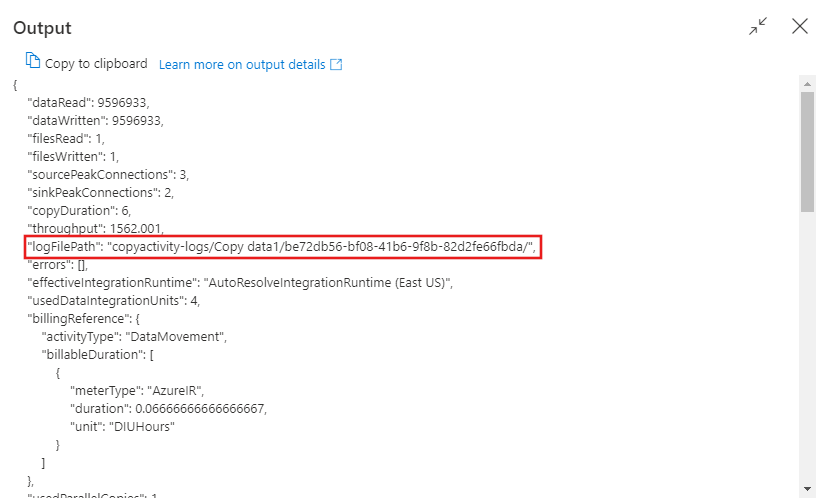
See below for details of the log output format.
Configuration with JSON
The following example provides a JSON definition to enable session log in Copy Activity:
{
"name": "CopyActivityLog",
"type": "Copy",
"typeProperties": {
"source": {
"type": "BinarySource",
"storeSettings": {
"type": "AzureDataLakeStoreReadSettings",
"recursive": true
},
"formatSettings": {
"type": "BinaryReadSettings"
}
},
"sink": {
"type": "BinarySink",
"storeSettings": {
"type": "AzureBlobFSWriteSettings"
}
},
"skipErrorFile": {
"fileForbidden": true,
"dataInconsistency": true
},
"validateDataConsistency": true,
"logSettings": {
"enableCopyActivityLog": true,
"copyActivityLogSettings": {
"logLevel": "Warning",
"enableReliableLogging": false
},
"logLocationSettings": {
"linkedServiceName": {
"referenceName": "ADLSGen2",
"type": "LinkedServiceReference"
},
"path": "sessionlog/"
}
}
}
}
| Property | Description | Allowed values | Required |
|---|---|---|---|
| enableCopyActivityLog | When set it to true, you'll have the opportunity to log copied files, skipped files or skipped rows. | True False (default) |
No |
| logLevel | "Info" will log all the copied files, skipped files and skipped rows. "Warning" will log skipped files and skipped rows only. | Info Warning (default) |
No |
| enableReliableLogging | When it's true, a Copy activity in reliable mode will flush logs immediately once each file is copied to the destination. When copying many files with reliable logging mode enabled in the Copy activity, you should expect the throughput would be impacted, since double write operations are required for each file copied. One request goes to the destination store and another to the log storage store. A Copy activity in best effort mode will flush logs with batch of records within a period of time, and the copy throughput will be much less impacted. The completeness and timeliness of logging isn't guaranteed in this mode since there are a few possibilities that the last batch of log events hasn't been flushed to the log file when a Copy activity failed. In this scenario, you'll see a few files copied to the destination aren't logged. | True False (default) |
No |
| logLocationSettings | A group of properties that can be used to specify the location to store the session logs. | No | |
| linkedServiceName | The linked service of Azure Blob Storage or Azure Data Lake Storage Gen2 to store the session log files. | The names of an AzureBlobStorage or AzureBlobFS types linked service, which refers to the instance that you use to store the log files. |
No |
| path | The path of the log files. | Specify the path that you want to store the log files. If you don't provide a path, the service creates a container for you. | No |
Monitoring
Output from a Copy activity
After the copy activity runs completely, you can see the path of log files from the output of each Copy activity run. You can find the log files from the path: https://[your-blob-account].blob.core.chinacloudapi.cn/[logFilePath]/copyactivity-logs/[copy-activity-name]/[copy-activity-run-id]/[auto-generated-GUID].txt. The log files generated have the .txt extension and their data is in CSV format.
"output": {
"dataRead": 695,
"dataWritten": 186,
"filesRead": 3,
"filesWritten": 1,
"filesSkipped": 2,
"throughput": 297,
"logFilePath": "myfolder/a84bf8d4-233f-4216-8cb5-45962831cd1b/",
"dataConsistencyVerification":
{
"VerificationResult": "Verified",
"InconsistentData": "Skipped"
}
}
Note
When the enableCopyActivityLog property is set to Enabled, the log file names are system generated.
The schema of the log file
The following table shows the schema of a log file.
| Column | Description |
|---|---|
| Timestamp | The timestamp when ADF reads, writes, or skips the object. |
| Level | The log level of this item. It can be 'Warning' or "Info". |
| OperationName | ADF Copy activity operational behavior on each object. It can be 'FileRead',' FileWrite', 'FileSkip', or 'TabularRowSkip'. |
| OperationItem | The file names or skipped rows. |
| Message | More information to show if the file has been read from source store, or written to the destination store. It can also be why the file or rows has being skipped. |
Here's an example of a log file:
Timestamp, Level, OperationName, OperationItem, Message
2020-10-19 08:39:13.6688152,Info,FileRead,"sample1.csv","Start to read file: {""Path"":""sample1.csv"",""ItemType"":""File"",""Size"":104857620,""LastModified"":""2020-10-19T08:22:31Z"",""ETag"":""\""0x8D874081F80C01A\"""",""ContentMD5"":""dGKVP8BVIy6AoTtKnt+aYQ=="",""ObjectName"":null}"
2020-10-19 08:39:56.3190846, Warning, FileSkip, "sample1.csv", "File is skipped after read 548000000 bytes: ErrorCode=DataConsistencySourceDataChanged,'Type=Microsoft.DataTransfer.Common.Shared.HybridDeliveryException,Message=Source file 'sample1.csv' is changed by other clients during the copy activity run.,Source=,'."
2020-10-19 08:40:13.6688152,Info,FileRead,"sample2.csv","Start to read file: {""Path"":""sample2.csv"",""ItemType"":""File"",""Size"":104857620,""LastModified"":""2020-10-19T08:22:31Z"",""ETag"":""\""0x8D874081F80C01A\"""",""ContentMD5"":""dGKVP8BVIy6AoTtKnt+aYQ=="",""ObjectName"":null}"
2020-10-19 08:40:13.9003981,Info,FileWrite,"sample2.csv","Start to write file from source file: sample2.csv."
2020-10-19 08:45:17.6508407,Info,FileRead,"sample2.csv","Complete reading file successfully. "
2020-10-19 08:45:28.7390083,Info,FileWrite,"sample2.csv","Complete writing file from source file: sample2.csv. File is successfully copied."
From the log file above, you can see sample1.csv has been skipped because it failed to be verified to be consistent between source and destination store. You can get more details about why sample1.csv becomes inconsistent is because it was being changed by other applications when ADF Copy activity is copying at the same time. You can also see sample2.csv has been successfully copied from source to destination store.
You can use multiple analysis engines to further analyze the log files. There are a few examples below to use SQL query to analyze the log file by importing csv log file to SQL database where the table name can be SessionLogDemo.
- Give me the copied file list.
select OperationItem from SessionLogDemo where Message like '%File is successfully copied%'
- Give me the file list copied within a particular time range.
select OperationItem from SessionLogDemo where TIMESTAMP >= '<start time>' and TIMESTAMP <= '<end time>' and Message like '%File is successfully copied%'
- Give me a particular file with its copied time and metadata.
select * from SessionLogDemo where OperationItem='<file name>'
- Give me a list of files with their metadata copied within a time range.
select * from SessionLogDemo where OperationName='FileRead' and Message like 'Start to read%' and OperationItem in (select OperationItem from SessionLogDemo where TIMESTAMP >= '<start time>' and TIMESTAMP <= '<end time>' and Message like '%File is successfully copied%')
- Give me the skipped file list.
select OperationItem from SessionLogDemo where OperationName='FileSkip'
- Give me the reason why a particular file skipped.
select TIMESTAMP, OperationItem, Message from SessionLogDemo where OperationName='FileSkip'
- Give me the list of files skipped due to the same reason: "blob file doesn't exist".
select TIMESTAMP, OperationItem, Message from SessionLogDemo where OperationName='FileSkip' and Message like '%UserErrorSourceBlobNotExist%'
- Give me the file name that requires the longest time to copy.
select top 1 OperationItem, CopyDuration=DATEDIFF(SECOND, min(TIMESTAMP), max(TIMESTAMP)) from SessionLogDemo group by OperationItem order by CopyDuration desc
Related content
See the other Copy Activity articles: