Note
Access to this page requires authorization. You can try signing in or changing directories.
Access to this page requires authorization. You can try changing directories.
You can use a Filter activity in a pipeline to apply a filter expression to an input array.
APPLIES TO:  Azure Data Factory
Azure Data Factory  Azure Synapse Analytics
Azure Synapse Analytics
Syntax
{
"name": "MyFilterActivity",
"type": "filter",
"typeProperties": {
"condition": "<condition>",
"items": "<input array>"
}
}
Create a Filter activity with UI
To use a Filter activity in a pipeline, complete the following steps:
You can use any array type variable or outputs from other activities as the input for your filter condition. To create an array variable, select the background of the pipeline canvas and then select the Variables tab to add an array type variable as shown below.
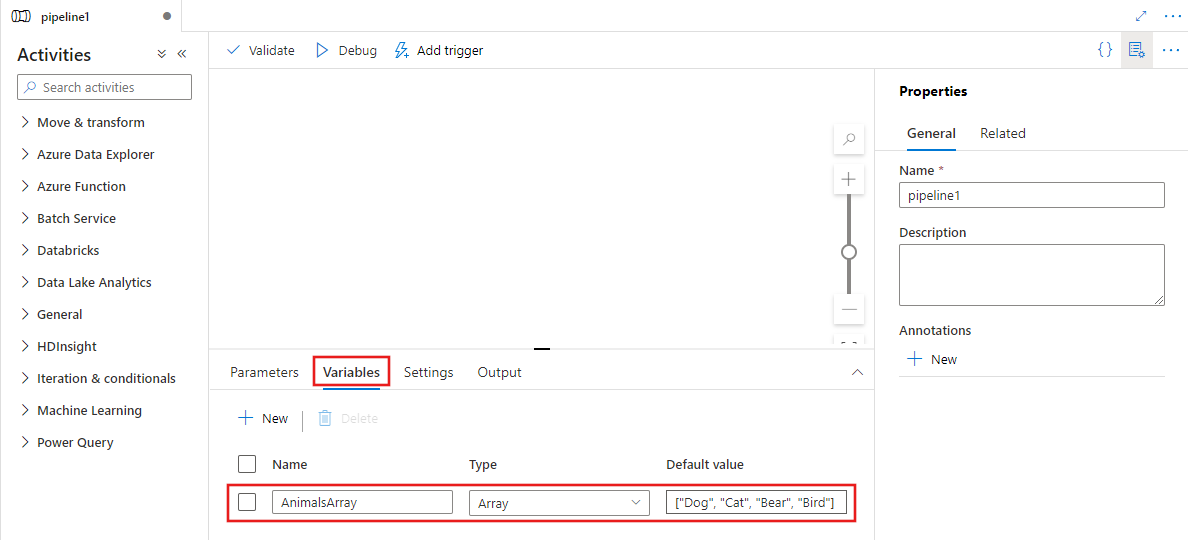
Search for Filter in the pipeline Activities pane, and drag a Filter activity to the pipeline canvas.
Select the new Filter activity on the canvas if it is not already selected, and its Settings tab, to edit its details.
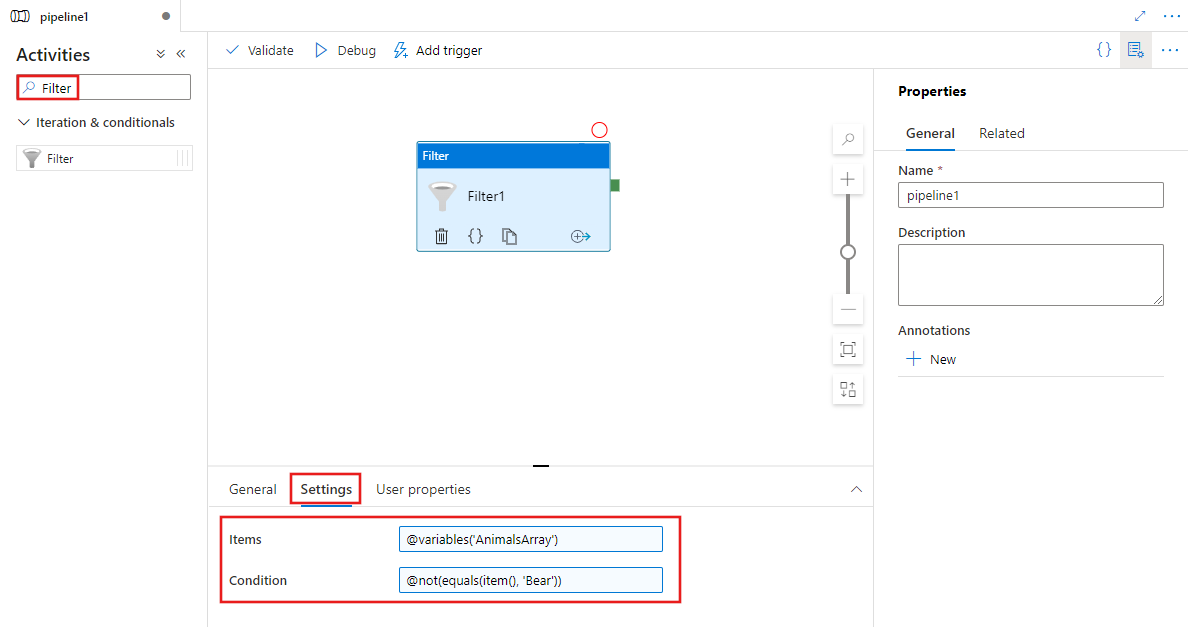
Select the Items field and then select the Add dynamic content link to open the dynamic content editor pane.
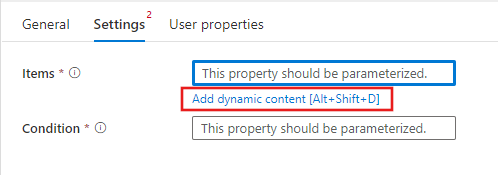
Select your input array to be filtered in the dynamic content editor. In this example, we select the variable created in the first step.
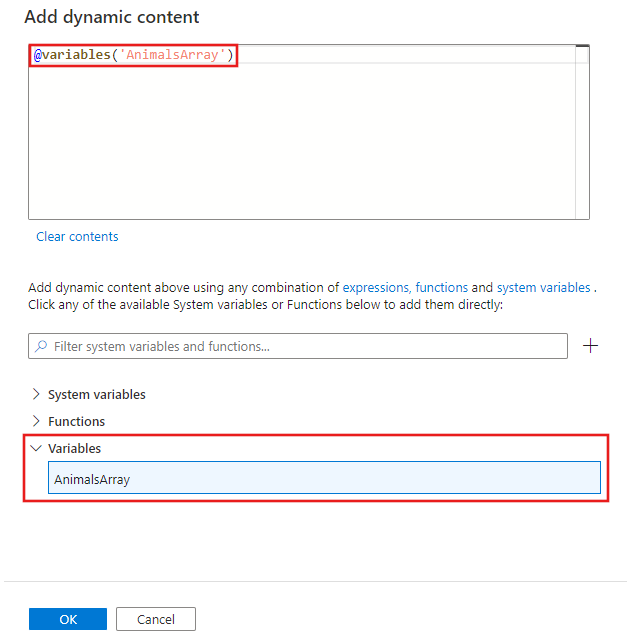
Use the dynamic content editor again to specify a filter condition for the Condition property, as shown above.
You can use the output from the Filter activity as an input to other activities like the ForEach activity.
Type properties
| Property | Description | Allowed values | Required |
|---|---|---|---|
| name | Name of the Filter activity. |
String | Yes |
| type | Must be set to filter. | String | Yes |
| condition | Condition to be used for filtering the input. | Expression | Yes |
| items | Input array on which filter should be applied. | Expression | Yes |
Example
In this example, the pipeline has two activities: Filter and ForEach. The Filter activity is configured to filter the input array for items with a value greater than 3. The ForEach activity then iterates over the filtered values and sets the variable test to the current value.
{
"name": "PipelineName",
"properties": {
"activities": [{
"name": "MyFilterActivity",
"type": "filter",
"typeProperties": {
"condition": "@greater(item(),3)",
"items": "@pipeline().parameters.inputs"
}
},
{
"name": "MyForEach",
"type": "ForEach",
"dependsOn": [
{
"activity": "MyFilterActivity",
"dependencyConditions": [
"Succeeded"
]
}
],
"userProperties": [],
"typeProperties": {
"items": {
"value": "@activity('MyFilterActivity').output.value",
"type": "Expression"
},
"isSequential": "false",
"batchCount": 1,
"activities": [
{
"name": "Set Variable1",
"type": "SetVariable",
"dependsOn": [],
"userProperties": [],
"typeProperties": {
"variableName": "test",
"value": {
"value": "@string(item())",
"type": "Expression"
}
}
}
]
}
}],
"parameters": {
"inputs": {
"type": "Array",
"defaultValue": [1, 2, 3, 4, 5, 6]
}
},
"variables": {
"test": {
"type": "String"
}
},
"annotations": []
}
}
Related content
See other supported control flow activities: