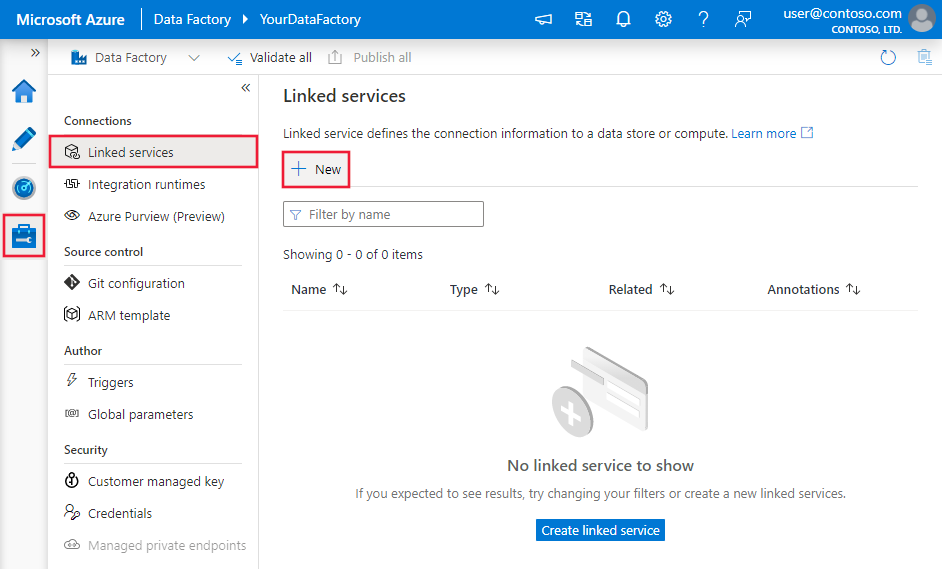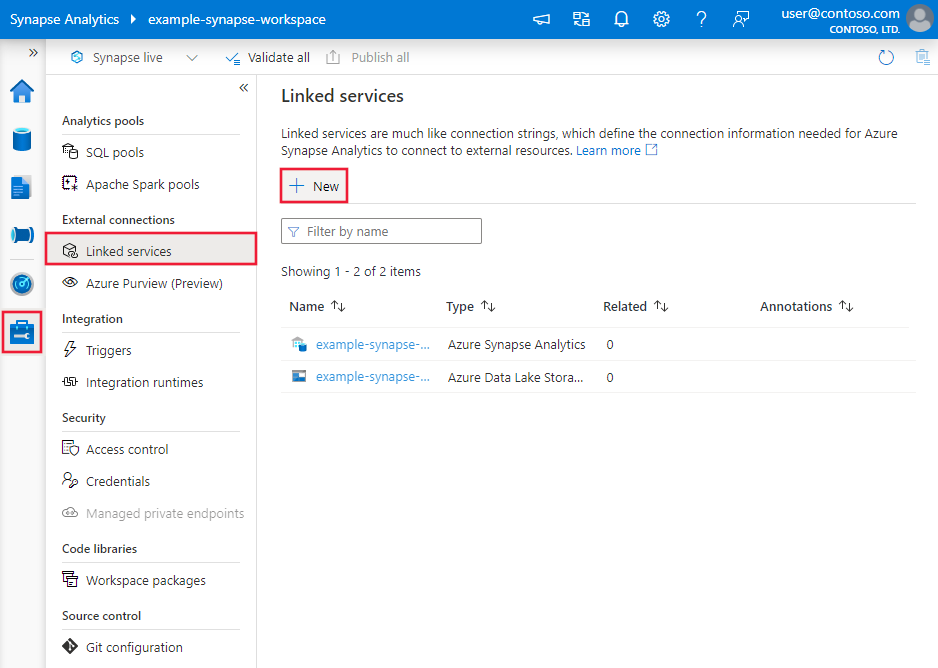Note
Access to this page requires authorization. You can try signing in or changing directories.
Access to this page requires authorization. You can try changing directories.
APPLIES TO:  Azure Data Factory
Azure Data Factory  Azure Synapse Analytics
Azure Synapse Analytics
This article outlines how to use the Copy Activity in an Azure Data Factory or Synapse Analytics pipeline to copy data from Xero. It builds on the copy activity overview article that presents a general overview of copy activity.
Note
The Xero connector requires OAuth authentication and is not intended for server-to-server use.
Supported capabilities
This Xero connector is supported for the following capabilities:
| Supported capabilities | IR |
|---|---|
| Copy activity (source/-) | ① ② |
| Lookup activity | ① ② |
① Azure integration runtime ② Self-hosted integration runtime
For a list of data stores that are supported as sources/sinks, see the Supported data stores table.
Specifically, this Xero connector supports:
- OAuth 2.0 authentication.
- All Xero tables (API endpoints) except "Reports".
- Windows versions in this article.
Note
Due to the sunset of OAuth 1.0 authentication in Xero, please upgrade to OAuth 2.0 authentication type if you are currently using OAuth 1.0 authentication type.
Getting started
To perform the Copy activity with a pipeline, you can use one of the following tools or SDKs:
- The Copy Data tool
- The Azure portal
- The .NET SDK
- The Python SDK
- Azure PowerShell
- The REST API
- The Azure Resource Manager template
Create a linked service to Xero using UI
Use the following steps to create a linked service to Xero in the Azure portal UI.
Browse to the Manage tab in your Azure Data Factory or Synapse workspace and select Linked Services, then click New:
Search for Xero and select the Xero connector.
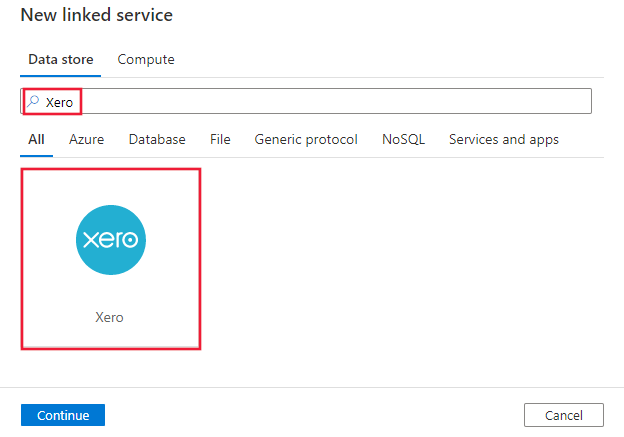
Configure the service details, test the connection, and create the new linked service.
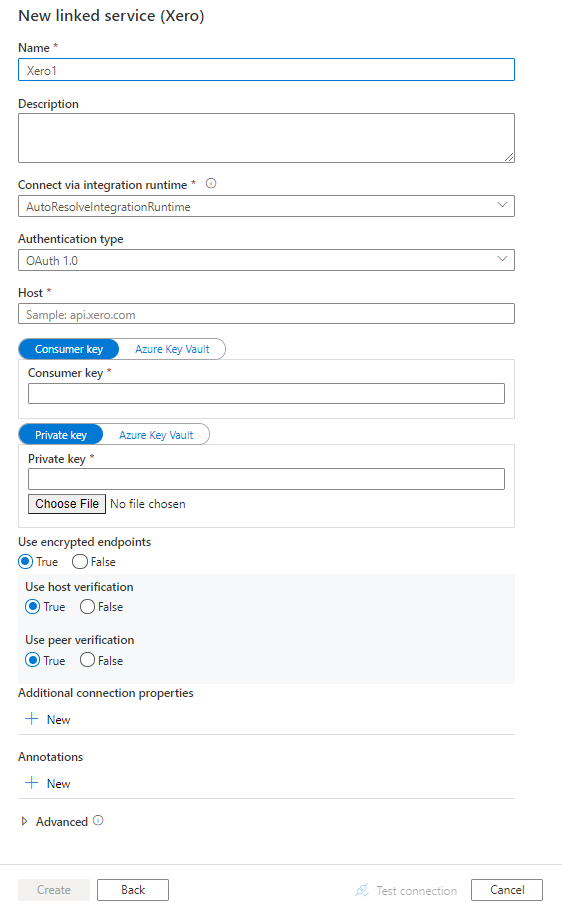
Connector configuration details
The following sections provide details about properties that are used to define Data Factory entities specific to Xero connector.
Linked service properties
The following properties are supported for Xero linked service:
| Property | Description | Required |
|---|---|---|
| type | The type property must be set to: Xero | Yes |
| connectionProperties | A group of properties that defines how to connect to Xero. | Yes |
Under connectionProperties: |
||
| host | The endpoint of the Xero server (api.xero.com). |
Yes |
| authenticationType | Allowed values are OAuth_2.0 and OAuth_1.0. |
Yes |
| consumerKey | For OAuth 2.0, specify the client ID for your Xero application. For OAuth 1.0, specify the consumer key associated with the Xero application. Mark this field as a SecureString to store it securely, or reference a secret stored in Azure Key Vault. |
Yes |
| privateKey | For OAuth 2.0, specify the client secret for your Xero application. For OAuth 1.0, specify the private key from the .pem file that was generated for your Xero private application. Note to generate the privatekey.pem with numbits of 512 using openssl genrsa -out privatekey.pem 512, 1024 is not supported. Include all the text from the .pem file including the Unix line endings(\n), see sample below.Mark this field as a SecureString to store it securely, or reference a secret stored in Azure Key Vault. |
Yes |
| tenantId | The tenant ID associated with your Xero application. Applicable for OAuth 2.0 authentication. Learn how to get the tenant ID from Check the tenants you're authorized to access section. |
Yes for OAuth 2.0 authentication |
| refreshToken | Applicable for OAuth 2.0 authentication. The OAuth 2.0 refresh token is associated with the Xero application and used to refresh the access token; the access token expires after 30 minutes. Learn about how the Xero authorization flow works and how to get the refresh token from this article. To get a refresh token, you must request the offline_access scope. Know limitation: Note Xero resets the refresh token after it's used for access token refresh. For operationalized workload, before each copy activity run, you need to set a valid refresh token for the service to use. Mark this field as a SecureString to store it securely, or reference a secret stored in Azure Key Vault. |
Yes for OAuth 2.0 authentication |
| useEncryptedEndpoints | Specifies whether the data source endpoints are encrypted using HTTPS. The default value is true. | No |
| useHostVerification | Specifies whether the host name is required in the server's certificate to match the host name of the server when connecting over TLS. The default value is true. | No |
| usePeerVerification | Specifies whether to verify the identity of the server when connecting over TLS. The default value is true. | No |
Example: OAuth 2.0 authentication
{
"name": "XeroLinkedService",
"properties": {
"type": "Xero",
"typeProperties": {
"connectionProperties": {
"host": "api.xero.com",
"authenticationType":"OAuth_2.0",
"consumerKey": {
"type": "SecureString",
"value": "<client ID>"
},
"privateKey": {
"type": "SecureString",
"value": "<client secret>"
},
"tenantId": "<tenant ID>",
"refreshToken": {
"type": "SecureString",
"value": "<refresh token>"
},
"useEncryptedEndpoints": true,
"useHostVerification": true,
"usePeerVerification": true
}
}
}
}
Example: OAuth 1.0 authentication
{
"name": "XeroLinkedService",
"properties": {
"type": "Xero",
"typeProperties": {
"connectionProperties": {
"host": "api.xero.com",
"authenticationType":"OAuth_1.0",
"consumerKey": {
"type": "SecureString",
"value": "<consumer key>"
},
"privateKey": {
"type": "SecureString",
"value": "<private key>"
},
"useEncryptedEndpoints": true,
"useHostVerification": true,
"usePeerVerification": true
}
}
}
}
Sample private key value:
Include all the text from the .pem file including the Unix line endings(\n).
"-----BEGIN RSA PRIVATE KEY-----\nMII***************************************************P\nbu****************************************************s\nU/****************************************************B\nA*****************************************************W\njH****************************************************e\nsx*****************************************************l\nq******************************************************X\nh*****************************************************i\nd*****************************************************s\nA*****************************************************dsfb\nN*****************************************************M\np*****************************************************Ly\nK*****************************************************Y=\n-----END RSA PRIVATE KEY-----"
Dataset properties
For a full list of sections and properties available for defining datasets, see the datasets article. This section provides a list of properties supported by Xero dataset.
To copy data from Xero, set the type property of the dataset to XeroObject. The following properties are supported:
| Property | Description | Required |
|---|---|---|
| type | The type property of the dataset must be set to: XeroObject | Yes |
| tableName | Name of the table. | No (if "query" in activity source is specified) |
Example
{
"name": "XeroDataset",
"properties": {
"type": "XeroObject",
"typeProperties": {},
"schema": [],
"linkedServiceName": {
"referenceName": "<Xero linked service name>",
"type": "LinkedServiceReference"
}
}
}
Copy activity properties
For a full list of sections and properties available for defining activities, see the Pipelines article. This section provides a list of properties supported by Xero source.
Xero as source
To copy data from Xero, set the source type in the copy activity to XeroSource. The following properties are supported in the copy activity source section:
| Property | Description | Required |
|---|---|---|
| type | The type property of the copy activity source must be set to: XeroSource | Yes |
| query | Use the custom SQL query to read data. For example: "SELECT * FROM Contacts". |
No (if "tableName" in dataset is specified) |
Example:
"activities":[
{
"name": "CopyFromXero",
"type": "Copy",
"inputs": [
{
"referenceName": "<Xero input dataset name>",
"type": "DatasetReference"
}
],
"outputs": [
{
"referenceName": "<output dataset name>",
"type": "DatasetReference"
}
],
"typeProperties": {
"source": {
"type": "XeroSource",
"query": "SELECT * FROM Contacts"
},
"sink": {
"type": "<sink type>"
}
}
}
]
Note the following when specifying the Xero query:
Tables with complex items will be split to multiple tables. For example, Bank transactions has a complex data structure "LineItems", so data of bank transaction is mapped to table
Bank_TransactionandBank_Transaction_Line_Items, withBank_Transaction_IDas foreign key to link them together.Xero data is available through two schemas:
Minimal(default) andComplete. The Complete schema contains prerequisite call tables which require additional data (e.g. ID column) before making the desired query.
The following tables have the same information in the Minimal and Complete schema. To reduce the number of API calls, use Minimal schema (default).
- Bank_Transactions
- Contact_Groups
- Contacts
- Contacts_Sales_Tracking_Categories
- Contacts_Phones
- Contacts_Addresses
- Contacts_Purchases_Tracking_Categories
- Credit_Notes
- Credit_Notes_Allocations
- Expense_Claims
- Expense_Claim_Validation_Errors
- Invoices
- Invoices_Credit_Notes
- Invoices_ Prepayments
- Invoices_Overpayments
- Manual_Journals
- Overpayments
- Overpayments_Allocations
- Prepayments
- Prepayments_Allocations
- Receipts
- Receipt_Validation_Errors
- Tracking_Categories
The following tables can only be queried with complete schema:
- Complete.Bank_Transaction_Line_Items
- Complete.Bank_Transaction_Line_Item_Tracking
- Complete.Contact_Group_Contacts
- Complete.Contacts_Contact_ Persons
- Complete.Credit_Note_Line_Items
- Complete.Credit_Notes_Line_Items_Tracking
- Complete.Expense_Claim_ Payments
- Complete.Expense_Claim_Receipts
- Complete.Invoice_Line_Items
- Complete.Invoices_Line_Items_Tracking
- Complete.Manual_Journal_Lines
- Complete.Manual_Journal_Line_Tracking
- Complete.Overpayment_Line_Items
- Complete.Overpayment_Line_Items_Tracking
- Complete.Prepayment_Line_Items
- Complete.Prepayment_Line_Item_Tracking
- Complete.Receipt_Line_Items
- Complete.Receipt_Line_Item_Tracking
- Complete.Tracking_Category_Options
Lookup activity properties
To learn details about the properties, check Lookup activity.
Related content
For a list of supported data stores by the copy activity, see supported data stores.