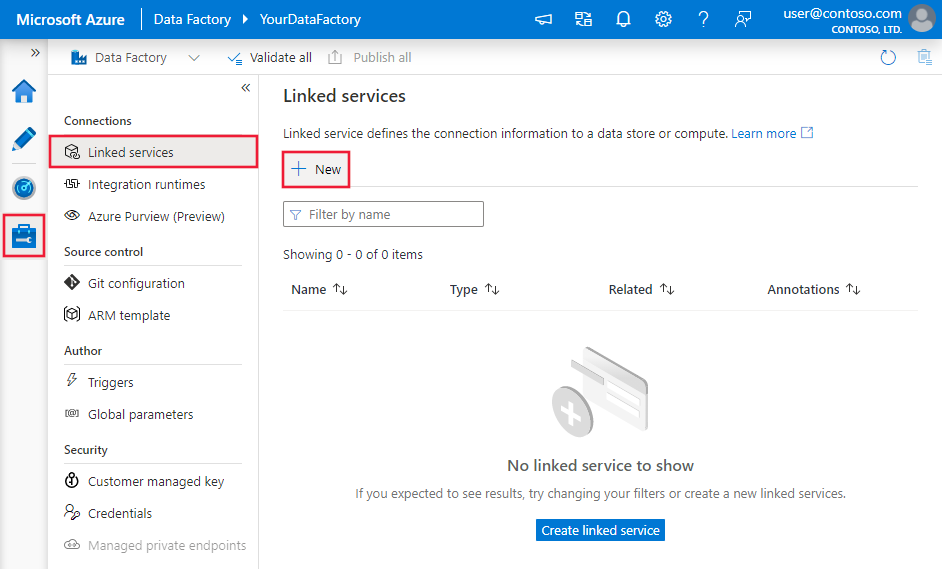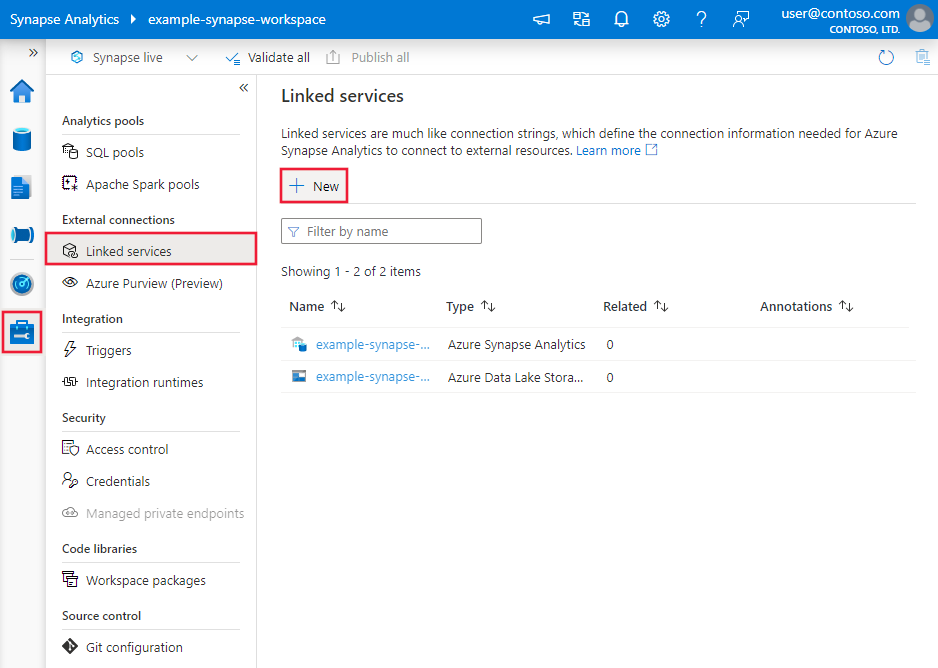Copy data from Impala using Azure Data Factory or Synapse Analytics
APPLIES TO:  Azure Data Factory
Azure Data Factory  Azure Synapse Analytics
Azure Synapse Analytics
This article outlines how to use Copy Activity in an Azure Data Factory or Synapse Analytics pipeline to copy data from Impala. It builds on the Copy Activity overview article that presents a general overview of the copy activity.
Supported capabilities
This Impala connector is supported for the following capabilities:
| Supported capabilities | IR |
|---|---|
| Copy activity (source/-) | ① ② |
| Lookup activity | ① ② |
① Azure integration runtime ② Self-hosted integration runtime
For a list of data stores that are supported as sources or sinks by the copy activity, see the Supported data stores table.
The service provides a built-in driver to enable connectivity. Therefore, you don't need to manually install a driver to use this connector.
Prerequisites
If your data store is located inside an on-premises network, an Azure virtual network, or Amazon Virtual Private Cloud, you need to configure a self-hosted integration runtime to connect to it.
If your data store is a managed cloud data service, you can use the Azure Integration Runtime. If the access is restricted to IPs that are approved in the firewall rules, you can add Azure Integration Runtime IPs to the allow list.
You can also use the managed virtual network integration runtime feature in Azure Data Factory to access the on-premises network without installing and configuring a self-hosted integration runtime.
For more information about the network security mechanisms and options supported by Data Factory, see Data access strategies.
Get started
To perform the Copy activity with a pipeline, you can use one of the following tools or SDKs:
- The Copy Data tool
- The Azure portal
- The .NET SDK
- The Python SDK
- Azure PowerShell
- The REST API
- The Azure Resource Manager template
Create a linked service to Impala using UI
Use the following steps to create a linked service to Impala in the Azure portal UI.
Browse to the Manage tab in your Azure Data Factory or Synapse workspace and select Linked Services, then click New:
Search for Impala and select the Impala connector.
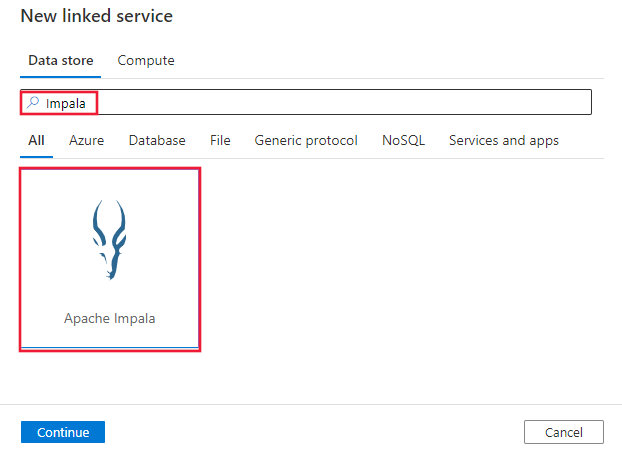
Configure the service details, test the connection, and create the new linked service.
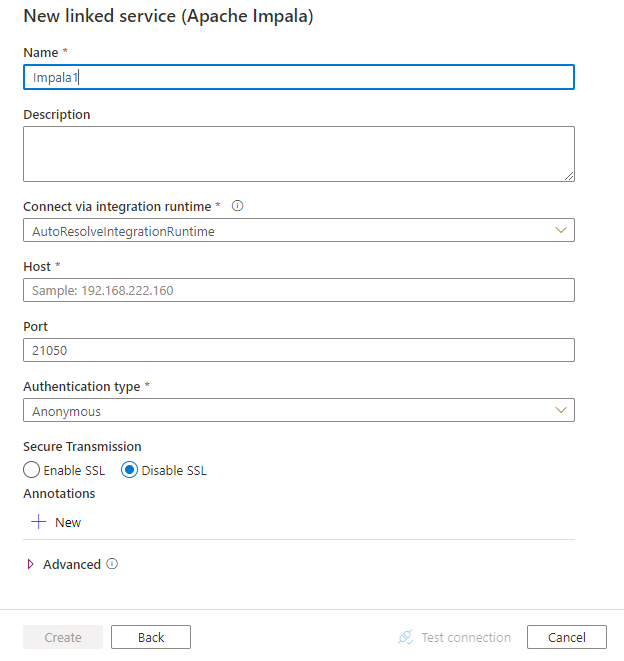
Connector configuration details
The following sections provide details about properties that are used to define Data Factory entities specific to the Impala connector.
Linked service properties
The following properties are supported for Impala linked service.
| Property | Description | Required |
|---|---|---|
| type | The type property must be set to Impala. | Yes |
| host | The IP address or host name of the Impala server (that is, 192.168.222.160). | Yes |
| port | The TCP port that the Impala server uses to listen for client connections. The default value is 21050. | No |
| authenticationType | The authentication type to use. Allowed values are Anonymous, SASLUsername, and UsernameAndPassword. |
Yes |
| username | The user name used to access the Impala server. The default value is anonymous when you use SASLUsername. | No |
| password | The password that corresponds to the user name when you use UsernameAndPassword. Mark this field as a SecureString to store it securely, or reference a secret stored in Azure Key Vault. | No |
| enableSsl | Specifies whether the connections to the server are encrypted by using TLS. The default value is false. | No |
| trustedCertPath | The full path of the .pem file that contains trusted CA certificates used to verify the server when you connect over TLS. This property can be set only when you use TLS on Self-hosted Integration Runtime. The default value is the cacerts.pem file installed with the integration runtime. | No |
| useSystemTrustStore | Specifies whether to use a CA certificate from the system trust store or from a specified PEM file. The default value is false. | No |
| allowHostNameCNMismatch | Specifies whether to require a CA-issued TLS/SSL certificate name to match the host name of the server when you connect over TLS. The default value is false. | No |
| allowSelfSignedServerCert | Specifies whether to allow self-signed certificates from the server. The default value is false. | No |
| connectVia | The integration runtime to be used to connect to the data store. Learn more from Prerequisites section. If not specified, it uses the default Azure Integration Runtime. | No |
Example:
{
"name": "ImpalaLinkedService",
"properties": {
"type": "Impala",
"typeProperties": {
"host" : "<host>",
"port" : "<port>",
"authenticationType" : "UsernameAndPassword",
"username" : "<username>",
"password": {
"type": "SecureString",
"value": "<password>"
}
},
"connectVia": {
"referenceName": "<name of Integration Runtime>",
"type": "IntegrationRuntimeReference"
}
}
}
Dataset properties
For a full list of sections and properties available for defining datasets, see the Datasets article. This section provides a list of properties supported by the Impala dataset.
To copy data from Impala, set the type property of the dataset to ImpalaObject. The following properties are supported:
| Property | Description | Required |
|---|---|---|
| type | The type property of the dataset must be set to: ImpalaObject | Yes |
| schema | Name of the schema. | No (if "query" in activity source is specified) |
| table | Name of the table. | No (if "query" in activity source is specified) |
| tableName | Name of the table with schema. This property is supported for backward compatibility. Use schema and table for new workload. |
No (if "query" in activity source is specified) |
Example
{
"name": "ImpalaDataset",
"properties": {
"type": "ImpalaObject",
"typeProperties": {},
"schema": [],
"linkedServiceName": {
"referenceName": "<Impala linked service name>",
"type": "LinkedServiceReference"
}
}
}
Copy activity properties
For a full list of sections and properties available for defining activities, see the Pipelines article. This section provides a list of properties supported by the Impala source type.
Impala as a source type
To copy data from Impala, set the source type in the copy activity to ImpalaSource. The following properties are supported in the copy activity source section.
| Property | Description | Required |
|---|---|---|
| type | The type property of the copy activity source must be set to ImpalaSource. | Yes |
| query | Use the custom SQL query to read data. An example is "SELECT * FROM MyTable". |
No (if "tableName" in dataset is specified) |
Example:
"activities":[
{
"name": "CopyFromImpala",
"type": "Copy",
"inputs": [
{
"referenceName": "<Impala input dataset name>",
"type": "DatasetReference"
}
],
"outputs": [
{
"referenceName": "<output dataset name>",
"type": "DatasetReference"
}
],
"typeProperties": {
"source": {
"type": "ImpalaSource",
"query": "SELECT * FROM MyTable"
},
"sink": {
"type": "<sink type>"
}
}
}
]
Lookup activity properties
To learn details about the properties, check Lookup activity.
Related content
For a list of data stores supported as sources and sinks by the copy activity, see Supported data stores.