Note
Access to this page requires authorization. You can try signing in or changing directories.
Access to this page requires authorization. You can try changing directories.
Download acceleration is primarily intended for use with downloads of large files of 20 MB or more. For example, it's used with download delivery for software installation packages, game clients, apps, or videos. The Azure Content Delivery Network caches files to Content Delivery Network edge nodes to relieve bandwidth pressure on source station downloads and improve the download experience for users.
Download acceleration is suitable for use in scenarios such as downloading operating system and firmware upgrades, game clients, mobile app updates, and computer applications.
This article discusses the creation of download acceleration domain names. For more information about how to create Content Delivery Network acceleration nodes, see Use the Azure Content Delivery Network.
Default cache rules for download acceleration
The Content Delivery Network sets default cache rules for download acceleration (see the following). You also can customize cache rules based on your needs. For more information, see the Azure Content Delivery Network portal advanced management help file "Domain Name Management". If the source station content is changed or updated, but the cache time-to-live (TTL) hasn't expired, you can manually refresh the cache files and synchronize the updated source station content in real time. For more information, see the Azure Content Delivery Network portal advanced management help file "Cache Refresh."
The system's default cache rules for download acceleration
- Dynamic files aren't cached. Dynamic files have extensions like .php, .aspx, .asp, .jsp, and .do.
- Files with the following extensions are cached for one month: .7z, .apk, .wdf, .cab, .dhp, .exe, .flv, .gz, .ipa, .iso, .mpk, .mpq, .pbcv, .pxl, .qnp, .r00, .rar, .xy, .xy2, and .zip.
Create domain names for download acceleration
Navigating to CDN Services In the Azure Management portal navigation pane, select "All services," input "CDN," and select "CDN profiles"
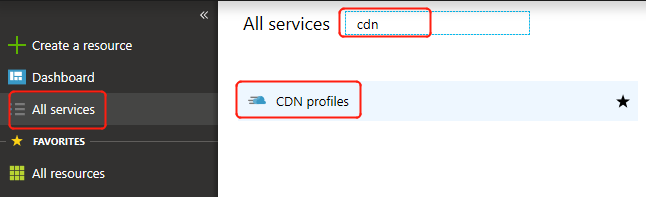
Creating CDN profiles
In "CDN profiles," click "Add."
Enter "Name," "Subscription," "Resource Group," "Resource Group Location," and "Pricing Tier," for which the default "S1 Standard" should be selected.
- "S1 Standard" is the Standard edition of the CDN, which supports Static Content Acceleration, including Web Acceleration, Download Acceleration, and VOD Acceleration.
- "P1 Standard Plus" is the Standard Plus edition, which refers to Live Streaming Acceleration.
- "P1 Premium" is the Premium edition of the CDN. It refers to customers who requested Azure CDN to apply for a certificate on their behalf, who are still being served using this certificate, and who are still paying for the Premium edition. Support for HTTPS functions with Azure applying for certificates on the customer's behalf will be discontinued from July 1, 2019. See Pricing Details for more information.
Click the "Create" button.
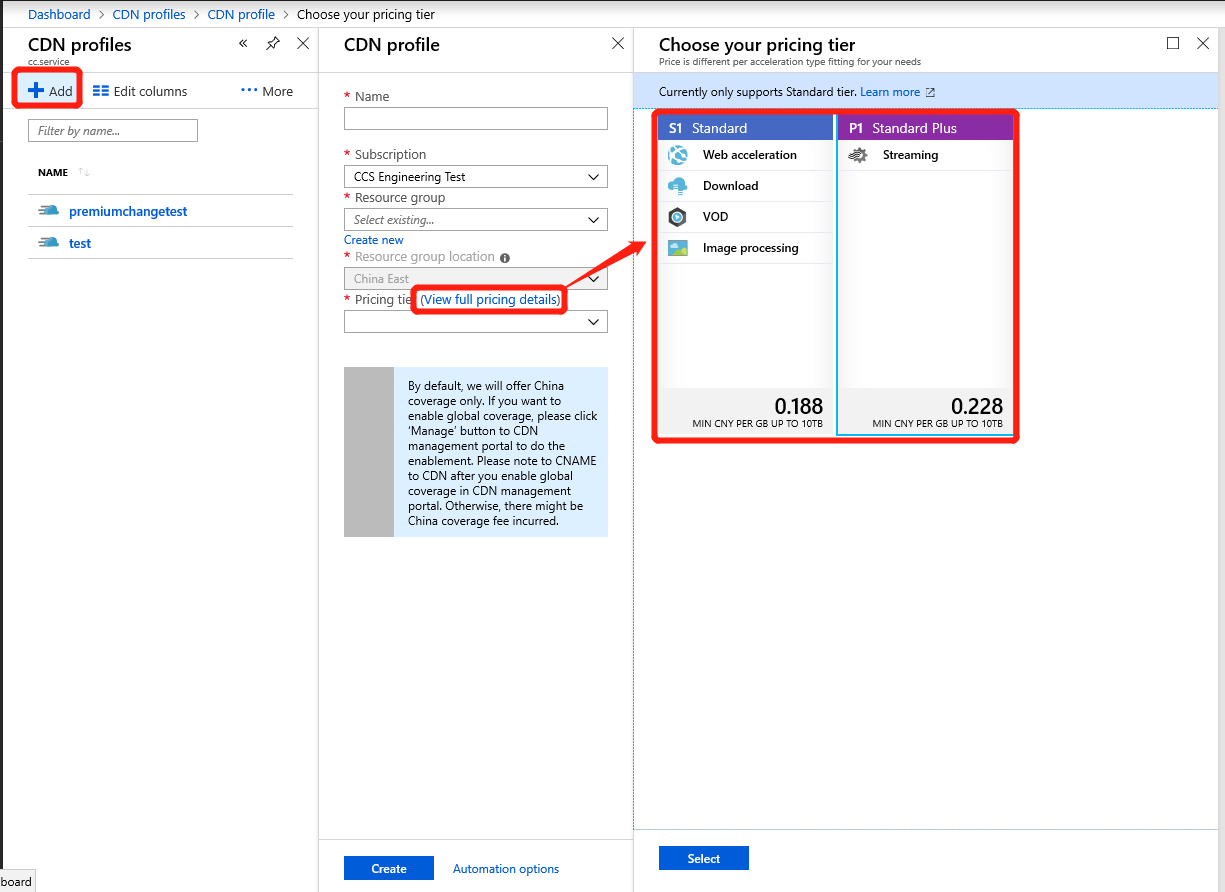
Note
Select "S1 Standard" for the price tier, as shown in the image above. The S1 Standard includes the new "Download" acceleration type.
After successful creation, existing records can be viewed in the list.

Creating Endpoints
Find the record that has just been created in the "CDN profiles" list and click "Name."
On the Overview page, click the Endpoint button
Enter the required information on the Endpoint Create page

Note
Please see Rules for Completion for required information (customer domain, ICP number, acceleration type, origin domain type, origin domain, origin host header).
Endpoint Create Rules for Completion
In "Customer Name," enter "Endpoint name."
In ICP Number, enter the corresponding ICP record number for the custom domain that you entered (e.g., Jing ICP Bei XXXXXXXX Hao-X).
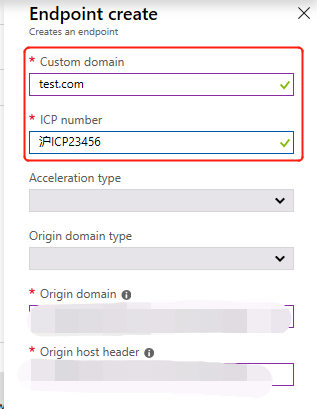
In the "Acceleration type" drop-down menu, choose "Download Acceleration."
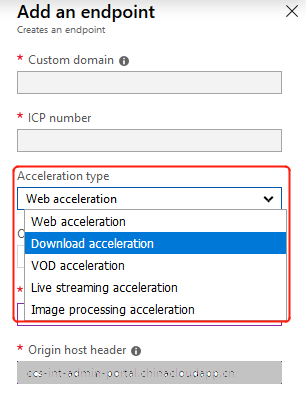
Note
"Download Acceleration" does not support the "Media Service" origin domain type.
In the "Origin domain type" drop-down menu, choose the corresponding service. Select one option from the list of available cloud services, storage accounts, or web apps for use in creating the Content Delivery Network endpoint.
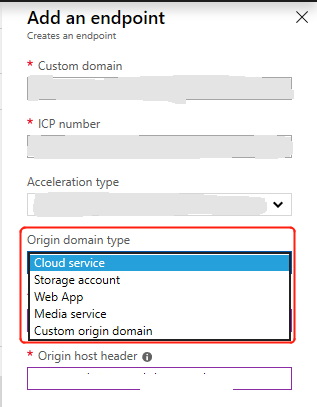
If "Custom domain type" is selected for "Origin domain type," please enter your origin domain address in the "origin domain" field. You can provide one or multiple origin domain IP addresses (please differentiate multiple IP addresses using a semi-colon, for example: 126.1.1.1;172.1.1.1) or an origin domain name, for example origin.chinaazuretest.com (the custom domain name can't be the same as the origin domain name).

In "Origin host header," enter the back-to-source host header accepted by your source station. After you enter the custom domain, the system automatically fills in a default value based on the origin domain type that you selected.
Note
The specific rule is that if your source station is on Azure, the default value is the corresponding source station address. If your source station isn't on Azure, the default value is the custom domain that you entered. You also can also modify this based on the actual configuration of your source station.
Check that the Endpoint information you entered is complete.

If the information is correct, click the "Add" button to create a new endpoint.

After clicking, "Creating" will be displayed in the list status.
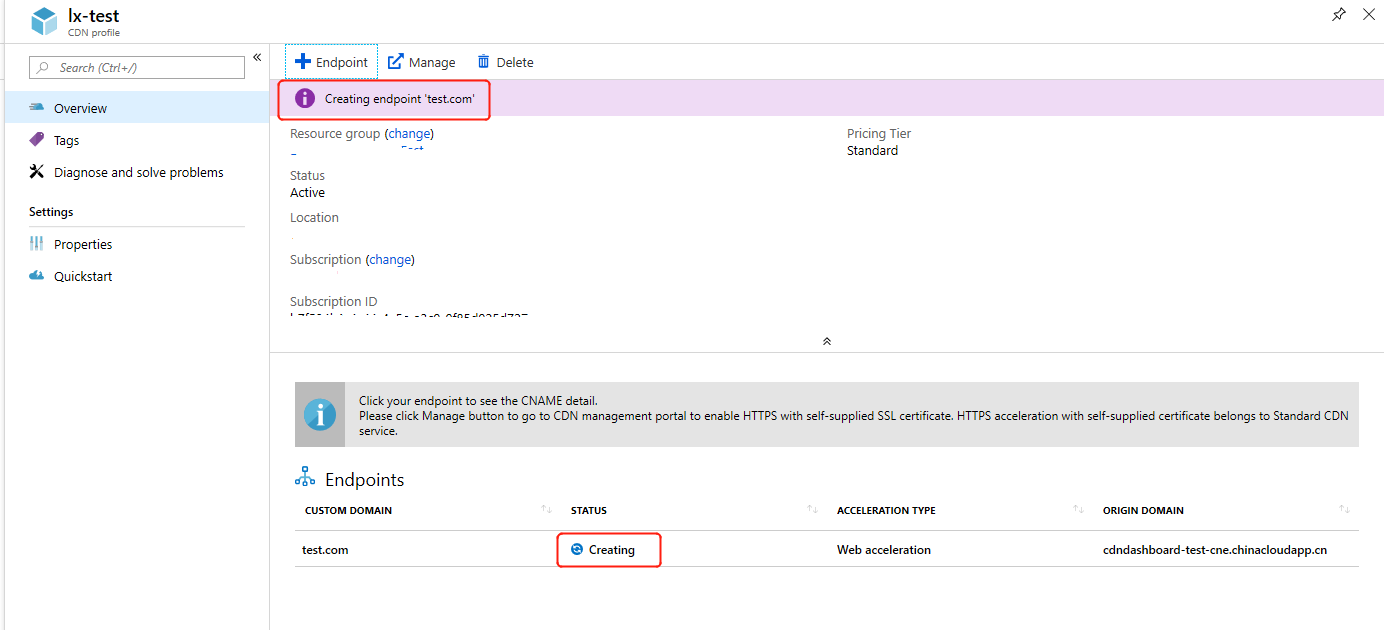
Using the endpoint list
Endpoints list After an endpoint is created, it appears in the list of subscribed endpoints. The list view shows the custom domains that are used to access cached content, as well as the origin domains.
- The origin domain is the original location of the content that is cached on the CDN.
- Custom domains are used to visit content that is cached on the CDN
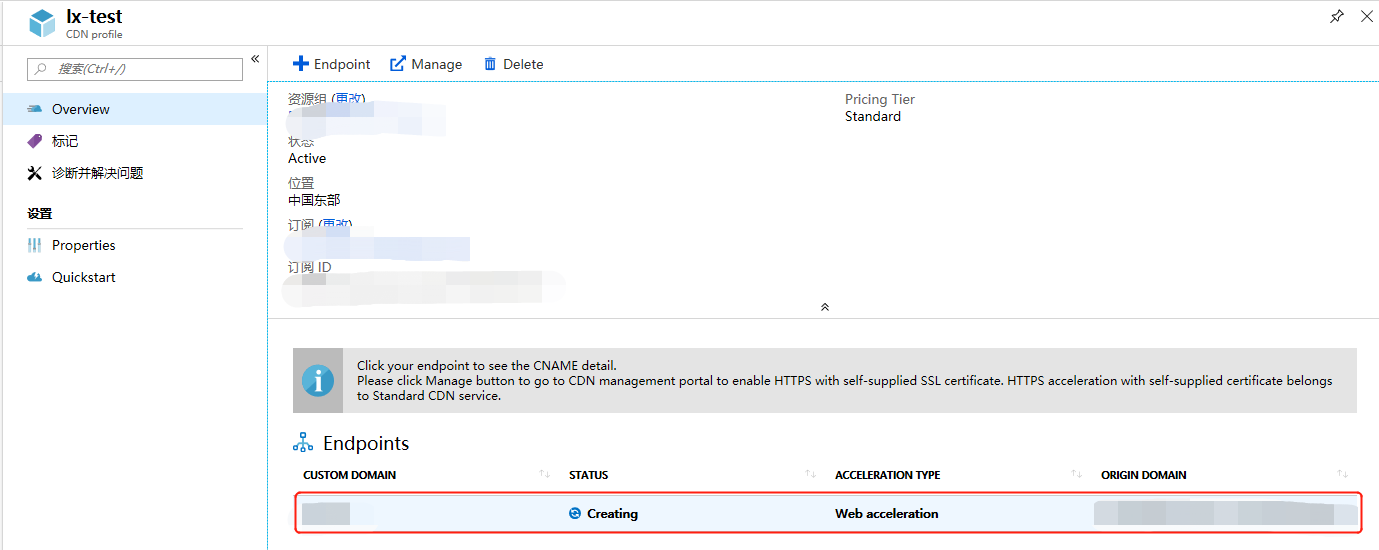
Delete endpoint Click Delete to remove suspended or unused nodes.
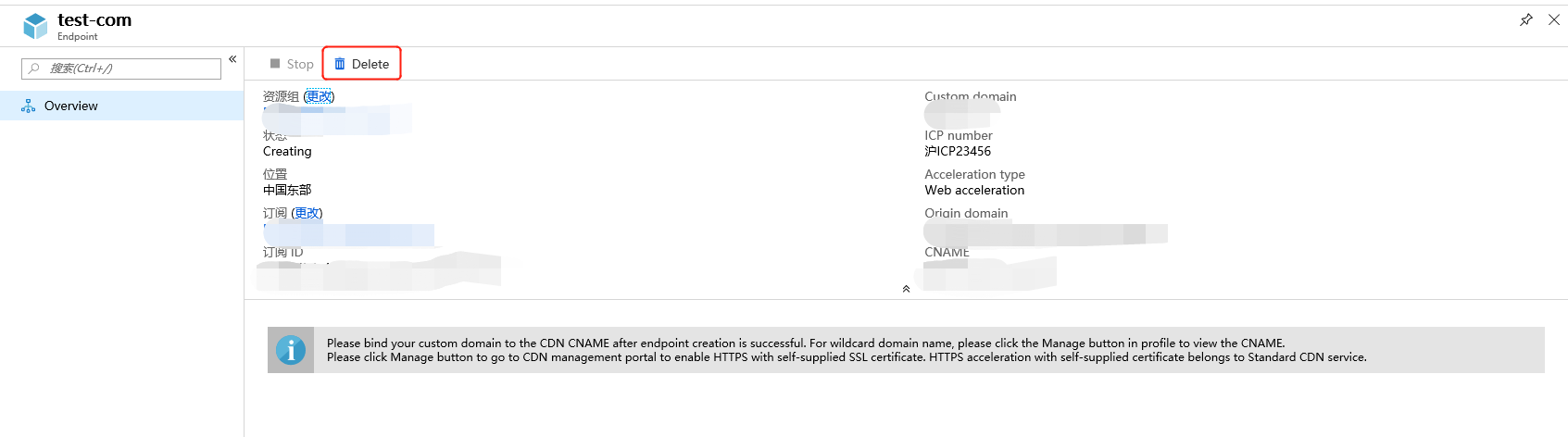
Manage In the endpoints list, select the endpoint you need to manage, click the Manage button, and enter the CDN portal to perform self-management.
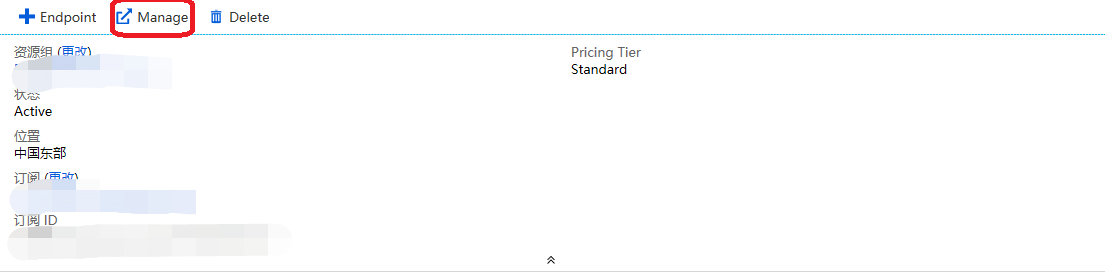
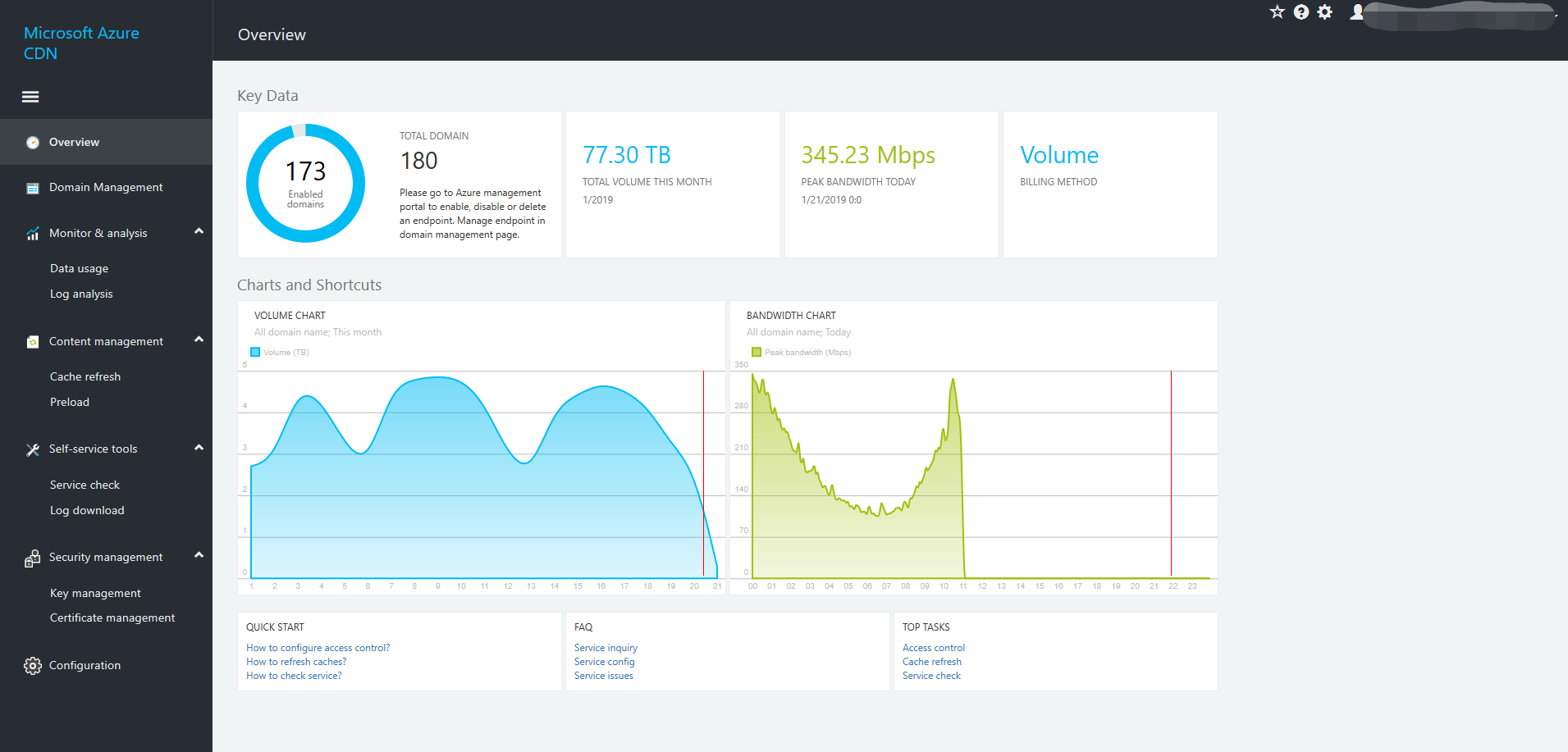
Note
Configurations created for endpoints aren't immediately available. They must be reviewed to check that the ICP custom domain name matches the ICP number. For more information, see the second half of "Step 2: Create a new Content Delivery Network endpoint" in Use the Azure Content Delivery Network.