Note
Access to this page requires authorization. You can try signing in or changing directories.
Access to this page requires authorization. You can try changing directories.
This article helps you change the virtual machine view to full screen and back in your browser when connected to a VM using Azure Bastion.
Launch the clipboard tool
During the remote session, launch the Bastion clipboard access tool palette by selecting the two arrows that located on the left center of the session.
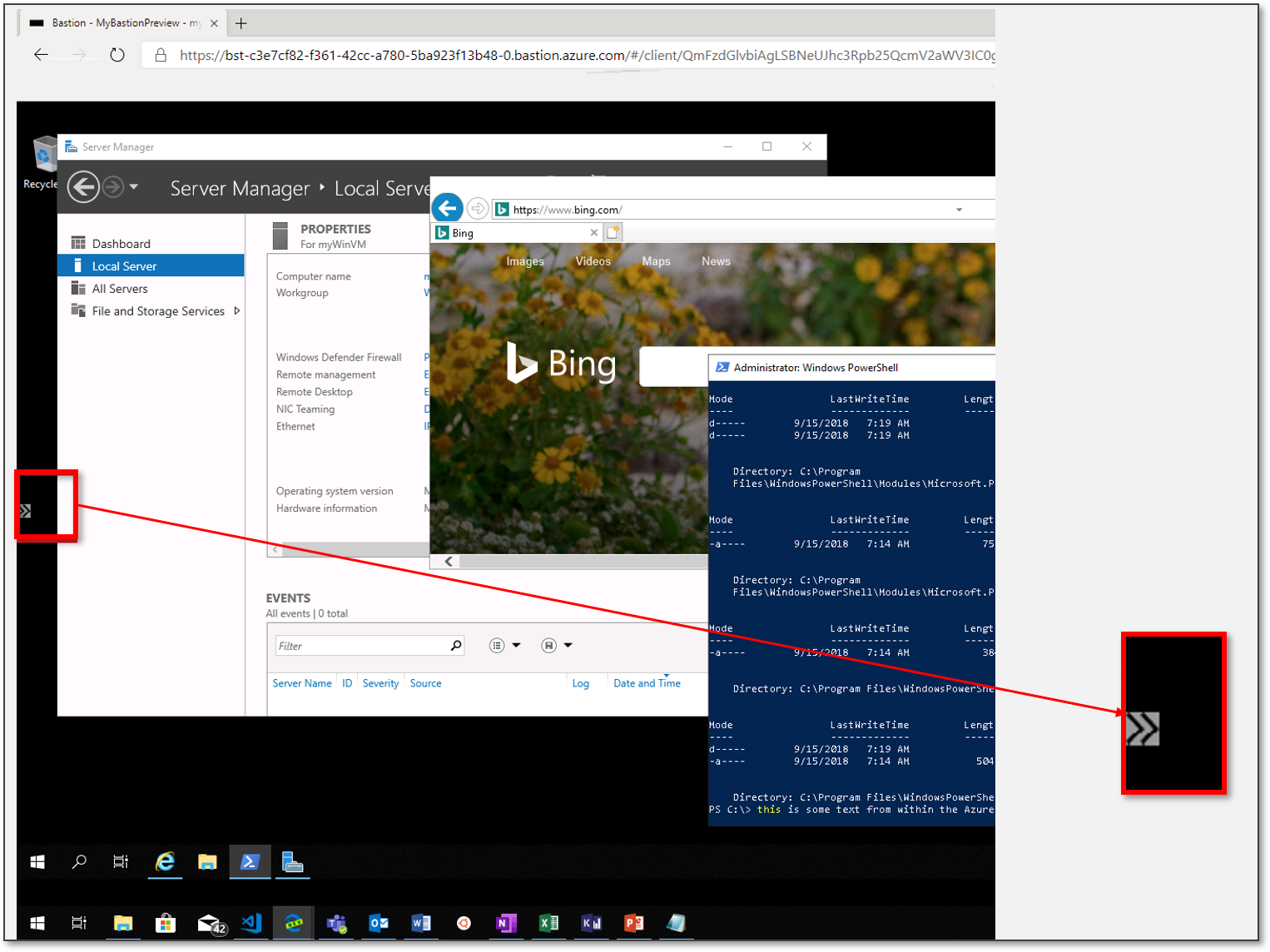
Select full screen
Select the Fullscreen button to switch the session to a full screen experience. Once you switch, the session will reinitialize to full screen.
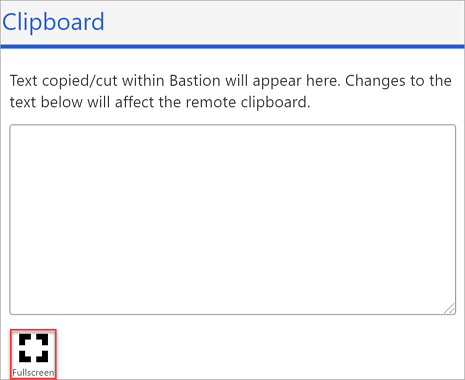
Next steps
For more VM features, see About VM connections and features.