Note
Access to this page requires authorization. You can try signing in or changing directories.
Access to this page requires authorization. You can try changing directories.
A tenant is a Microsoft Entra ID entity that typically encompasses an organization. Tenants can have one or more subscriptions, which are agreements with Azure to use cloud services, including Azure. Every Azure resource is associated with a subscription.
Each subscription has an ID associated with it, as does the tenant to which a subscription belongs. As you perform different tasks, you may need the ID for a subscription or tenant. You can find these values in the Azure portal.
Find your Azure subscription
Follow these steps to retrieve the ID for a subscription in the Azure portal.
Sign in to the Azure portal.
Under the Azure services heading, select Subscriptions. If you don't see Subscriptions here, use the search box to find it.
Find the subscription in the list, and note the Subscription ID shown in the second column. If no subscriptions appear, or you don't see the right one, you may need to switch directories to show the subscriptions from a different Microsoft Entra tenant.
To easily copy the Subscription ID, select the subscription name to display more details. Select the Copy to clipboard icon shown next to the Subscription ID in the Essentials section. You can paste this value into a text document or other location.
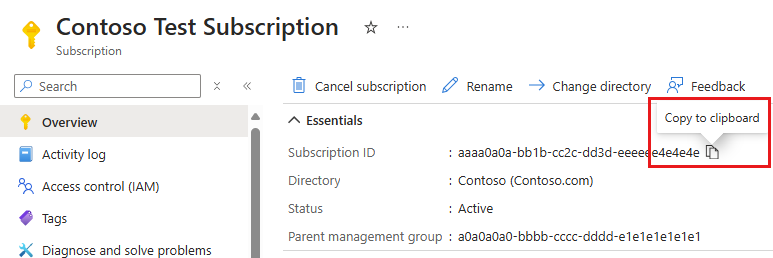
Tip
You can also list your subscriptions and view their IDs programmatically by using Get-AzSubscription (Azure PowerShell) or az account list (Azure CLI).
Find your Microsoft Entra tenant
Follow these steps to retrieve the ID for a Microsoft Entra tenant in the Azure portal.
Sign in to the Azure portal.
Confirm that you are signed into the tenant for which you want to retrieve the ID. If not, switch directories so that you're working in the right tenant.
Under the Azure services heading, select Microsoft Entra ID. If you don't see Microsoft Entra ID here, use the search box to find it.
Find the Tenant ID in the Basic information section of the Overview screen.
Copy the Tenant ID by selecting the Copy to clipboard icon shown next to it. You can paste this value into a text document or other location.
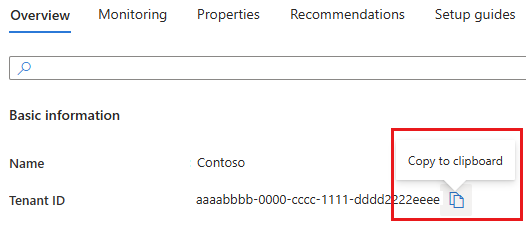
Tip
You can also find your tenant programmatically by using Azure Powershell or Azure CLI.
Next steps
- Learn more about Microsoft Entra ID.
- Learn how to manage Azure subscriptions with Azure CLI or with Azure PowerShell.
- Learn how to manage Azure portal settings and preferences.