Note
Access to this page requires authorization. You can try signing in or changing directories.
Access to this page requires authorization. You can try changing directories.
Translator can translate behind firewalls using either Domain-name or IP filtering. Domain-name filtering is the preferred method.
If you still require IP filtering, you can get the IP addresses details using service tag. Translator is under the CognitiveServicesManagement service tag.
Configure firewall
Navigate to your Translator resource in the Azure portal.
Select Networking from the Resource Management section.
Under the Firewalls and virtual networks tab, choose Selected Networks and Private Endpoints.
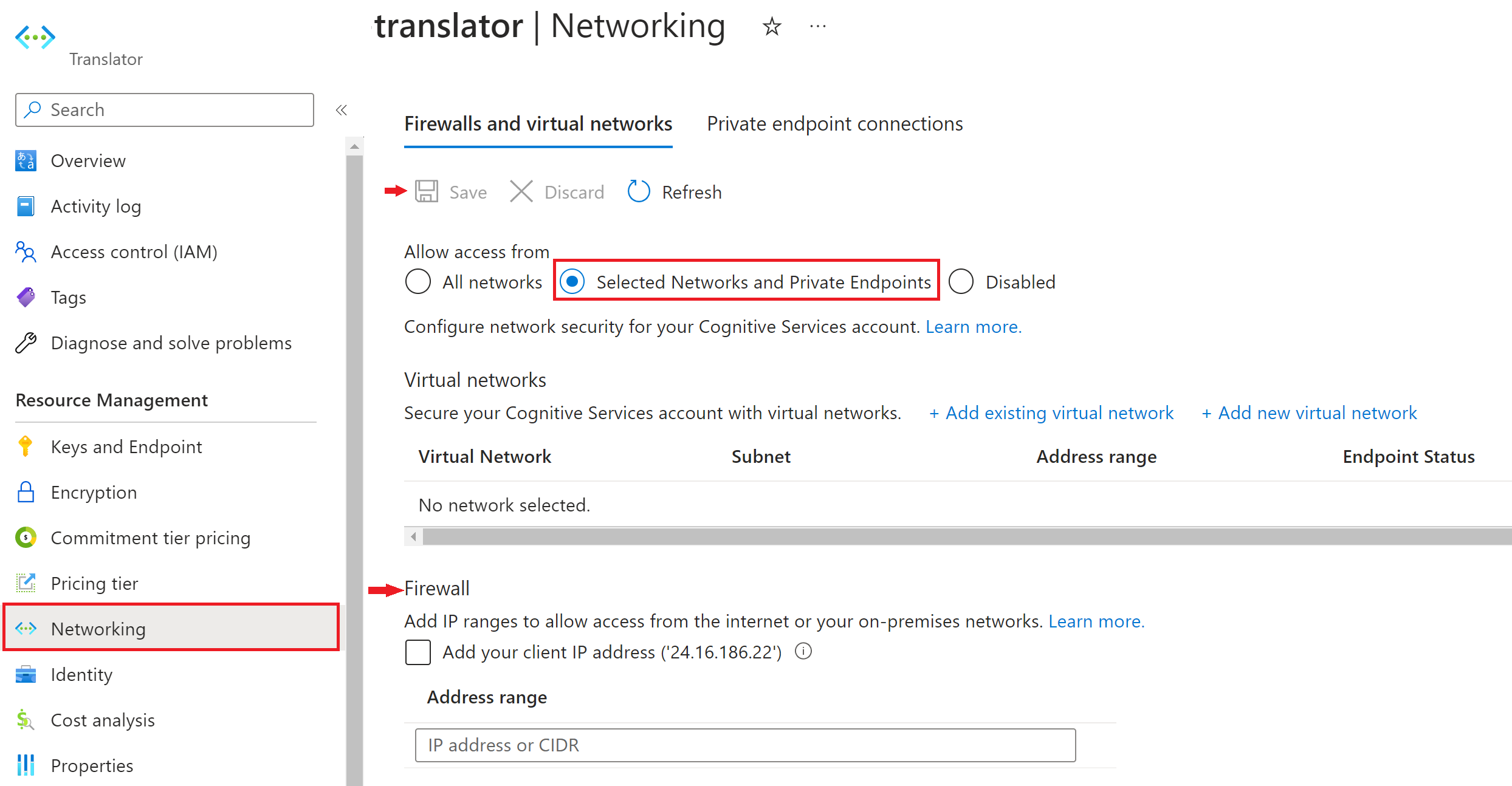
Note
- Once you enable Selected Networks and Private Endpoints, you must use the Virtual Network endpoint to call the Translator. You can't use the standard translator endpoint (
api.translator.azure.cn) and you can't authenticate with an access token. - For more information, see Virtual Network Support.
- Once you enable Selected Networks and Private Endpoints, you must use the Virtual Network endpoint to call the Translator. You can't use the standard translator endpoint (
To grant access to an internet IP range, enter the IP address or address range (in
CIDRnotation) under Firewall > Address Range. Only valid public IP (non-reserved) addresses are accepted.
Running Azure Translator from behind a specific IP filtered firewall is not recommended. The setup is likely to break in the future without notice.