Note
Access to this page requires authorization. You can try signing in or changing directories.
Access to this page requires authorization. You can try changing directories.
This content applies to:![]() v3.1 (GA) | Previous versions:
v3.1 (GA) | Previous versions: ![]() v3.0 (GA)
v3.0 (GA)
The studio is an online tool to visually explore, understand, train, and integrate features from the Document Intelligence service into your applications. The studio provides a platform for you to experiment with the different Document Intelligence models and sample returned data in an interactive manner without the need to write code. You can use the studio experience to:
- Learn more about the different capabilities in Document Intelligence.
- Use your Document Intelligence resource to test models on sample documents or upload your own documents.
- Experiment with different add-on and preview features to adapt the output to your needs.
- Train custom classification models to classify documents.
- Train custom extraction models to extract fields from documents.
- Get sample code for the language specific
SDKsto integrate into your applications.
Important
- Document Intelligence Studio has distinct URLs for sovereign cloud regions.
- Azure for US Government: Document Intelligence Studio (
Azure Fairfax) - Microsoft Azure operated by 21Vianet: Document Intelligence Studio (
Azure China)
The studio supports Document Intelligence v3.0 and later API versions for model analysis and custom model training. Previously trained v2.1 models with labeled data are supported, but not v2.1 model training. Refer to the REST API migration guide for detailed information about migrating from v2.1 to v3.0.
Use the Document Intelligence Studio quickstart to get started analyzing documents with document analysis or prebuilt models. Build custom models and reference the models in your applications using one of the language specific SDKs.
Prerequisites
To use Document Intelligence Studio, you need to acquire the following assets from the Azure portal:
An Azure subscription - Create one for trial.
An Azure AI services or Document Intelligence resource. Once you have your Azure subscription, create a single-service or multi-service resource, in the Azure portal to get your key and endpoint. Use the free pricing tier (
F0) to try the service, and upgrade later to a paid tier for production.
Tip
Create an Azure AI services resource if you plan to access multiple Azure AI services under a single endpoint/key. For Document Intelligence access only, create a Document Intelligence resource. You need a single-service resource if you intend to use Microsoft Entra authentication.
Document Intelligence now supports Azure Active Directory (Azure AD) token authentication in addition to local (key-based) authentication when accessing the Document Intelligence resources and storage accounts. Be sure to follow below instructions to set up correct access roles, especially if your resources are applied with DisableLocalAuth policy.
There are added prerequisites for using custom models in Document Intelligence Studio. Refer to the documentation for step by step guidance.
Authorization policies
Your organization can opt to disable local authentication and enforce Microsoft Entra (formerly Azure Active Directory) authentication for Azure AI Document Intelligence resources and Azure blob storage.
Microsoft Entra authentication requires that key based authorization is disabled. After key access is disabled, Microsoft Entra ID is the only available authorization method.
Microsoft Entra allows granting minimum privileges and granular control for Azure resources.
For more information, see the following guidance:
- Disable local authentication for Azure AI Services.
- Prevent Shared Key authorization for an Azure Storage account
Note
If local (key-based) authentication is disabled for your Document Intelligence service resource, be sure to obtain Cognitive Services User role and your Azure AD token to authenticate requests on Document Intelligence Studio. The Contributor role only allows you to list keys but doesn't give you permission to use the resource when key-access is disabled.
- Designating role assignments. Document Intelligence Studio basic access requires the
Cognitive Services Userrole. For more information, see Document Intelligence role assignments.
Important
- Make sure you have the Cognitive Services User role, and not the Cognitive Services Contributor role when setting up Entra authentication.
- ✔️ Cognitive Services User: you need this role to Document Intelligence or Azure AI services resource to enter the analyze page.
- ✔️ Contributor: you need this role to create resource group, Document Intelligence service, or Azure AI services resource.
- In Azure context, Contributor role can only perform actions to control and manage the resource itself, including listing the access keys.
- User accounts with a Contributor are only able to access the Document Intelligence service by calling with access keys. However, when setting up access with Entra ID, key-access is disabled and Cognitive Service User role is required for an account to use the resources.
Authentication in Studio
Navigate to the Document Intelligence Studio. If it's your first time logging in, a popup window appears prompting you to configure your service resource. In accordance with your organization's policy, you have one or two options:
Microsoft Entra authentication: access by Resource (recommended).
Choose your existing subscription.
Select an existing resource group within your subscription or create a new one.
Select your existing Document Intelligence or Azure AI services resource.
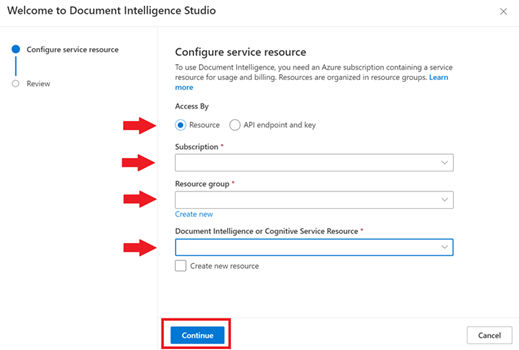
Local authentication: access by API endpoint and key.
Retrieve your endpoint and key from the Azure portal.
Go to the overview page for your resource and select Keys and Endpoint from the left navigation bar.
Enter the values in the appropriate fields.
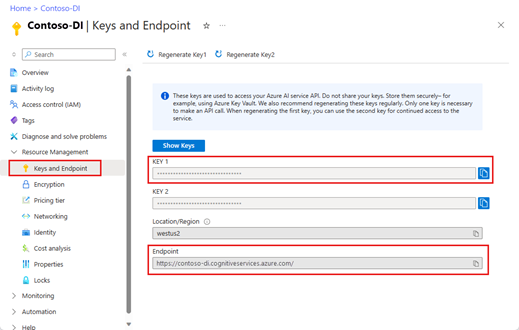
After validating the scenario in the Document Intelligence Studio, use the C#, Java, JavaScript, or Python client libraries or the REST API to get started incorporating Document Intelligence models into your own applications.
Document Intelligence model support
Use the help wizard, labeling interface, training step, and interactive visualizations to understand how each feature works.
Read: Try out Document Intelligence's Studio Read feature with sample documents or your own documents and extract text lines, words, detected languages, and handwritten style if detected. To learn more, see Read overview.
Layout: Try out Document Intelligence's Studio Layout feature with sample documents or your own documents and extract text, tables, selection marks, and structure information. To learn more, see Layout overview.
Prebuilt models: Document Intelligence's prebuilt models enable you to add intelligent document processing to your apps and flows without having to train and build your own models. As an example, start with the Studio Invoice feature. To learn more, see Models overview.
Custom extraction models: Document Intelligence's Studio Custom models feature enables you to extract fields and values from models trained with your data, tailored to your forms and documents. To extract data from multiple form types, create standalone custom models or combine two, or more, custom models and create a composed model. Test the custom model with your sample documents and iterate to improve the model. To learn more, see the Custom models overview.
Custom classification models: Document classification is a new scenario supported by Document Intelligence. The document classifier API supports classification and splitting scenarios. Train a classification model to identify the different types of documents your application supports. The input file for the classification model can contain multiple documents and classifies each document within an associated page range. To learn more, see custom classification models.
Add-on Capabilities: Document Intelligence supports more sophisticated analysis capabilities. These optional capabilities can be enabled and disabled in the studio using the
Analyze Optionsbutton in each model page. There are four add-on capabilities available:highResolution,formula,font, andbarcode extractioncapabilities. To learn more, see Add-on capabilities.
Try a Document Intelligence model
Once your resource is configured, you can try the different models offered by Document Intelligence Studio. From the front page, select any Document Intelligence model to try using with a no-code approach.
To test any of the document analysis or prebuilt models, select the model and use one of the sample documents or upload your own document to analyze. The analysis result is displayed at the right in the content-result-code window.
Custom models need to be trained on your documents. See custom models overview for an overview of custom models.
After validating the scenario in the Document Intelligence Studio, use the C#, Java, JavaScript, or Python client libraries or the REST API to get started incorporating Document Intelligence models into your own applications.
View resource details
To view resource details such as name and pricing tier, select the Settings icon in the top-right corner of the Document Intelligence Studio home page and select the Resource tab. If you have access to other resources, you can switch resources as well.
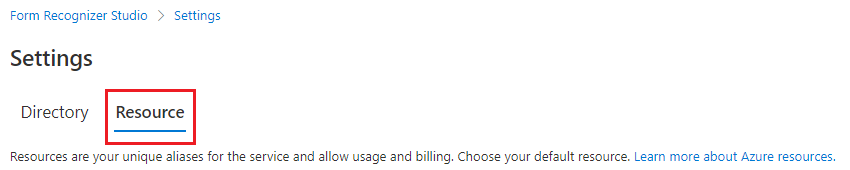
With Document Intelligence, you can quickly automate your data processing in applications and workflows, easily enhance data-driven strategies, and skillfully enrich document search capabilities.
Troubleshooting
| Scenario | Cause | Resolution |
|---|---|---|
You receive the error messageForm Recognizer Not Found when opening a custom project. |
Your Document Intelligence resource, bound to the custom project was deleted or moved to another resource group. | There are two ways to resolve this problem: • Re-create the Document Intelligence resource under the same subscription and resource group with the same name. • Re-create a custom project with the migrated Document Intelligence resource and specify the same storage account. |
You receive the error messagePermissionDenied when using prebuilt apps or opening a custom project. |
The principal doesn't have access to API/Operation" when analyzing against prebuilt models or opening a custom project. It's likely the local (key-based) authentication is disabled for your Document Intelligence resource don't have enough permission to access the resource. | Reference Azure role assignments to configure your access roles. |
You receive the error messageAuthorizationPermissionMismatch when opening a custom project. |
The request isn't authorized to perform the operation using the designated permission. It's likely the local (key-based) authentication is disabled for your storage account and you don't have the granted permission to access the blob data. | Reference Azure role assignments to configure your access roles. |
You can't sign in to Document Intelligence Studio and receive the error messageInteractionRequiredAuthError:login_required:AADSTS50058:A silent sign-request was sent but no user is signed in |
It's likely that your browser is blocking third-party cookies so you can't successfully sign in. | To resolve, see Manage third-party settings for your browser. |
Manage third-party settings for Studio access
Edge:
- Go to Settings for Microsoft Edge
- Search for "third*party"
- Go to Manage and delete cookies and site data
- Turn off the setting of Block third*party cookies
Chrome:
- Go to Settings for Chrome
- Search for "Third*party"
- Under Default behavior, select Allow third*party cookies
Firefox:
- Go to Settings for Firefox
- Search for "cookies"
- Under Enhanced Tracking Protection, select Manage Exceptions
- Add exception for
https://formrecognizer.appliedai.azure.cnor the Document Intelligence Studio URL of your environment
Safari:
- Choose Safari > Preferences
- Select Privacy
- Deselect Block all cookies
Next steps
- Visit Document Intelligence Studio.
- Get started with Document Intelligence Studio quickstart.